All new version 2 now available!
Features
This version subscribes only to events you select from the list of entities within the Home Assistant Device Bridge app. The version 2.x driver no longer listens to all events, thus significantly reducing the CPU load on your Hubitat Elevation hub.
After upgrading, you must open the app and press the Done button.
IMPORTANT: The Home Assistant Device Bridge version 2.0 app is now mandatory. The version 2.0 driver will no longer operate as standalone.
--
Introducing Home Assistant Device Bridge (HADB)
The truth about home automation is, there isn't a perfect hub.
Shocked? You shouldn't be.
Build something from parts designed by committee and you have the indecisive IoT industry. It's not the fault of companies like Hubitat or open source efforts like Home Assistant that have been trying to assemble these disparate bits into one cohesive solution. It's a noble goal to bring it all under a single platform, but industry fragmentation, combined with the rapid Build > Promote > Decommission cycle have continued to make it very difficult for any one company or group to completely get ahead of the curve. The Hubitat team have added an incredible number of compatible devices, but there are still some cloud integrations, Zigbee and certain other devices that are not yet compatible with Hubitat Elevation, or the necessary apps and drivers to make them compatible have yet to be created.
Home Assistant has been around for many years and the open source community has built a large list of cloud integrations and support for low cost Zigbee devices such as Xiaomi Aqara and Mijia, IKEA, and Tuya. There's no reason not to combine this capacity for cloud integrations and low cost devices with Hubitat Elevation’s powerful and easy to use automations. Best of all, you never have to touch YAML ![]()
Table of contents
- Building Bridges
- Requirements
- Installation
- Setup
a. HA Long-Lived Access Token - Advanced options
- Troubleshooting
- Submitting new device support requests
Building Bridges
Fortune smiled upon us all when @ymerj took the initiative and built a fantastic foundation for @ogiewon, @tomw, and @stephack to add their excellent contributions to create Home Assistant Device Bridge. With this driver and app combination, Hubitat Elevation owners can now take advantage of the available device integrations from Home Assistant, and combine them with the easier to use automation and powerful capabilities found in Hubitat Elevation.
-
No virtual devices required
-
No Home Assistant automations needed

-
No MQTT broker needed
-
No individual device setup needed
-
No custom firmware flashing
-
Devices from Home Assistant appear in Hubitat Elevation, fully functional and ready for use in automations.
Requirements
-
Hubitat Elevation hub

-
Home Assistant (This isn't difficult to get setup for our goal of simply importing devices).
-
The Home Assistant Device Bridge App (Required with HADB 2.x)
-
If you prefer, you can also get the Home Assistant Device Bridge driver and app from the community built Hubitat Package Manager.
NOTE: This driver uses the Generic Component Drivers built into Hubitat Elevation. If the Generic Component Drivers do not exist on Hubitat, you may request a custom driver, but there are no guarantees this will be possible. We therefor must emphasize that specialized or complicated devices may require a more direct solution than this integration was ever intended for.
Installation
If you've never installed an app, then you're obviously not currently using Hubitat Package Manager. You can either learn to do that first, or you can simply install the Home Assistant Device Bridge Driver and App.
How to install a custom driver in Hubitat Elevation
How to install a custom app in Hubitat Elevation
Setup
| Step 1 - Enter the IP address of Home Assistant and the Long-Lived Access Token (see instruction below) |
|---|
* How to create a Long-Lived Access Token in Home Assistant
-
Press on your user account in Home Assistant
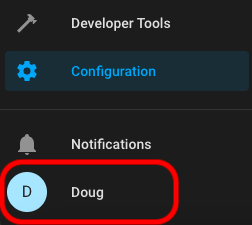
-
Scroll down to the bottom and select CREATE TOKEN
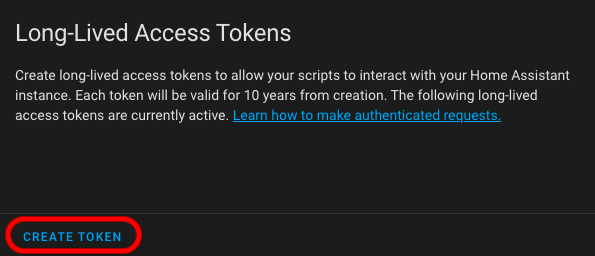
-
Name your token (This can be any name you want.) and then press OK.
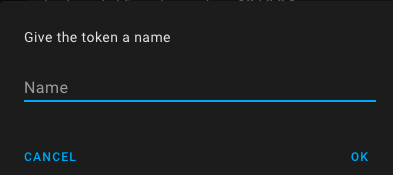
-
Copy the token. It isn't accessible after creating it, so if you forget to record it somewhere and need it again later, just delete the old one and create a new token for use in Home Assistant Device Bridge.
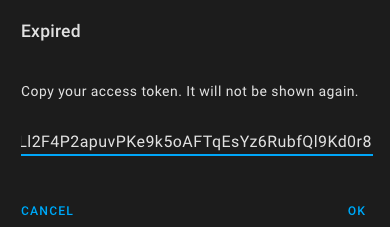
| Step 2 - Press Discover and select devices to poll Home Assistant for a list of compatible entities. |
|---|
| Step 3 - If you want to select all entities from Home Assistant, and then just de-select a few that you don't want to have on your Hubitat Elevation hub, you should enable the Toggle All On/Off checkbox and disable the few devices you don't want. All the selected devices will be available for import to Hubitat. If you decide that's not what you want, then just uncheck the Toggle All On/Off checkbox. |
|---|
- NOTE: Deselecting a device from the list will not delete the corresponding child devices from the devices list of your Hubitat Elevation hub. You will have to either delete each child device manually, or you can use the button Remove all child devices that are not currently selected (use carefully)
| Step 4 - Confirm and adjust which devices should be imported. You can adjust this later if you make a mistake or change your mind. |
|---|
| Step 5 - Press Done. In your list of Hubitat drivers, you will see the Home Assistant Device Bridge parent device (or the custom name you set in the app). When the device state updates, compatible entities from Home Assistant will allow creation of child devices on your Hubitat Elevation hub. |
|---|
IMPORTANT: Devices will appear automatically when a change occurs the first time after selecting them for import to Hubitat. A device will not be added to the list of child devices under the Home Assistant Device Bridge parent driver, until a change occurs on the device.
Example: A motion sensor will not appear in the list of devices on Hubitat until it is triggered for the first time after selecting it in the list of available entities from Home Assistant.
- NOTE: Only devices that currently have a Generic Component device driver in Hubitat Elevation, and are also listed in the table below as compatible with Home Assistant Device Bridge will be imported to Hubitat Elevation.
Example of imported child devices (each will appear on first activity after selecting them for Import to Hubitat)
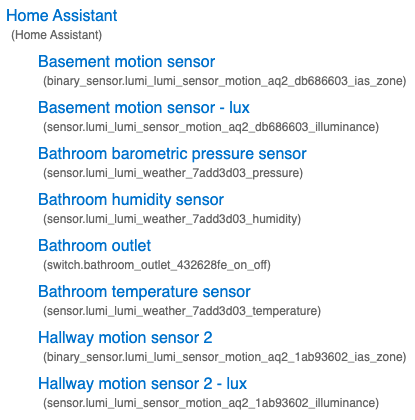
Device types that can be imported by Home Assistant Device Bridge
Cover
| Device Type | Generic Component Driver |
|---|---|
| Curtain | Generic Component Window Shade |
| Garage Door | Generic Component Garage Door Control |
| Shade | Generic Component Window Shade |
Devices
| Device Type | Generic Component Driver |
|---|---|
| Climate | Generic Component Thermostat |
| Device Tracker | Generic Component Contact Sensor |
| Fan | Generic Component Fan Control |
| Input Boolean | Generic Component Switch |
| Light | Generic Component Dimmer |
| Lock | Generic Component Lock |
| Switch | Generic Component Switch |
Sensors
| Device Type | Generic Component Driver |
|---|---|
| Battery | Generic Component Battery |
| Energy | Generic Component Energy Meter |
| Environment | Generic Component Carbon Dioxide Sensor |
| Environment | Generic Component Radon Sensor |
| Environment | Generic Component Volatile Organic Compounds Sensor |
| Humidity | Generic Component Humidity Sensor |
| Illuminance | Generic Component Illuminance Sensor |
| Power | Generic Component Power Meter |
| Pressure | Generic Component Pressure Sensor |
| Temperature | Generic Component Temperature Sensor |
| Time | Generic Component TimeStamp Sensor |
| Voltage | Generic Component Voltage Sensor |
Binary Sensors
| Device Type | Generic Component Driver |
|---|---|
| Door | Generic Component Contact Sensor |
| Garage Door | Generic Component Contact Sensor |
| Lock | Generic Component Contact Sensor |
| Moisture | Generic Component Water Sensor |
| Motion | Generic Component Motion Sensor |
| Moving | Generic Component Acceleration Sensor |
| Opening | Generic Component Contact Sensor |
| Presence | Generic Component Presence Sensor |
| Smoke | Generic Component Smoke Detector |
| Vibration | Generic Component Acceleration Sensor |
| Window | Generic Component Contact Sensor |
| After import, devices joined to Home Assistant will be available for control from Hubitat Elevation, and can be used in Hubitat apps and Rule Machine rules, just as you would any other locally joined device. |
|---|
- NOTE: This integration adds devices from Home Assistant using their Entity ID. Button devices do not create Entities in Home Assistant and cannot be imported to Hubitat Elevation. If you want to use a button device that cannot be joined directly to Hubitat, you should check out the Hubitat Integration from @jason0x43. It does the opposite of this integration and imports Hubitat devices to Home Assistant. With Jason's integration, you can create Hubitat virtual switches and share them with HA. Next, you would create an automation for each button in HA, so when a button on the device joined to HA is pressed, that will activate the virtual switch in Hubitat.
Administration Option
Remove all child devices that are not currently selected (use carefully)
This is a cleanup method. Please use it carefully, as it will remove all of the HADB specific child devices from your Hubitat Elevation hub that are not selected in the list of devices to include.
Troubleshooting
IMPORTANT: Devices will appear automatically when a change occurs the first time after selecting them for import to Hubitat. A device will not be added to the list of child devices under the Home Assistant Device Bridge parent driver, until a change occurs on the device.
Example: A motion sensor will not appear in the list of devices on Hubitat until it is triggered for the first time after selecting it in the list of available entities from Home Assistant.
Submitting new device support requests
IMPORTANT: Home Assistant Device Bridge is intended to support very simple devices and sensors. Locks and thermostats have been really painful to get working reliably. We therefor must emphasize that specialized or complicated devices may require a more direct solution than this integration was ever intended for.
- Please enable logging on the parent virtual device
- Actuate your device (i.e. Open and Close, or Turn ON and Turn OFF, etc.).
- Include these debug logs with your request so we can analyze the information sent by Home Assistant through the Home Assistant Device Bridge driver (This information is essential in determining if your requested device can be added to Home Assistant Device Bridge).
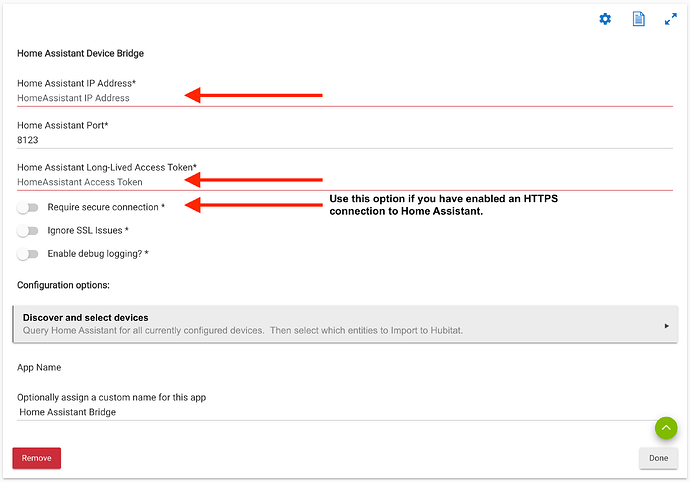
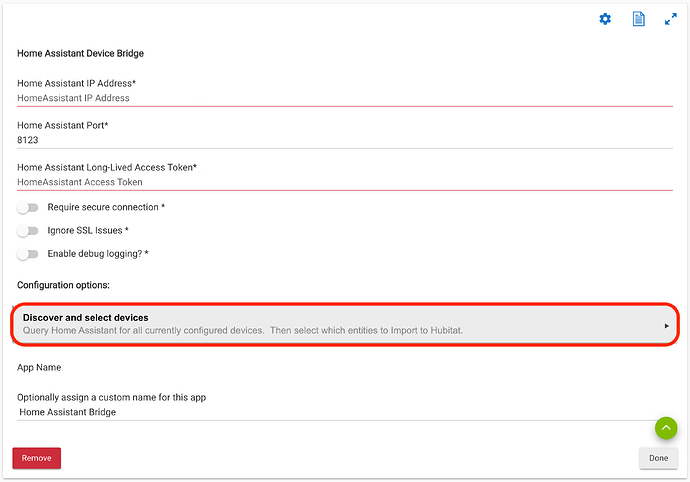
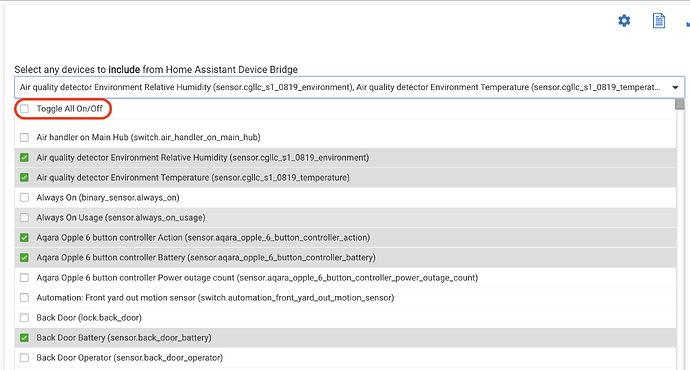
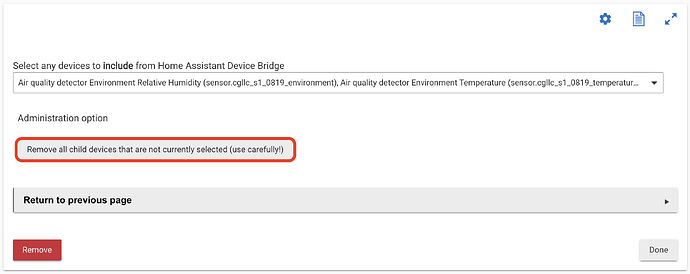
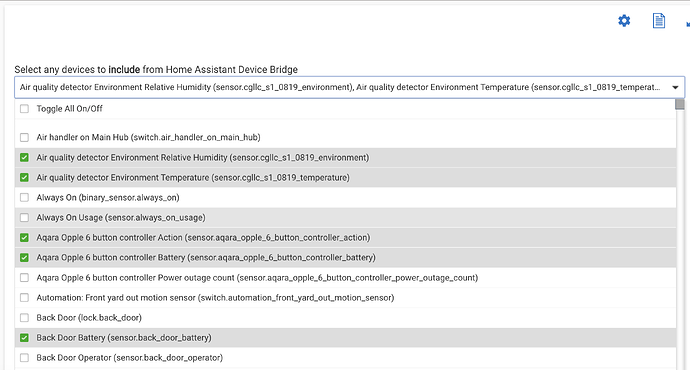
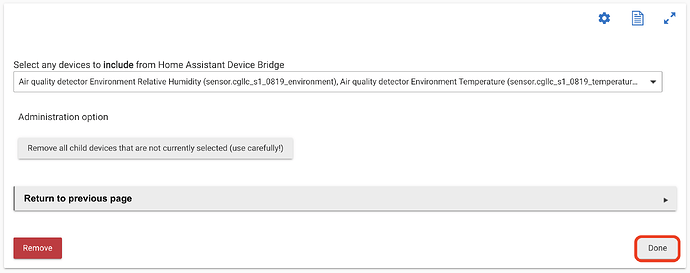
 (lost its channel and all my lights, maybe I just overworked it), so I have had to ditch it
(lost its channel and all my lights, maybe I just overworked it), so I have had to ditch it 



 (if and when he gets more!).
(if and when he gets more!). ) pointed me to this. Not that he was holding out or anything.
) pointed me to this. Not that he was holding out or anything. 



