This new plugin does not rely on the "Homebridge App" in Hubitat and utilizes the MakerAPI and it's event stream to communicate with Hubitat.
A few caveats upfront:
- You will have to redo all of your room assignments in the Home App on your phone
Installation:
1. Hubitat MakerAPI App Configuration
- Under the Hubitat Web Interface, Click on
Appsin the left side menu. - Click on the button
+Add Built-In App - Select
Maker APIfrom the list of apps - Enable
Allow Access via Local IP Address - Tap
Doneand you are finished with the App configuration. - Go into the newly added Maker API app
- Select the devices you would like to have available via HomeKit
- Enable
Include Location Eventsto support HSM and chaning of modes
2. Homebridge Plugin Installation:
- Install homebridge using:
sudo npm i -g homebridge(For Homebridge Install: Homebridge Instructions) - Install Hubitat plugin using:
sudo npm i -g homebridge-hubitat-makerapi - Create your config.json configuration file. The config.json file has to be stored in the folder ~/.homebridge
- To help creating your inital configuration file, click here for some assistance.
- Start homebridge using the command:
homebridge
Configuration File Parameters
Example of all settings. Not all settings are required. Read the breakdown below
{
"platform": "Hubitat-MakerAPI",
"name": "Hubitat",
"app_url": "http://192.168.10.169/apps/api/YOUR_APPS_ID/",
"access_token": "THIS-SHOULD-BE-YOUR-TOKEN",
"local_ip": "10.0.0.70",
"local_port": 20010,
"polling_seconds": 300,
"temperature_unit": "F",
"mode_switches": true,
"hsm": true,
"debug": false,
"programmable_buttons": [
"97",
"98"
],
"excluded_capabilities": {
"HUBITAT-DEVICE-ID-1": [ "Switch", "TemperatureMeasurement" ]
},
"excluded_attributes": {
"HUBITAT-DEVICE-ID-1": [ "power", "humidity" ]
},
"logFile": { "enabled": true, "path": "", "file": "", "compress": true, "keep": 5, "size": "10m"
}
}
- platform & name Required
This information is used by homebridge to identify the plugin and should be the settings above. - app_url & access_token Required
This is the base URL and access token for MakerAPI, check step 1 of the installation instructions on how to obtain the value Notice: The app_url in the example above may be different for you. - local_ip Optional
Defaults to first available IP on your computer
Most installations won't need this, but if for any reason it can't identify your ip address correctly, use this setting to force the IP presented to Hubitat for the hub to send to. - local_port Optional
Defaults to 20010
This is the port that homebridge-hubitat-makerapi plugin will listen on for events from your hub. Make sure your firewall allows incoming traffic on this port from your hub's IP address. - polling_seconds Optional
Configures the how often (in seconds) the plugin should check if devices were removed or added from/to the selection in MakerAPI. Default is every 300 seconds. Almost no need to restart homebridge anymore! Name changes and changing a device driver still requires a restart. - excluded_capabilities Optional
Defaults to None
Specify the Hubitat device by ID and the associated capabilities you want the plugin to ignore
This prevents a Hubitat device from creating unwanted or redundant HomeKit accessories - excluded_attributes Optional
Defaults to None
Specify the Hubitat device by ID and the associated attributes you want homebridge-hubitat-makerapi to ignore. This prevents a Hubitat device from creating unwanted or redundant HomeKit accessories - programmable_buttons Optional
Defaults to None
By default, pressing Buttons in Homekit trigger a "pushed" event for button number 1 in Hubitat. The setting "programmable_buttons" allows Hubitat to trigger HomeKit specific scenes. You can assign scenes to three types of events: Pushed, Held and DoubleTapped. This can be helpful to interact with Homekit only devices. E.g. a button press in HE can trigger a HomeKit only lock to lock. Note: there is no feedback if the Homekit scene was executed successfully or not. Specify the Hubitat device by ID in this setting to create a programmable button. - temperature_unit Optional
Default to F
Ability to configure between Celsius and Fahrenheit. Possible values: "F" or "C" - mode_switches Optional
Default to false
Create switches for modes and ability to switch modes by enabling such switches Possible values: true or false
Requires HE fimrware 2.0.9 or newer - hsm Optional
Default to false
Integrates HSM into Home app and allow to arm/disarm the hsm and receive notifications on intrusions
Requires HE firmware 2.0.9 or newer - debug Optional
Default to false
Enables debugging of HTTP calls to MakerAPI to troubleshoot issues - logFile Optional
Settings to enable logging to file. Uses winston logging facility- enabled Optional
Enable logging to file. Default is false. Set to true to enable file logging - path Optional
Path to store log files. Defaults to path where config.json is stored - Only applicable if logFile -> enable is set to true - file Optional
Filename of log file. Default is homebridge-hubitat.log - Only applicable if logFile -> enable is set to true - compress Optional
Compress log files when they rotate. Default is true - Only applicable if logFile -> enable is set to true - keep Optional
Number of log files to keep before deleting old log files. Default is 5 - Only applicable if logFile -> enable is set to true - size Optional
Maximum size of log file. Default is 10m - Only applicable if logFile -> enable is set to true
- enabled Optional
Capability Filtering
The homebridge-hubitat-makerapi creates Homekit devices based on the attributes of devices. See Attribute Filtering below. To allow backwards compatibilty to tonesto7's plugin, the homebridge-hubitat-makerapi plugin still allows filtering by capability. Capabilities are going to be matched to Hubitat's listed capabilities at Driver Capability List and the associated attributes are going to be removed.
Attribute Filtering
The homebridge-hubitat-makerapi creates Homekit devices based on the attributes of devices. The following attributes are currently being handled:
| Attribute | HomeKit Devices |
|---|---|
| thermostatOperatingState | Thermostat |
| switch and (level or hue or saturation) | Light Bulb |
| switch | Switch |
| motion | Motion Sensor |
| presence | Occupancy Sensor |
| lock | Lock Mechanism |
| temperature (and not a thermostat) | Temperature Sensor |
| contact | Contact Sensor |
| door | Garage Door Opener |
| smoke | Smoke Sensor |
| carbonMonoxide | Carbon Monoxide Sensor |
| carbonDioxideMeasurement | Carbon Dioxide Sensor |
| water | Leak Sensor |
| humidity | Humidity Sensor |
| illuminance | Light Sensor |
| battery | Battery Service |
| position | Window Covering |
| speed | Fan Controller |
| valve | Valve |
The homebridge-hubitat-makerapi plugin does not discriminate! The plugin will create multiple devices in Homekit if a device has multiple of these attributes. Let's take a window shade as an example. A window shade might have the attributes "switch" and "position" and would create two Homekit devices, one as a switch and one as window covering. This might not be the desired behavior and you might want to only have one Homekit devices that sets the position of the shade. The plugin allows you to filter out the "switch" attribute and won't create a Homekit device for that attribute. To do so, you would add the following configuration to your config.json:
"excluded_attributes": { "HUBITAT-DEVICE-ID": [ "switch" ] }
Troubleshooting
With version v0.4.5 a plugin dashboard is available to help troubeshooting. The dashboard is a website that can be reached while homebridge and the plugin are running. To reach the dashboard, you can follow these steps:
- In Hubitat, go open your MakerAPI Instance
- Scroll down to find your "URL to send device events to by POST"

- Copy the URL and enter the URL in a new browser window
- You will see a view like this, showing you the logging output of the plugin, the ability to download the log-file to your computer, enablign, disabling debug mode and see your current configuration
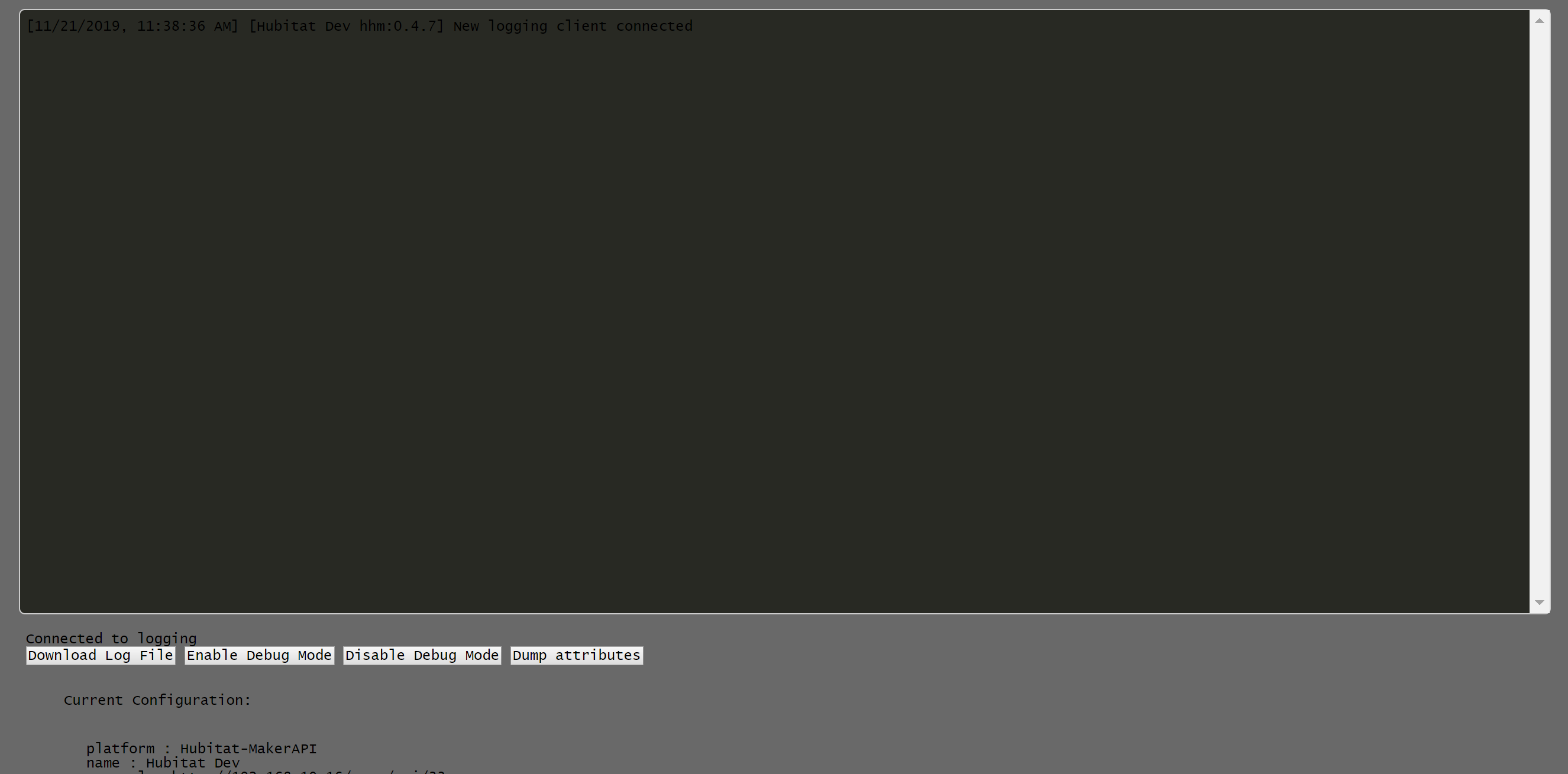
 and the good news is that I don't see any slowdowns of my Hubitat anymore!
and the good news is that I don't see any slowdowns of my Hubitat anymore!

