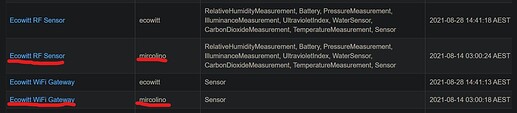If you are considering venturing into weather sensors and including them in your home automation setup, EcoWitt offer a range of relatively inexpensive weather sensors that can be integrated into Hubitat using a local data feed (no Internet needed).
How Does It Work?
EcoWitt develop various weather sensors and weather stations, including sensors for indoor / outdoor temperature and humidity, wind speed and direction, rainfall and rain rate, UV, air pressure and air quality. These sensors can each be linked to an EcoWitt Gateway device, such as one of their "puck-style hubs" or even one of EcoWitt's LCD displays (note, not all displays have this capability). Once linked, sensors will periodically send updated readings to the gateway device using Radio Frequency (RF) communication, with different RF frequencies used in different regions.
Many of the gateway devices provide the option to send sensor readings to a third-party destination, referred to as a "custom data feed". This is where these EcoWitt drivers play their part, capable of interpreting the custom data feed from an EcoWitt gateway device and capturing these readings as attributes on HE devices. Once available in HE devices, these sensor readings are then able to be used in automations and for display on HE Dashboards.
Thanks:
This is the re-release of the excellent EcoWitt Gateway and Sensor drivers maintained by Mirco, a previous member of the HE Community. Beyond my own support of these drivers, you will also find and incredibly helpful sub-group of the HE Community here happy to help get you started and troubleshoot any issues you may come across.
Getting Started:
For those who have not used these drivers before, please look through the Readme section on the GitHub repository used to host the drivers.
For those who have previously used Mirco's version of these drivers, please see the post below for more details on transitioning to the new version.