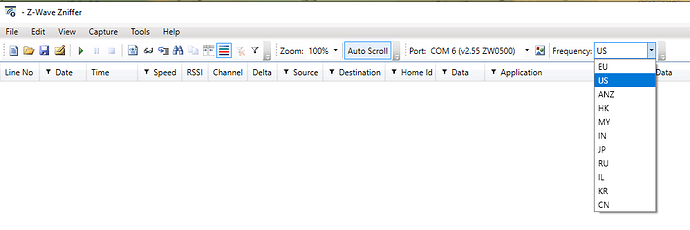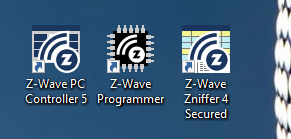Maybe you've heard people around the community talking about sniffing packets or even misspelling the word "sniffer" as "zniffer". What are they talking about? Maybe some of your friends or relatives have even tried it. Maybe you've even considered experimenting with "zniffing" or "sniffing" but you don't know where to get started?
This is a confusing time in your home automation lives. Your hubs and devices pools are growing and maturing. You might be experiencing new and exciting feelings about certain devices; even feelings about wanting to "sniff" these devices. This topic is intended to help you approach these feelings in an honest and non-judgemental way. Information about "sniffing" and "zniffing" is everywhere but it's important to know that there is a place where if you have concerns, questions or just need support you can get it.
I don't know if it was the stress of the competition with my friends but I began experimenting with "sniffing" in my early Hubitat life. I began looking at websites for "sniffing" when my wife and family weren't around. I eventually stayed up nights in seclusion making plans to "sniff." Eventually I didn't hide it anymore. I became so emboldened that I talked about "sniffing" all the time.
My wife tried to intervene but my interests in "sniffing" only grew. I bought a "sniffer" called the Suphacap and began "sniffing" one or two of my devices at a time. Eventually, I was "sniffing" ALL of my devices at once all the time. My house became a center of "sniffing" where my friend would come and have their devices "sniffed" too but it still wasn't enough.
I then built a "zniffer" and life began to change little by little. I began to see the whole picture. I could see how a device interacted all the way with another device. I could see how those devices were affecting me. I stopped doing things so often that would hurt myself. Eventually, I was able to stop "sniffing" completely and just "zniff".
I am a completely changed man.
I want to share with you how to create a "zniffer" so if you have this in your toolbox and you are confronted with "sniffing" you will have the strength to avoid it or at least make an informed choice before doing it.
Okay, cut the crap. There's no way I can keep doing that and actually get through any useful information.
There really is no difference between sniffing and zniffing. It's just two products doing the same thing. The Suphammer Suphacap did its very best before there was a cheap, good alternative. Suphacap is just a common, unspecialized radio receiver that is capable of seeing traffic in the Z-Wave bands and a smart Norwegian attached it to a board and wrote firmware to have it read signals and parse them into Z-Wave commands. It has shortcomings. So many that I'm not going to even try to list them. I love that he had the project and the tool but it's not worth buying anymore.
Because... now... you can get Silicon Labs' tools for free and without signing their NDA. Now you can build a Zniffer with their official firmware and use their tools for debugging and capturing Z-Wave frames. Hoorah.
I take no responsibility for wrong doings you commit with this power or damage to you or your controller, UZB3, relationship, etc. You are on your own.
Requirements:
- A silabs.com account.
- A ACC-UZB3-U-STA which is also commonly called a UZB3 (I bought mine from here)
- Windows (Because you actually want to get work done and a computer is more than a facebook machine. Jab, jab, poke, poke.)
Steps to Flash:
- Don't plug in the UZB3
- Using the silabs.com account download the "Z-Wave Programmer" and "Z-Wave Zniffer" programs from here. They are linked in the "Hardware and Software Features" section on the right side.
- Install both. The installer file for "Z-Wave Programmer" is in ZWaveProgrammer_v2_99/PC/Z-WaveProgrammerSetup.mis. The installer file for "Z-Wave Zniffer" is in Zniffer_v4_57/PC/ZWaveZnifferSetup.msi.
- Install the programmer driver. This can be done by right clicking the zw05xxprg.inf file in Zniffer_v4_57\PC\ZW050x_USB_Programming_Driver
- Plug in the UZB3.
- In device manager make sure that it shows up as "Sigma Designs ZWave programming interface". If it does not, update the driver and go through the prompts to install a driver from disk and choose the zw05xxprg.inf file from the location above.
- Open the "Z-Wave Programmer" software.
- Under the "View" menu make sure "ZW050x" is checked
- Under the "Tools" menu click "Detect Target"
- Under the "Settings" menu make sure to select the COM port with the UZB3
- Flash the Zniffer firmware to convert the UZB3 stick from a controller to a Zniffer.
- This is done by clicking the "ZW050x" tab
- In the HEX File field select the sniffer_ZW050x_USBVCP.hex file from the Zniffer_v4_57\Z-Wave_Firmware folder.
- Click "Program and Verify". This step took about 10 minutes. Don't panic.
- If it says successful you're done! If it doesn't... try the flash again after re-installing the driver and unplugging the UZB3.
Now that your UZB3 is flashed to a Zniffer... GET ZNIFFERING.
Steps to Zniff:
- Unplug the UZB3
- Install the UZB driver by right clicking the uzb.inf file in Zniffer_v4_57/PC.
- Replug the UZB3.
- In the device manager make sure that it shows up as "UZB". If it does not, update the driver and go through the prompts to install a driver form disk and choose the uzb.inf file from the location above.
- Open the "Z-Wave Zniffer 4 Secured" software.
- Under the "Capture" menu click "Detect Zniffer Modules"
- Under the "Capture" menu click "Port Selection" and choose the COM that the UZB3 is on
- In the Frequency drop-down below the menu choose your frequency (I only tested this for US)
- Click the "Start new trace" button (Green "play" icon)
From here... we'll all sort of have to go on an adventure together to understand what all of this trace information means.
Thanks to:
@chuck for the digikey link for the UZB3. They seem like a good vendor.
@csteele for some added tips for those of you using Mac and a Windows VM.