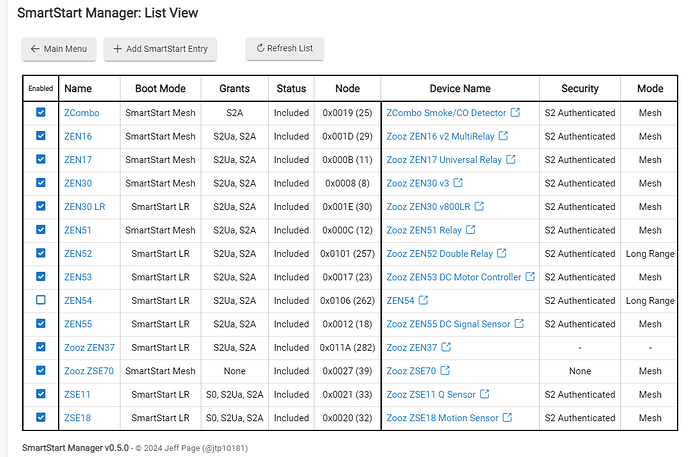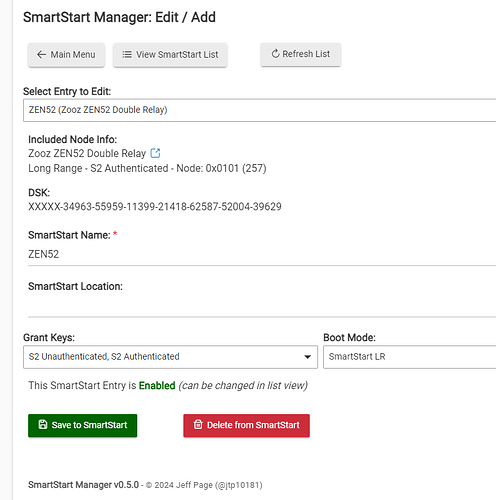Official Hubitat SmartStart Docs: Z-Wave Plus SmartStart devices on the network
How to Pair a new LR (or Mesh) Device
- Be sure device is powered off
- Scan device into SmartStart via Mobile App
- Use this app to check settings, confirm desired boot mode (LR/Mesh), and name
- Open live logs in new tab to watch for pairing info
- Power up device, it should pair by itself (with selected mode) shortly after it boots up
- You can confirm LR mode in Z-Wave details or in my app to the right side on the list
How to Convert device from Mesh to LR
- Scan device into SmartStart via Mobile App
- Use this app to check settings (set to Long Range boot mode)
- Create Virtual device and swap apps to save your automations from breaking
- Alt: you can also rename the DNI to preserve the device entry after exclusion
- Open live logs in new tab to watch for pairing info
- Exclude device, removing z-wave node, and device if using Virtual Device method
- Device should re-pair by itself (as LR) shortly after it resets and boots back up
- You can confirm LR mode in Z-Wave details or in my app to the right side on the list
- Swap apps from virtual (or old device) over to new device
When SmartStart inclusion is not starting
- Delete the SmartStart entry for the device
- Shut down the hub and unplug it
- Factory reset the device you are trying to pair
- Power off device trying to pair
- Plug in and boot hub
- Add/verify the SmartStart back to hub
- Open new logs window for hub to monitor
- Power up device trying to pair
- Watch for SmartStart started log entry, should be within 60 seconds
- Device will pair within 30-60 seconds after that
If device is still not pairing, do an exclude on the hub and device. Hub should say unknown device excluded and then the device should start the SmartStart pairing shortly after.