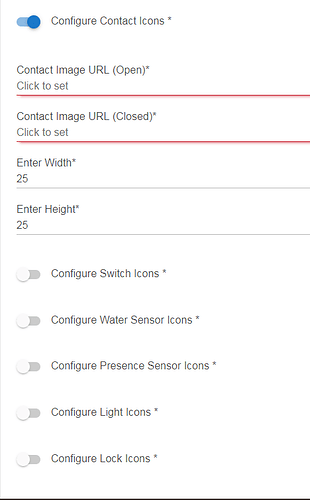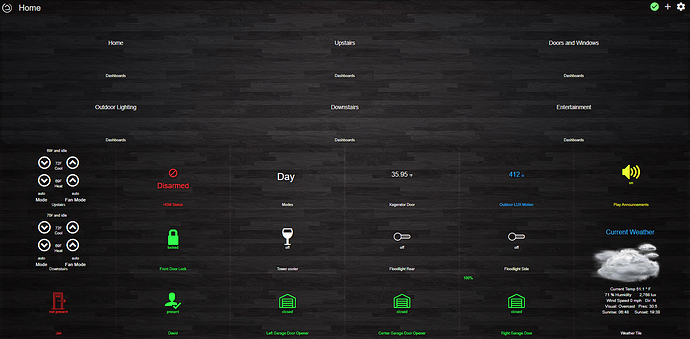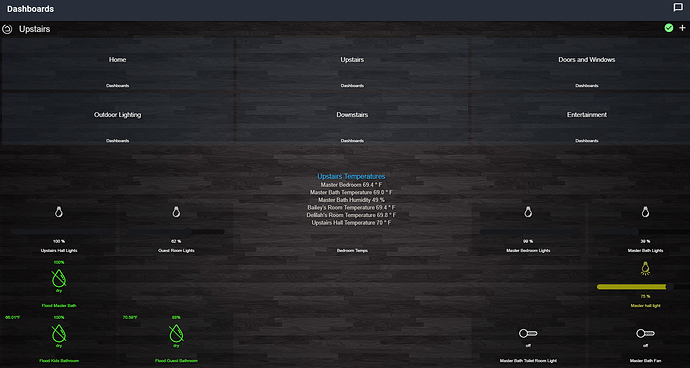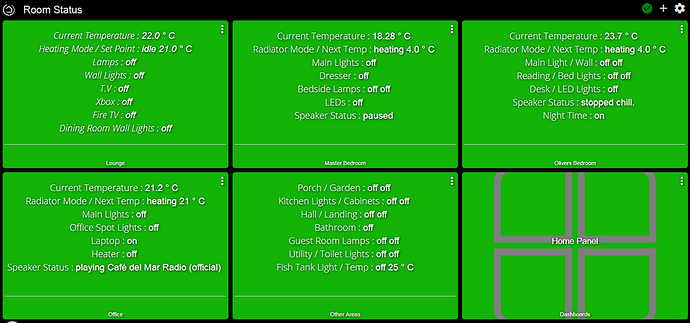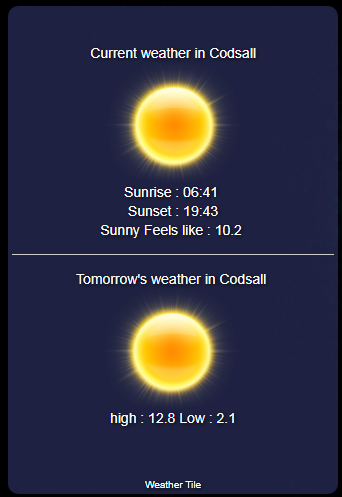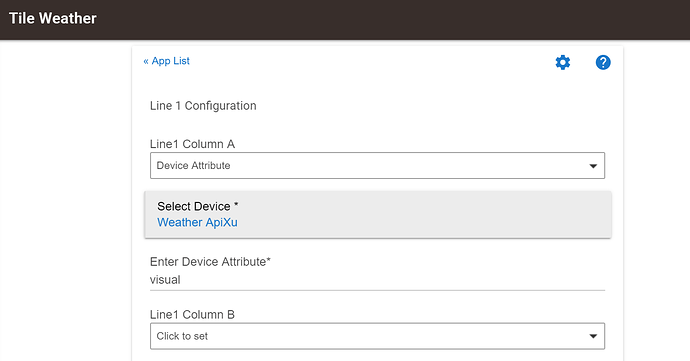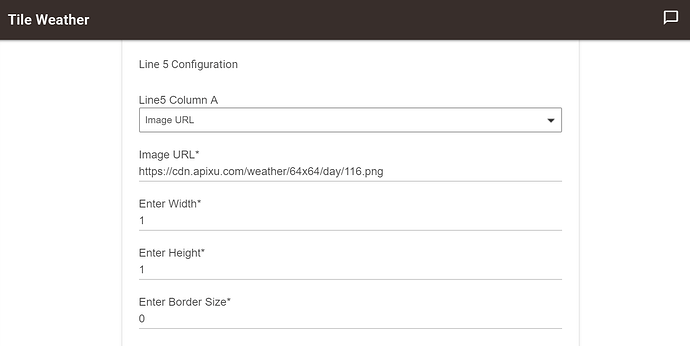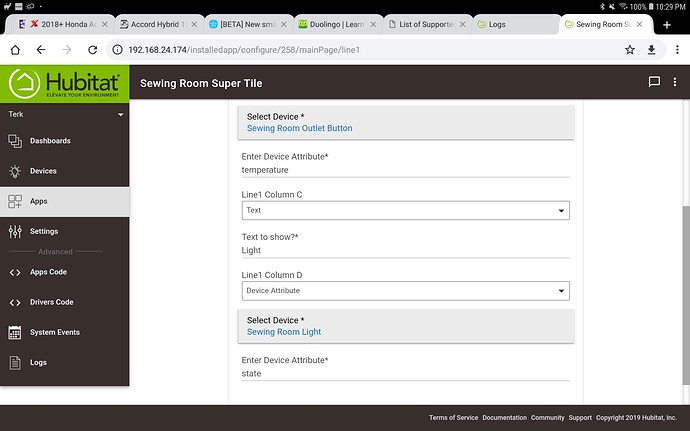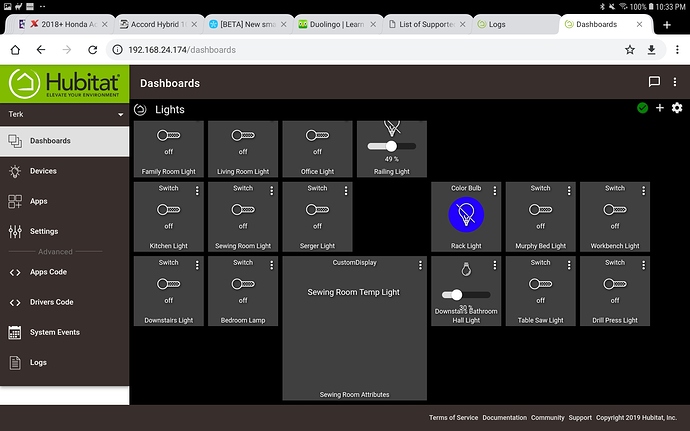Please note:
This release is NOT included in the Cobra Apps container
This is a stand-alone parent/child app with a separate driver.
Please also note:
This is NOT released under any 'open source' license.
Please read the license before installing.
OK.. on to the good stuff ![]()
Super Tile is used for displaying almost anything on a dashboard.
Multiple attributes from one or more devices all on one tile
Add Freeform Text
Add Image URLs
You have up to 8 lines, each with 4 columns to add text, image urls or device attributes to.
I'm not going to put too much detail on here.. go check out the website! ![]()
Many thanks to my beta testers @DeveloperDavidB and @Royski for all their hard work and patience with debugging and testing over the last few weeks
And many thanks again go to @Royski for all his hard work updating the website
Super Tile is a parent with (soon) multiple child apps (currently just one 'standard display')
Coming soon is a 'Countdown Timer' for use with HSM (or anything else for that matter!)
'List Open Contact and/or locks' display and more.. watch this space ![]()
Instruction for installation and use and some examples of configuration are available on the revised Hubitat.uk website
One very important thing to note:
As this display uses an 'attribute' tile, there is a limit of 1024 characters per tile (including any html code)
The device driver will count characters used and warn you if you exceed this limit
Apps are here:
https://github.com/CobraVmax/Hubitat/tree/master/Apps/Super%20Tile
Drivers are here:
https://github.com/CobraVmax/Hubitat/tree/master/Drivers/Super%20Tile
A couple of things to note guys:
When using an attribute to display, that attribute needs to change before it will appear.
For example, if you use the attribute 'switch' then you need to toggle the switch in question so that app can have a starting point.
This is the same for all attributes.
A temperature attribute needs the temperature to have changed before appearing in the Super Tile display.
Another thing to note: attributes are case sensitive. 'Switch' is not the same as 'switch'
Check out the device in question to get the correct attribute to use
Update: 10/06/2019
Added the ability to use Motion Sensor icons
Update: 31/05/2019
Ok.. it's here! ![]()
ICONS
Super Tile now gives you the ability to configure icons for on/off , open/closed etc.
The first thing to do is setup your icon urls
I'm using 25x25 for icon size and it seems ok for an initial size but YMMV
Once each one is configured you can turn them off and it should retain the setting.
(You only need to configure icons in use for this tile)
Next select a line then a column to configure, then select: 'Device Icon'
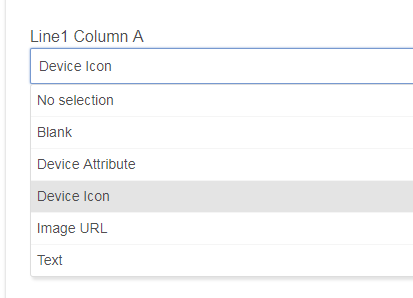
Then select device type..
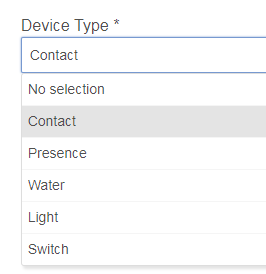
Then the actual device
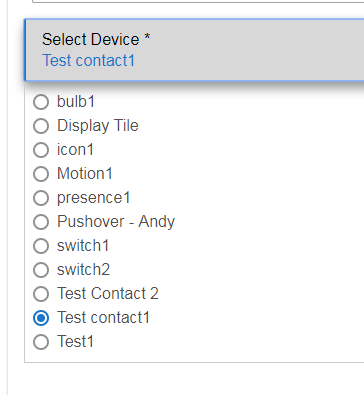
That's about it!
Once the device changes (opens or closes in my case)
It should register the change and display the icon
A few things to note:
Your icons obviously must be hosted on a website somewhere (github?) to be able to use them in SuperTile
I have mine on a local Raspberry Pi webserver (no internet required!)
Please bear in mind that you only have 1024 characters to play with.. If you host icons with a long URL you may have problems
I have placed some example icons, zipped up, in the apps/supertile folder
You are welcome to use these before you find your own ![]()
Here is a very basic example of what you can do..
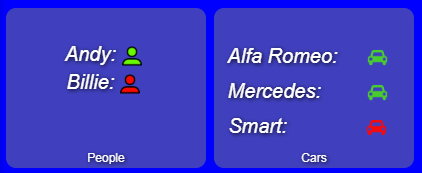
Obviously, Billie took the Smart to work this morning ![]()
Since the recent platform changes, HTML in text input boxes was blocked.
You were not able to enter HTML in any text box
Unfortunately this meant that you couldn't format headings etc.
SO...
I have coded a work around.
You can use HTML again but you must use { and } instead of < and >
So.. for example
This..
< font color="FF0000" face="Open sans light" size= 6 > Current Weather < /font >
Must be rewritten as..
{ font color="FF0000" face="Open sans light" size= 6 } Current Weather { /font }
This work around has been approved by HE and I am assured it won't be blocked in future updates to the firmware
Super Tile Countdown is here!
Update 03/04/2019 **Child Version: 1.0.1** - Fixed typo
I have uploaded a 'virtual device container' for use with the driver(s)
So, you can now keep them all together
Andy