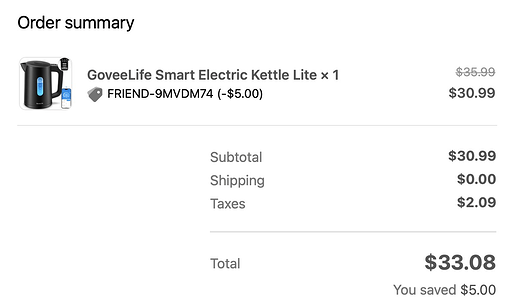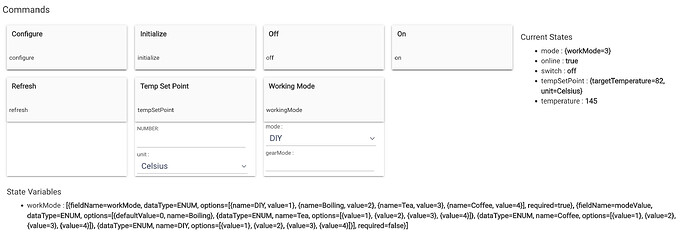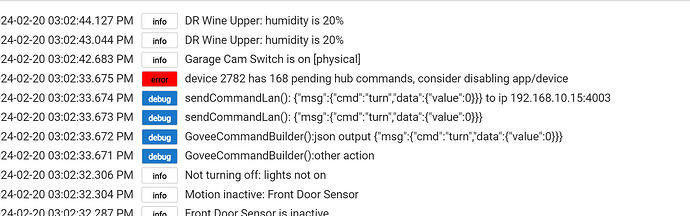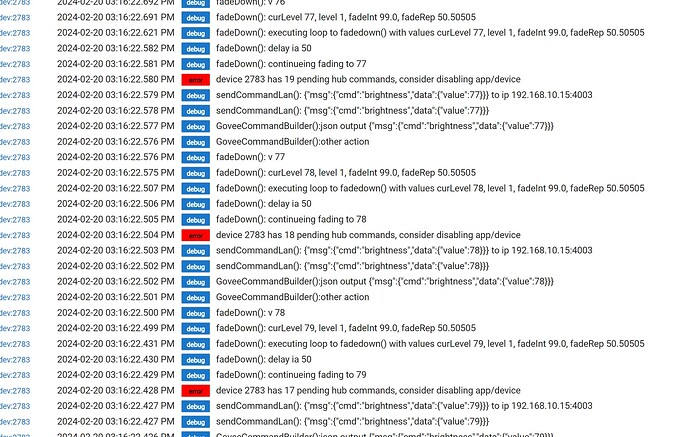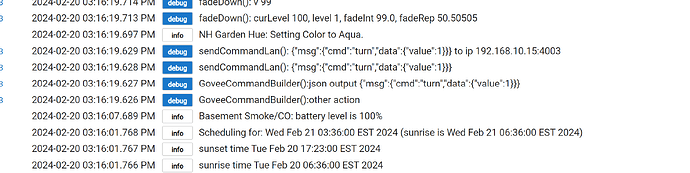Going forward I wanted to separate the V1 and V2 versions to help with clarity and documentation. Please use this thread to reference the V2 version going forward
This new version of the Govee Integration brings with it a few important things.
- We now have access to a new Govee API that was released in December of 2023. This api brings along allot of new features and commands to enhance our ability to use our devices.
- Standardized code to ensure that one change fixes problems across all devices that use similar functions. This should make the application on Hubitat more reliable and flexible to respond to changes
- More devices and more types of devices have been enabled to work with the new APi.
- All of the existing functionality is still present so nothing has been lost.
Documentation
How do i get “Govee Integration V2”
There are two ways to get the integration is
You can install the bundle from Github in my repo here. This is less optimal since you won’t be notified of updates and this integration is in a fairly constant state of flux with all of the development on Govee side.
The best way to get the new integration is through HPM(Hubitat Package manager). HPM will help keep you updated as changes.
Simply go to HPM. Click on the Link to install a app. Click on "Search by keywords". Make sure the switch for "Fast Search" is turn on. Then type in "Govee" in the search field and click the "Next" button. You should see Govee Integration v1 and Govee Integration V2. Select the correct app and complete the install.
You also need to use the Govee Home app on your phone and request a Govee API Key. Do this by following these directions. This is valid for v5.9 of the Govee home app and may change as it is updated.
- Open the Govee Home App on your phone
- Click on the little person icon in the lower right corner.
- Click on the Gear icon in the upper right corner
- Now about ⅔ down the screen you will see a option for Apply for API Key. from the help section of the app.
Once you have your Govee API Key and the components above loaded on your hub simply go through the process to install the Govee Integration app. On the first screen there will be a place for you to load your API key.
Once that is populated click on “Done” button at the bottom to save that setting. Then open the app up again and new options will appear that are used to setup devices that use the cloud API.
Click on the buttons for “Device selection” to add be able to select your devices.. If your options are blank or if the device you want to add is missing under the “Which?” selection box click on the button to “Refresh Device list”.
Once all devices that you want to add are selected click on the “Next” or “Done” buttons in the lower right corner until you leave the app to trigger the device setup and configuration.
You must do this all the way out to ensure that setup of the devices completes properly.
If your devices support it you may want to enable Local LAN control. Now is the time you can set this up if your devices support it. The list of supported models can be reviewed here. Here are the steps to activate local LAN control.
Lan Control should only be turned on if you have confirmed your device supports it. You can confirm that by opening up the Gove Home App, clicking on the device you want to control, then clicking on the Gear Icon in the upper right corner. You may need to wait for 5-10 seconds, but if you see the Lan control options as shown in the image below it is supported.
Turn the toggle so it is on in the Govee Home app. Obtain the IP address of your device. Then go into HE and turn on Lan control for that device and click save. A new box will appear asking for the device's IP Address. Please enter it now and click on save again.
Things to know:
- The new api was just released and as such is in a fair amount of flux as it is being enhanced. There is no doubt that Govee wanted to ensure control parity but there have been occasions were that hasn’t been the case.
- This is a brand new API and as such at times things are flaky. If you want the absolute most reliable control and the functions of V1 are enough for your use case it may be more reliable to use it instead.
- The new Govee API combines all devices into one api with the same 10k call rate limit. In theory this is a lot better for the Govee Life products than it used to be, but all devices have the ability to do status lookups. We just need to be aware that this can mean we have to be a bit more careful with devices that previously couldn’t do status lookup.
Potential issues:
- I know I have said it a few times before but this new Govee API is very new, and is still actively being added to. If something breaks or simply isn’t working please let me know and let's get a ticket opened with Govee support as quickly as possible to work it to resolution.
- Some of the new commands on some devices appear to be a little flaky as to whether they will work or not. Particularly the Segemented color, Segmented Brightness, or Dreamview Toggle commands. The folks working on the new API at govee have been hit up pretty hard for those commands not working as expected so they are looking into it and it will likely get better. I suspect there are devices that had the commands assigned to them and shouldn’t have.
You can also help me get more govee products to ensure support by visiting this link with a $5 discount.