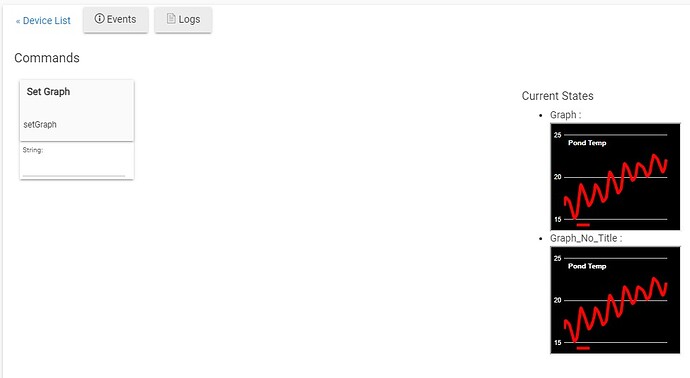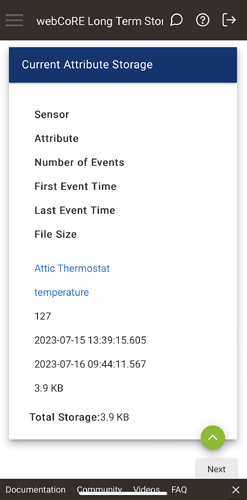in the latest release of webCoRE there is a graphing capability based on hubigraphs.
Announcement:
It does require the latest HE 2.3.2.140+ firmware for all features to operate.
-
New experimental feature is ability to do graphs for both devices and fuel streams.
-
has ability to create long term storage for device/attribute data
- if you have existing hubigraph LTS files, you can create a new long term storage in webcore for the same device / attribute, then you can place the existing data from the hubigraph file into the new file created by webcore for that LTS, and webcore can automatically read the old data and put it into the new more efficient format.
-
can graph fuel stream data (typically that is numeric)
- this allows you to create arbitrary data for graphing
-
quantization can be applied on selected graph data sources, without having to create a new LTS just for quantization.
-
can create a tile device for use in dashboards
-
you can duplicate graphs you create in webcore if you want to have a new one starting with an existing one.
-
Thanks to the testers of this
-
there may still be issues and more things to implement.
-
Details on graphs, fuel streams, etc
The data source for graphs can be
-
device data (from HE DB)
- device data and LTS file data maintained by webCoRE (this is done automatically if device is selected and there is an LTS associated with it)
-
fuel stream data
These data sources can be further processed via quantization when they are selected for use in a graph.
So what are these things:
-
LTS in Hubigraph meant Long Term Storage. Depending on the graph you are using, if you only rely on data in the HE DB for your graph, HE trims the DB regularly to improve performance and reduce resource consumption
-
this of course can trim data in your graph which you may not like/want.
-
do note that the hub should store data in the db longer than the LTS setting for "Store Data Every X Hours". Ideally at least 2X this time settings.
-
-
LTS is the ability to have the data stored longer in files on/in your hub.
-
Webcore has a form of LTS (more cpu and storage space efficient), Folks that were using Hubigraphs with LTS may want to keep their historic data. webCoRE can read the old format and will update it to the new smaller format
- this means create the new LTS in webcore; then manually 1 time put the data from your old hubigraph LTS into the new webcore LTS file. (this is download your old file and new webcore file, edit/merge, and upload to the new webcore file your merged changes.
-
-
Fuel streams are a way webcore pistons can create custom data sets. Hubigraphs allows you to use existing device data (and perhaps keep longer durations with LTS). It has some quantization capabilities, but that was kind of a mess in that some quant functions need complete data sets for a duration to accurate quantize. You were also limited in types of quantization.
- quantization is now part of the graph processing, so you can use the same input data (device, LTS, or fuel stream) and then apply quantization as wanted on each graph data set (so you no longer have to create a bunch of different LTS with different quantizations as hubigraphs did)
-
a fuel stream allows piston to create any data set it wants, and the graphing can use either device data or a fuel stream as input for the graph (or both depending on graph). In short now you can have graphs of custom data (vs. only device data).
- you don't have to use fuel streams for graph data, only if you need to.
Using graphs
- install webcore (HPM is easiest)
-
if you wish to setup LTS (now or later):
-
then go into the webcore app (HE console -> apps -> webcore), and scroll down to 'graphs', you can then create one time an LTS process if you want to use LTS
- you can customize the LTS for what devices you want it to create longer storage.
-
You can add or change LTS anytime you wish
-
-
To create graphs
- go into HE console -> apps -> webcore -> graphs and you can start creating graphs
-
It is common when you create graphs that you want to use them in tile on an HE dashboard. In the graph setup/configuration you can have a tile device created for the graph if you need it.
Couple of things to note
-
LTS are files in the Hubitat hub (HE console -> settings -> File manager)
-
these files are not backed up when you perform an HE backup
-
if you think this data is precious, you need to figure out how you want to back it up
-
-