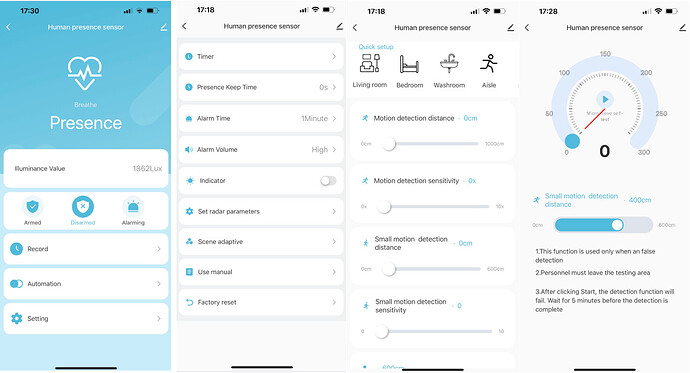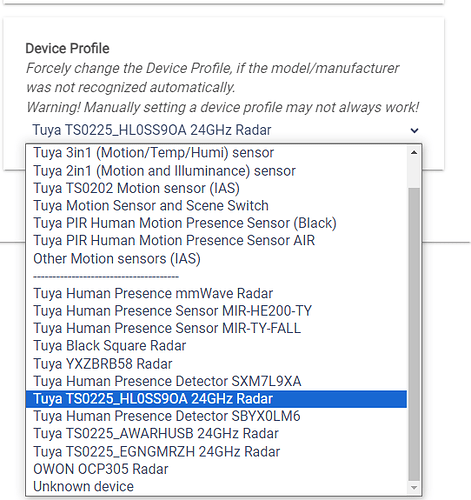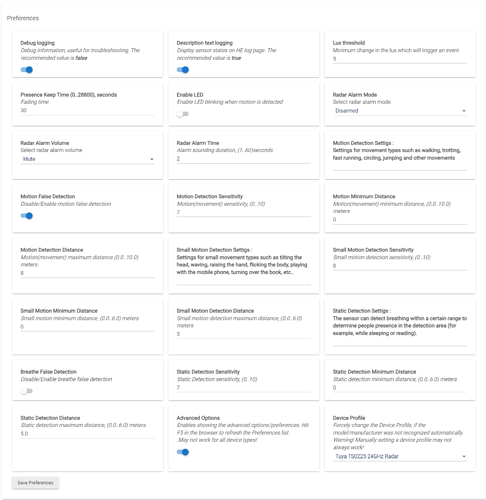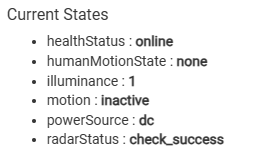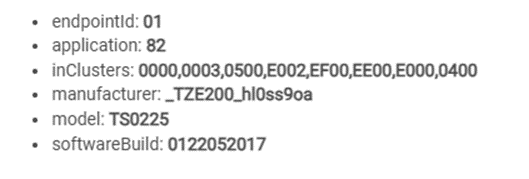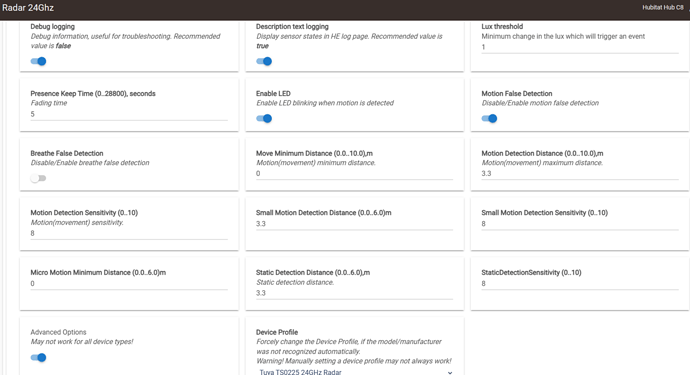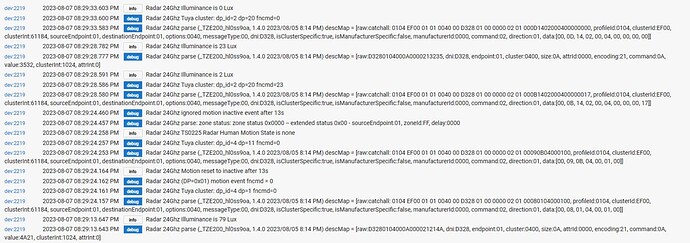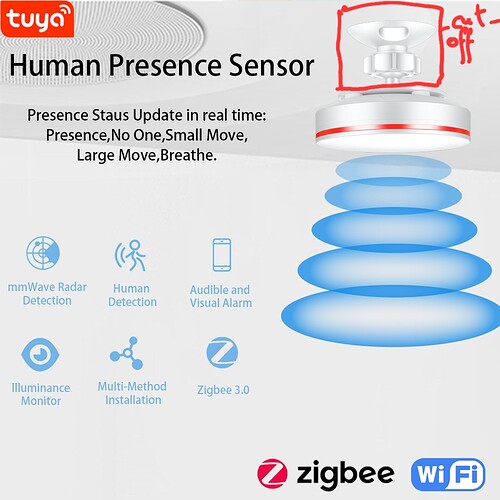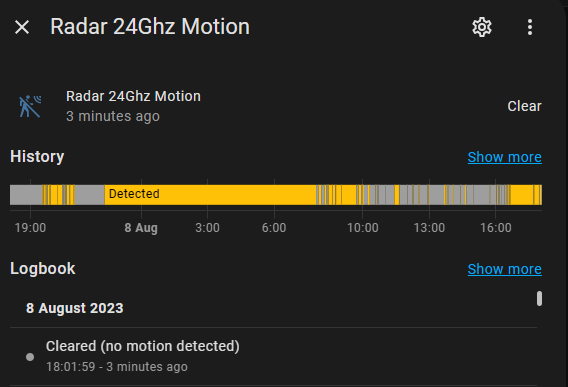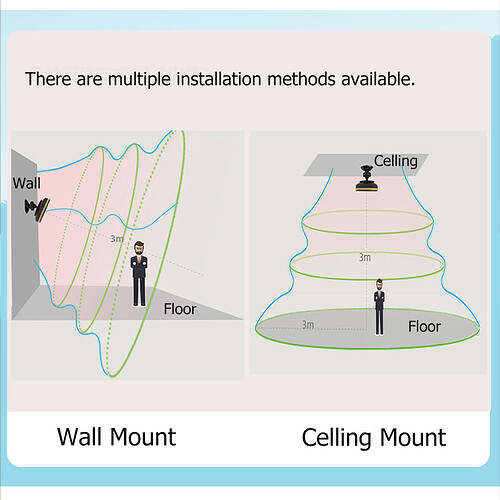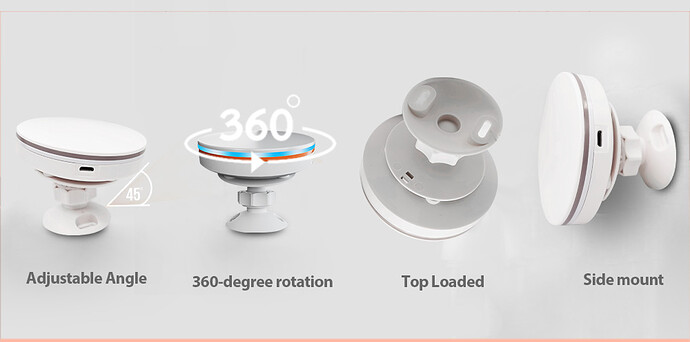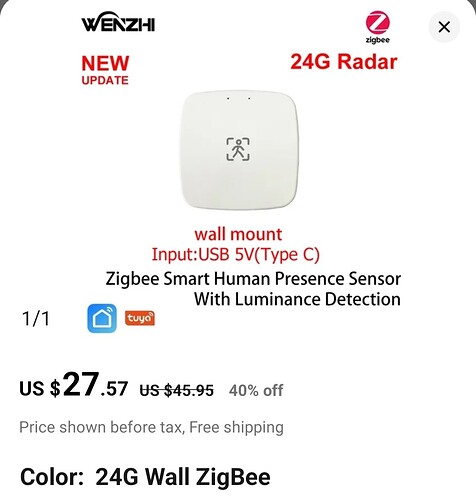I just received a new Tuya 24Ghz radar :
( Update: it turned out that these are actually 5.8Ghz radars, not 24Ghz as misleadingly advertized .. ![]() )
)
AliExpres : (link)
A very similar model, but in a square form suitable for wall mounting:

https://www.aliexpress.com/item/1005005909741875.html
There are a lot of parameters to fine-tune in the Tuya Smart Life app :
What makes this radar different than the previous models is that it is not spammy!
At least, not as spammy as all the previous TS0601 models.
- endpointId: 01
- application: 41
- inClusters: 0000,0003,0500,E002,EF00
- manufacturer: _TZE200_hl0ss9oa
- model: TS0225
- softwareBuild: 0122052017
Update : June 2024 : the support for Tuya mmWave sensors is now moved to a new driver :
[BETA] Tuya Zigbee mmWave Sensors (code moved from the Tuya 4 In 1 driver)
Just in case, an old version 1.5.3 of the driver dated 2023/09/30 can be downloaded from here.
In the past weeks, many new 24GHz radars appeared on AliExpress and some other sites. Not all of these new 24GHz radars are coming with the new TS0225 firmware! This means that although new, although 24Ghz - these new radars may still be spamming the Zigbee network with unnecessary distance reports every second.
The description details below apply only to these presence sensors (not matter of the box form factor!) that come with firmware TS0225 _TZE200_hl0ss9oa ,
States (attributes):
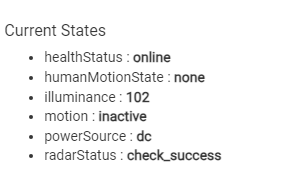
- motion : the mmWave radar occupancy state (Tuya uses the term 'presence') is represented as Hubitat standard 'motion' capability for easy use in HE automations:
- active - the radar has explicitly reported 'presence'.
- inactive - the radar has explicitly reported 'no presence'.
- humanMotionState :
- none - the radar has reported 'no presence'.
- moving - the radar has reported active movement.
- small_move - the radar has reported slight movement.
- stationary - the radar has detected breathing / stationary micro movement.
- illuminance - Tuya uses a weird way to report the illuminance, still experimenting to convert it to Lux values that are close to other illuminance sensors readings.
- radarStatus - "checking", "check_success", "check_failure", "others", "comm_fault", "radar_fault"
- powerSource - fixed to 'DC'
- healthStatus - offline or online to HE Zigbee coordinator.
Preferences (settings) :
- Description text logthe ging - Display sensor states on HE log page. The recommended value is true.
- Debug logging - Debug information useful for troubleshooting. The recommended value is false.
- Lux threshold - the illuminance change must be greater than this threshold value to be reported as an event. The default value is 5.
- Presence Keep Time (Fade time) - the approximate time without any motion (including 'static presence'/breathing), after which the radar will report no motion.
- Enable LED - Enable LED blinking when motion is detected.Default value is off ( LED disabled)
- Radar Alarm Mode : configures the use of the inbuilt 120 (Chinese)dB siren :
- 'disabled' - this is the default mode this driver sets.
- 'enabled' - the siren will sound loud when a motion is detected (look at the photo on the AliExpress website how scared the thief was! : )
- 'activate-' - turns on the alarm immediately (not recommended!).
- Radar Alarm Volume - "Low", "Middle", "High", "Mute". The default setting is 'muted'.
- Radar Alarm Time - Alarm sounding duration, (1..60)seconds
- Motion Detection Settigs : - Settings for movement types such as walking, trotting, fast running, circling, jumping and other movements
- Motion False Detection - Disable/Enable motion false detection.
- Motion Detection Sensitivity - * Motion(movement) sensitivity, (0..10)*
- Motion Minimum Distance - Motion(movement) minimum distance, (0.0..10.0) meters
- Motion Detection Distance - Motion(movement) maximum distance (0.0..10.0) meters.
- Small Motion Detection Settigs : - Settings for small movement types such as tilting the head, waving, raising the hand, flicking the body, playing with the mobile phone, turning over the book, etc..
- Small Motion Detection Sensitivity - Small motion detection sensitivity, (0..10)
- Micro Motion Minimum Distance - Small motion minimum distance, (0.0..6.0) meters
- Small Motion Detection Distance - Small motion detection maximum distance, (0.0..6.0) meters
- Static Detection Settigs : - The sensor can detect breathing within a certain range to determine people presence in the detection area (for example, while sleeping or reading).
- Breathe False Detection - Disable/Enable breathe false detection.
- Static Detection Sensitivity - Static Detection sensitivity, (0..10)
- Static Detection Minimum Distance - Static detection minimum distance, (0.0..6.0) meters
- Static Detection Distance - Static detection maximum distance, (0.0..6.0) meters
- Advanced Options - enables showing the advanced options/preferences. Hit F5 in the browser to refresh the Preferences list.
- Device Profile - Forcely change the Device Profile, if the model/manufacturer was not recognized automatically.
Commands
- Configure -
- Initialize -
- Ping -
- Refresh -
- Send Command -
- resetSetting -
- moveSelfTest -
- microMoveSelfTest -
- breatheSelfTest -
- Set Motion - forcibly set the motion attribute as present or not present.
- Set Par - these are the Preferences that can be modified on-the-fly from RM5 or webCoRE automations :
- must be one of these : [radarFadingTime, radarLedIndicator, motionFalseDetection, breatheFalseDetection, motionDetectionDistance, motionMinimumDistance, motionDetectionSensitivity, smallMotionDetectionDistance, smallMotionDetectionSensitivity, microMotionMinimumDistance, staticDetectionDistance, staticDetectionSensitivity]
These are the presets from Tuya SmartLife app :
| LivingRoom | Bedroom | Washroom | Aisle | Kitchen | |
|---|---|---|---|---|---|
| Motion detection distance | 800 | 500 | 300 | 900 | 1000 |
| Motion detection sensitivity | 6x | 6x | 5x | 8x | 6x |
| Small motion detection distance | 600 | 400 | 400 | 400 | 600 |
| Small motion detection sensitivity | 9 | 6 | 8 | 5 | 8 |
| Static detection distance | 600 | 600 | 400 | 0 | 0 |
| Static detection sensitivity | 9x | 9x | 8x | 8x | 8x |
Radar parameter setting instructions
(original link: https://doc.szalarm.com/zg-205Z/en/ ).
Note: The terms and the parameters used in SmartLife / Z2M may differ from these used in this driver.
Radar parameter instructions
Detailed Description of Radar Parameter Settings
Logic of radar detection
The triggering of the device from "NONE" to "Presence" state must first detect large movements in order to trigger radar small movements and static detection;
For example, when a person enters the detection area, the radar only activates small actions and static detection after detecting this large movement;
Workflow:: "NONE" Only activate large motion detection-> Detected significant movement (with someone) -> Start small actions and static detection -> Personnel walked away -> Countdown (Presence Keep Time)-> "NONE" ;
From the detection logic, it can be analyzed that the detection from "NONE" to "Presence" is only related to the "Large motion detection" parameter; After the person walked away, related to the detection parameters of "Small motion detection" and "Stationary detection";
So for radar parameter debugging, the first step is to adjust the "Large motion detection" parameter first
Attention! After setting radar parameters each time, it takes 10 seconds for the radar to function properly;
When the "Large motion detection distance" is set to 0, the radar will stop all detection;
When only Large movement detection is required, the "Small motion detection distance" and "Stationary detection distance" can be set to 0;
Why am I still detected while standing behind the radar?
Answer: Due to the fact that millimeter wave signals are reflected or repeatedly reflected when encountering objects such as walls after being emitted, false alarms can be detected on the human body. Therefore, it is only necessary to reduce the millimeter wave transmission power to reduce the reflection and cancel false alarms. You can turn down the "Large motion detection distance" or "Large motion detection sensitivity".
At this point, you can set the "Large motion detection sensitivity" to 5x and reduce the "Large motion detection distance" to an appropriate parameter (such as 300cm) to eliminate false positives;
You only need to set the "Small motion detection" and "Stationary detection" parameters when the following situations occur;
1.When you do not need to detect micro motion or respiratory detection, you can disable it by setting the "Small motion detection distance" and "Stationary detection distance" to 0.;
2.When you find that after a long time of leaving (which is greater than the "Presence Keep Time"), the app still shows Presence (Small motion, or Stationary), then you need to adjust the "Small motion detection" and "Stationary detection" parameters. Based on the results of the false alarm, adjust the "Small motion detection" and "Stationary detection" parameters;

How to set radar parameters?
Installed in the living room
- Adjust the "Large motion detection sensitivity" to 6x and set the "Large motion detection distance" according to the size of the space, not exceeding the actual length of the room.
2.Adjust the "Small motion detection sensitivity" to 8x and set the "Small motion detection distance" according to the size of the space,Suggest 5 meters.
3.Adjust the "Stationary detection sensitivity" to 8x and set the "Stationary detection distance" according to the size of the space,Suggest 5 meters.
4."Presence Keep Time" Set to 1 minute or more.
- Hang the equipment 2 meters high and fix it, without swinging. There should be no obstruction within 50cm around the equipment, and adjust the angle to align with the area to be tested.
Installed in the entrance and hallway
1.Adjust the "Large motion detection sensitivity" to 6x and set the "Large motion detection distance" according to the size of the space,Suggest 3 meters.
2.Adjust the "Small motion detection sensitivity" to 5x and set the "Small motion detection distance" according to the size of the space,Suggest 3 meters。
3.Turn off the 'Stationary detection distance' by setting it to 0.
4."Presence Keep Time" Set to 30 second
Installed in the restroom
1.Adjust the "Large motion detection sensitivity" to 6x and set the "Large motion detection distance" according to the size of the space,Suggest 3 meters.
2.Adjust the "Small motion detection sensitivity" to 5x and set the "Small motion detection distance" according to the size of the space,Suggest 3 meters.
3.Adjust the "Stationary detection sensitivity" to 5x and set the "Stationary detection distance" according to the size of the space,Suggest 3 meters.
3."Presence Keep Time" Set to 60 second.

How to solve false alarms?
How to solve false alarms?
Please do not worry and read the following content carefully.
If the space is messy or large, please install the equipment at a height of approximately 2 meters and secure it properly. The product should not be shaken or aimed at devices that may cause movement, such as curtains, desktop computers, fans, etc. Secondly, there must be an open area of 50 centimeters around the device and no other interfering objects are allowed;
Please pay attention to the rationality of the installation and do not casually place it on the table for testing, and then feel that the product is unstable and give a negative rating!
2、Please carefully read the detailed description of radar parameters;
Attention! After setting radar parameters each time, it takes 10 seconds for the radar to function properly;
Why am I still detected while standing behind the radar?
Answer: Due to the fact that millimeter wave signals are reflected or repeatedly reflected when encountering objects such as walls after being emitted, false alarms can be detected on the human body. Therefore, it is only necessary to reduce the millimeter wave transmission power to reduce the reflection and cancel false alarms. You can turn down the "Large motion detection distance" or "Large motion detection sensitivity".
Why is there no one at night, but occasionally someone is still detected?
Answer: From "NONE" to "Presence" is only related to the "Large motion detection" parameter,You can turn down the "Large motion detection distance" or "Large motion detection sensitivity";
Why did the personnel leave for a long time, but still detect someone?
Answer: In this case, the radar signal may be reflected for some reason. You can adjust the installation angle or reduce the "Small motion detection distance" or "Stationary detection distance"
Why is it possible to detect someone outside when it rains?
Answer: Do not face the sensor out of the window. You can reduce the "Large motion detection distance" and "Large motion detection sensitivity" parameters to a suitable one.
Why is someone detected next door?
Answer: Millimeter wave signals can penetrate glass, gypsum walls, wooden walls, and even solid walls, so you can reduce the "Large motion detection distance" and "Large motion detection sensitivity" to one appropriate parameter, and the detection distance should not exceed the actual distance of the room.
What is the role of Presence Keep Time?
What is the role of Presence Keep Time?
For example, if the 'Presence Keep Time' is set to 60 seconds, the radar will not immediately report unmanned status when the person leaves, but will need to wait for 60 seconds before reporting unmanned status;
Is' Presence Keep Time 'set as small as possible?
Answer: No, it is not possible because it takes about 5 seconds for the radar to detect and lock micro movements, and 40 seconds or more for locking breathing. If it is set to 0 seconds, there may be a false alarm of no one. There is another situation, for example, if you leave the detection area for a while and do not want the radar to report that there is no one to turn off the lights, you can set this hold time according to the situation;
How to set the 'Presence Keep Time'?
Answer: When you install it in an aisle and someone turns on the lights or turns off the lights when they leave, you can set the presence retention time to 0 seconds. When installing in the living room, it is recommended to set it at least 1-2 minutes, and when installing in the restroom, it is recommended to set it at least 30 seconds. When you install it above the bed and can detect people while sleeping, it is recommended to set it to at least 15 minutes.
Electronic manual:
https://doc.szalarm.com/zg-205Z/doc/zg-205zl.pdf