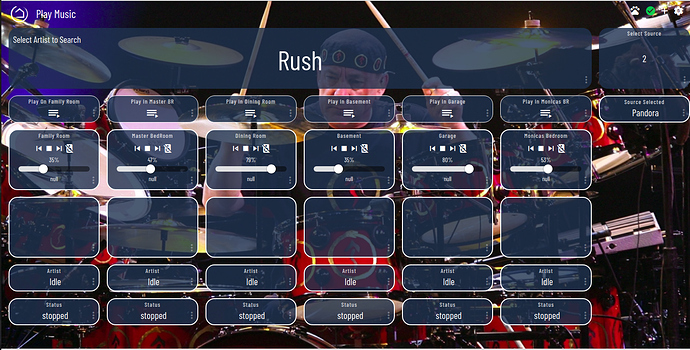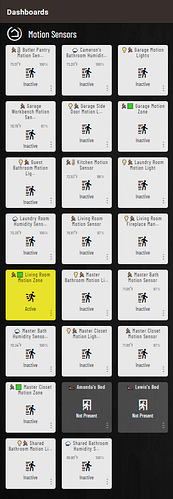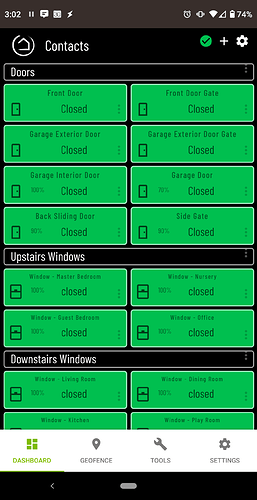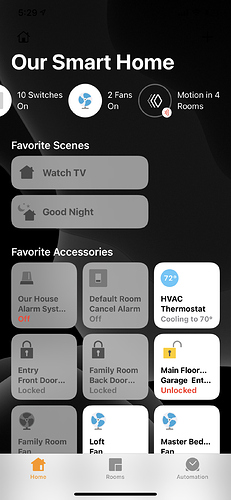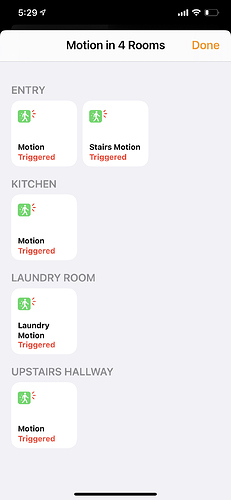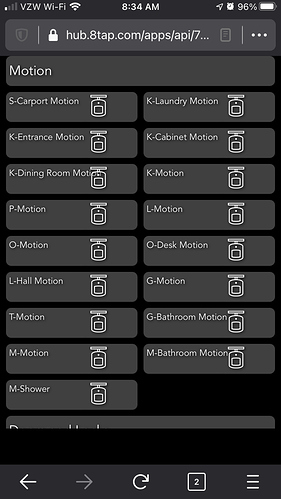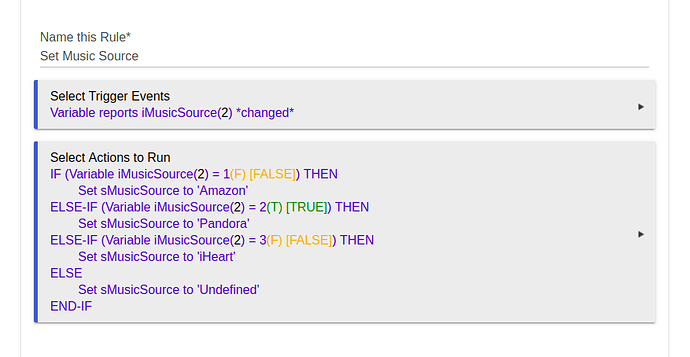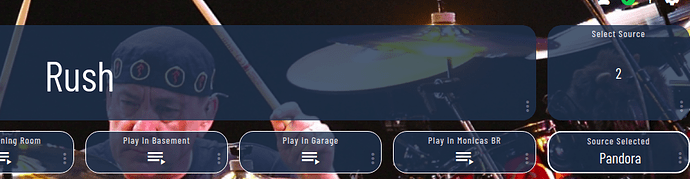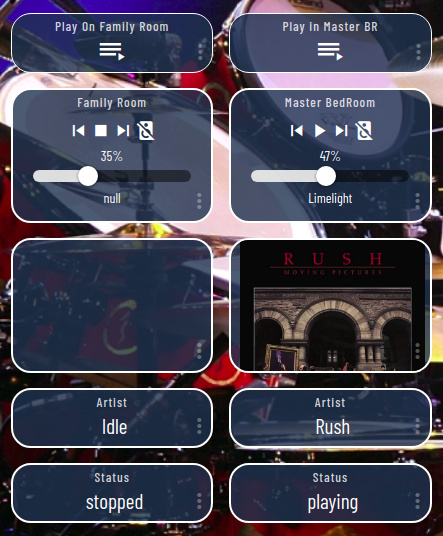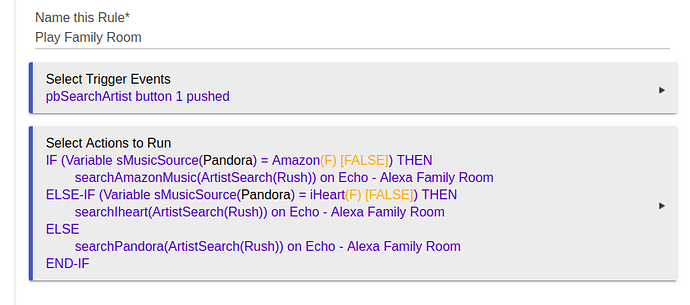Das ist mega geil
Hi,
I had seen a topic about the color changing value but it was for F instead of C... Since we use C and meters ![]()
![]()
I used that code but changed the value and found a online tool die color codes (RGB).
From
15.0 to 31.9C and ever 0.1 in between ![]()
@gertjan.deprez I have a complete code for Celsius too (-18 to 49) . PM me if you want it. (see below first)
https://community.hubitat.com/t/smartly-color-changing-tiles-now-in-celsius/41794
The current code is large as mention in the link posted above this post. The full code is too big for cloud dashboard limits. We are working on a shorter code now for use with smartly 2.0.
wow what switch is this ?
I know this doesn't compare to other dashboards around here but this is my meager attempt at a house wide consolidated Alexa music control dash with the Smartly touch. Not super practical as I can tell Alexa to do the same thing, it was more of an enhanced dashboard creation exercise, passing variables between RM rules, etc. Right now it's setup to be able to select the music service and the Artist to search for then play on whatever Alexa is chosen. The album and song displays below the audio controls and it all actually works. 
Looking for some ideas to slim down my motion sensor tiles. Anyone have any slick looking tiles to show off?
I used float:left on the device image and was able to slim my contact sensors:
Here is my custom CSS:
.tile.window .tile-title {
font-size: 11px;
}
.tile.switch .tile-primary .material-icons, .tile.door .tile-primary .material-icons, .tile.contact .tile-primary .material-icons, .tile.motion .tile-primary .material-icons, .tile.window .tile-primary .material-icons {
float: left;
padding-top: 0px !important;
}
.tile.switch .tile-primary, .tile.door .tile-primary, .tile.contact .tile-primary, .tile.motion .tile-primary, .tile.window .tile-primary {
font-size: 20px;
}
.tile-primary>div {
margin-top: 0;
}
.tile.switch .tile-tertiary, .tile.door .tile-tertiary, .tile.window .tile-tertiary, .tile.contact .tile-tertiary, .tile.motion .tile-tertiary {
left: 40px;
}
Probably not what you want to hear, but you could use a 3rd party app that only displays the sensors that are actually active.
Here's an example of Homekit on iOS.
Mine are like this:
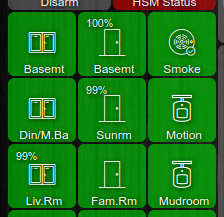
I have quite a bit of custom CSS but following is what I think is relevant. My dashboard changes sizes, so I can use the same one on my PC and my tablets, and everything scales. That's what attributes like font-size: 2.25vh; are for. I use color/icon to differentiate open/closed, so I got rid of the text. I just have location + icon + color, and battery % for battery-operated sensors.
.tile.dashboard > .tile-title {
display: none;
}
.tile-contents {
padding: 0;
display: table;
width: 100%;
height: 100%;
}
.tile-title::after {
visibility: visible;
position: absolute;
text-align: center;
left: inherit;
right: 0;
bottom: 0;
white-space: pre-wrap;
}
#tile-44 .tile-title, #tile-46 .tile-title, .tile.motion .tile-title, #tile-35 .tile-title, #tile-35 .tile-title, #tile-29 .tile-title, #tile-16 .tile-title, #tile-37 .tile-title, #tile-33 .tile-title, #tile-2 .tile-title, #tile-1 .tile-title, #tile-17 .tile-title, #tile-31 .tile-title, #tile-51 .tile-title {
visibility: hidden;
white-space: nowrap !important;
overflow: unset;
}
#tile-1 .tile-title:after {
content: 'Porch';
}
#tile-2 .tile-title:after {
content: 'Kitchen';
}
#tile-16 .tile-title:after {
content: 'Basemt';
}
#tile-17 .tile-title:after {
content: 'Flood Lights';
}
#tile-29 .tile-title:after {
content: 'Liv.Rm';
}
#tile-31 .tile-title:after {
content: 'Basemt';
}
#tile-33 .tile-title:after {
content: 'Fam.Rm';
}
#tile-35 .tile-title:after {
content: 'Din/M.Ba';
}
#tile-37 .tile-title:after {
content: 'Sunrm';
}
#tile-34 .tile-title:after {
content: 'Motion';
}
#tile-47 .tile-title:after {
content: 'Entry';
}
#tile-48 .tile-title:after {
content: 'Mudroom';
}
#tile-49 .tile-title:after {
content: 'Upstairs';
}
div {
font-size: 2.25vh;
}
.material-icons {
font-size: 5vh !important;
}
.material.icons {
font-size: 4vh !important;
}
.tile-tertiary {
font-size: 2vh;
}
.closed > div {
display: none;
}
.open > div {
display: none;
}
.motion .tile-primary > div:nth-child(2) {
display: none !important;
}
.smoke .tile-primary > div:nth-child(2) {
display: none;
}I'm glad that worked out well even though my concept was just for battery levels originally. You might be able to scale down the image if you really wanted to minimize the tile footprint.
Worked perfect for my use case. I have automated pretty much everything. Now with SSL support I am starting to put up some local dashboards. The CSS has made what I do use much better.
By any chance could you tell me how you set this up? Like the Tiles for searching and selecting provider and such?
Sure, I'll send something later tonight after work and my honey-do list is over 
Hi @derge,
I started off creating 3 global variables with connectors as 'variables' so they can be attached to a tile on the dashboard.
ArtistSearch - String for, well, the name of the artist to search for 
iMusicSource - Number(Integer) representing the Music provider selection (Amazon, Pandora, or iHeart), this is used on the dashboard as a variable number entry
sMusicSource - A string for the name of the music provider. Amazon, Pandora, iHeart, this is used as a display only tile.
I used the number as the selection to avoid issues of misspelling, capitalizing, etc, I used the string for display and in the conditional statements. This sets the sMusicSource based on the iMusicSource selection.
I select the provider (iMusicSource as a Variable number tile) and the artist (ArtistSearch as a Variable String tile) then press the button associated with the echo you want to play on.
I created a virtual button with as many buttons as amazon echoes, I have 6 echoes so I have a virtual button called pbSearchArtist with 6 buttons. Those are the 'Play on...' button tiles. The remaining tiles are a music player tile for each echo, and attribute tiles for the album cover, artist, and echo status.
Each button is the trigger for an RM rule like this one... (I default to Pandora if nothing else matches)
The searchAmazonMusic, searchIheart, and searchPandora (among others) are all available as custom commands. In the actions select 'Run Custom Action', select the echo you want then select which search... command you want to use. Then use the %ArtistSearch% global variable as the search string required by the action.
That's pretty much it. I spent almost as much time tweaking the tiles, also more for practice.
Hope that helps.
Wow thank you for the write up. I'm going to set this up.
No problem, good luck. Be sure to run the dashboard thru Smartly to make it look sleeker. 
Any way to use a slider to adjust thermostat set points?
If you created a virtual dimmer, then created a rule on change of that dimmer that does some math translating 0-100 on dimmer to range of temperature you want for thermostat. I use a virtual dimmer to control color temperature bulbs using node red to preform logic but I don't see any reason Rule Manager can't perform same logic.
EDIT: OR something like this but use thermostat setpoint:
I used a rule for that back before Alexa supported thermostats.
In Pseudo:
If Dimmer Changed > Change Set point to Dimmer Level