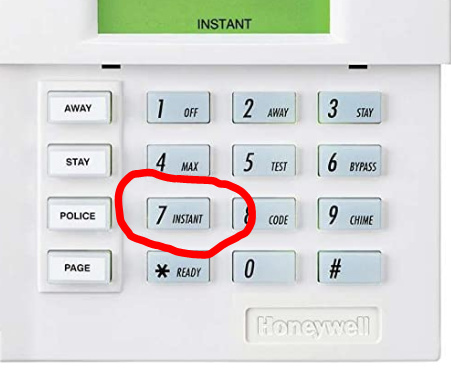This is my first attempt at simplifying the setup of the "AlarmDecoder for SmartThings" that was ported to HE. I found the setup process cumbersome and confusing. I have to modify the code to say how many contact sensors I have??? I have to manually change the device type from a Virtual Contact to a Virtual Smoke Detector? All of that should be handled by the setup process! So that's what I did! This is NOT my integration, I simply made changes to the existing SmartThings integration to better support HE.
Please use Hubitat Package Manager ([BETA] Hubitat Package Manager) to install. There are just too many separate drivers in this integration and I really don't want to provide support for installing everything by hand. The code is available at https://github.com/dcmeglio/alarmdecoder-smartthings
The changes are:
1.) Support for Night Mode for Hubitat Safety Monitor
2.) Support for contact sensors, motion detectors, smoke detectors, CO detectors, and shock sensors from the UI instead of having to modify device types
3.) Support for entering in RFX serial numbers which lets you get battery and tamper reports from wireless devices (you can find the serial number by popping off the cover of the device, it will be stamped on the inside on a sticker. The other option is open the AlarmDecoder Live Log and open a window/door/whatever. You'll see a message like !RFX:0103966,01 the part in bold is the serial number. You will need to enter this for each wireless zone device.
4.) Much easier wizard-driven setup process
Caveats:
The documentation currently sucks and still talks about SmartThings a lot. I'll get to it, just not there yet!
Still more work to do but I think it's already much easier than the ST version!


 ) I’ll see if I can get the plugin to work, dig into it and see if I can figure out what I’m doing. Glad to see this as other solutions seem to be complex or not supported. Thanks for your efforts.
) I’ll see if I can get the plugin to work, dig into it and see if I can figure out what I’m doing. Glad to see this as other solutions seem to be complex or not supported. Thanks for your efforts.