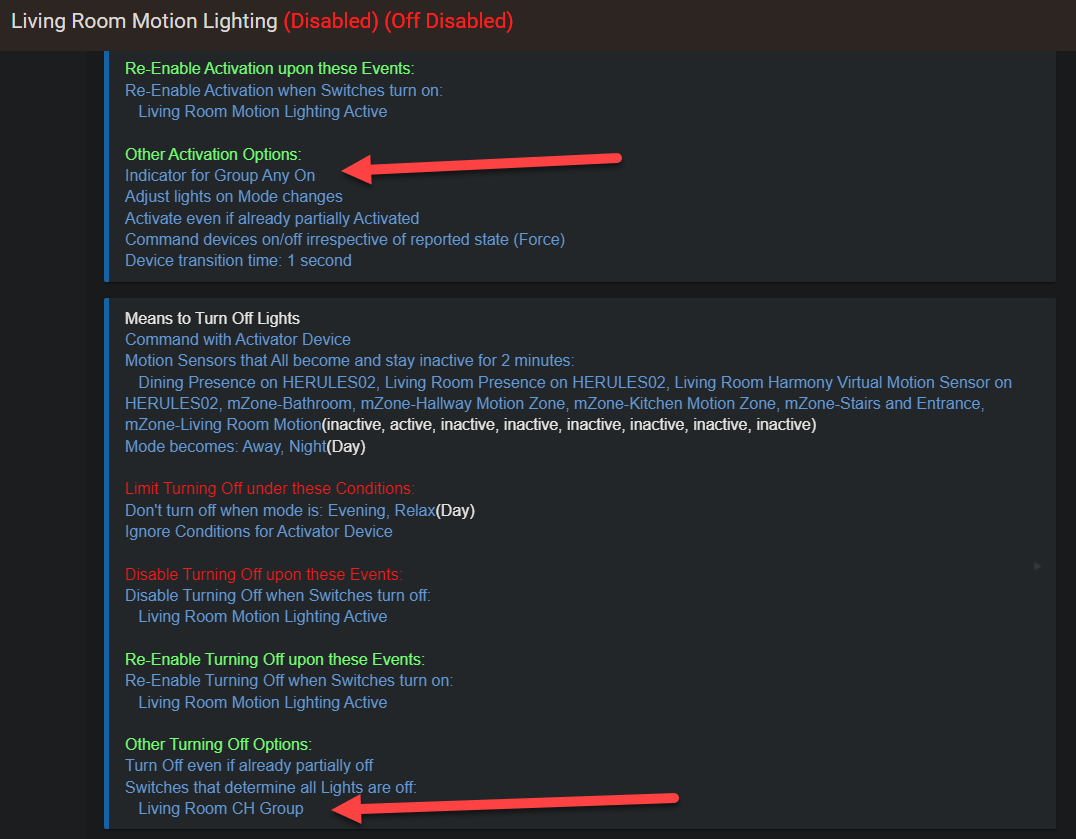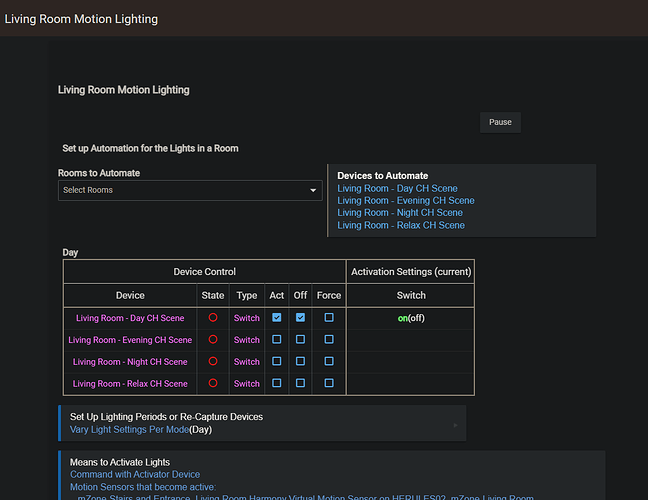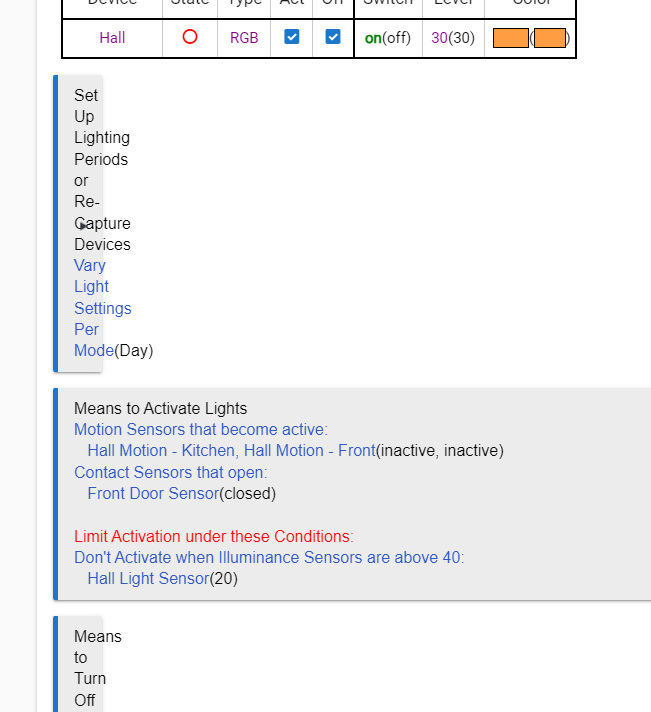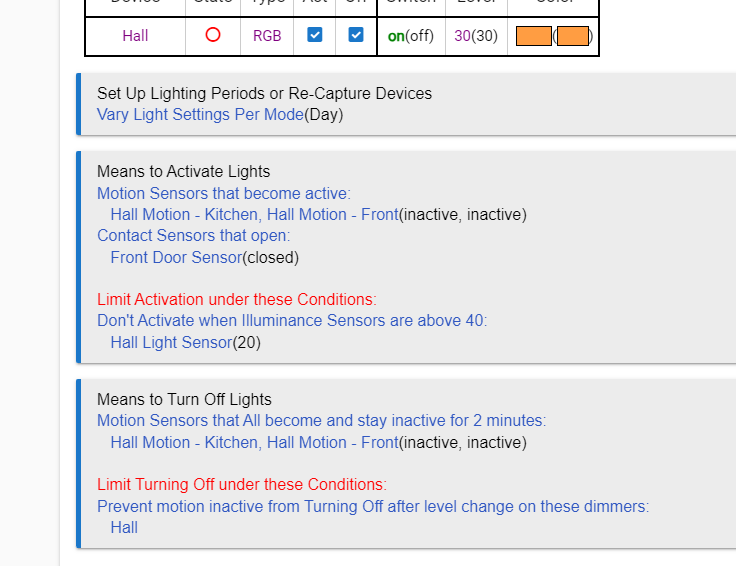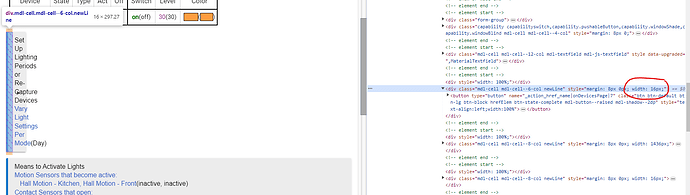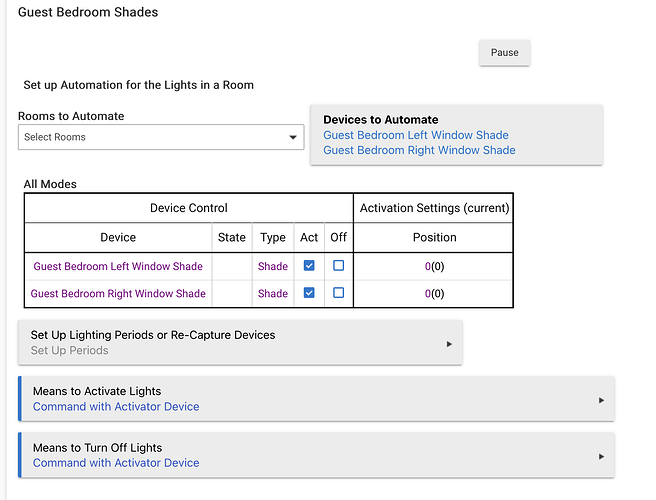Would it be possible, and would it make sense, to be able to use the same switch used to determine that all the lights are off, when determining if the lights are on? So in my example below, instead of "Indicator for Group Any On", I could use the same Living Room CH Group switch used in the Other Turning Off Options.
I'm not following what you are asking. The indicator is the Activation Device. Its driver has special commands that affect its displayed state without commanding the app. So it has two functions, one to command the app (the Activation device) and another to display group state (indicator any on, all on, scene set).
Using any of the indicator options causes the individual light states to determine the indicated state. That is effectuated with the special commands. Another aspect of the Activator device is that even if it indicates 'on', it will still treat an on command as an activation command -- the overloading of its state for indication purposes does not effect it's use as an activation device.
This functionality of indicator status was done to mimic the same behavior of a Lutron keypad button, where its LED may indicate group/scene state, while the button itself still commands the programmed lights.
Ok, I think that may explain my issue, and what I was asking for would not solve my issue.
Not that I think it matters now.... but to explain why I was asking what I did.... If only for others who may come across the same situation...
I have my Hue bulbs paired to my Hue bridge and use Coco-Hue to control them, predominantly using scenes triggered within RL.
If I turn the group / room off in the Hue App on my phone, the status of the scene device in HE does not change, but the Coco-Hue group device for that room does.
I was hoping to use the group device from Coco-Hue as the indicator for the RL setup being "active", like I am in detecting the off state, but based on your description of how the activation works in RL and the fact (I believe) I have tested that issuing an on command to the scene device in HE while it is on, does not turn on the scene on the Hue bridge, I don't expect my request would have made a difference.
I have setup a rule to keep the scene devices in HE in sync with the group device when it turns off, which is, I believe the solution to my issue.
I do a very similar thing in use Hue scenes in Room Lighting, though, I’ve got a few differences that might help. I activate my scenes as buttons but it could work as a switch too. The key is to have your scene switch automatically turn off in its device preferences. This means that any time I send an on command to the Room Lighting activator, it will always turn on the scene.
The other key thing I do is that I have a switch binding pairing of the activator device and the Hue group. This way if I turn on the group from the Hue app, it will activate the Room Lighting instance and set the scene correctly.
Thanks for those, I'll have to give them a go. Perhaps I'll keep what I setup this morning for now, but I am interested to give number 2 a go. When you say:
What / where exactly are you configuring this?
[RELEASE] Switch Bindings is what I use to bind the Room Lighting activator and the Hue group. It would be similar to using the built in Mirror Me app.
Hmm... It is a good idea, but unfortunately I do also set the scenes outside of RL / HE... I'll move any discussion of this outside of this topic if I explore it in more detail, not strictly just an RL topic.
Hi, I've only just discovered this app and have just done the migration from Motion Lighting. Seems to work fine but I've noticed a couple of bugs
- When the page loads initially the layout messes up
If I go into a sub option then back again it displays fine
- These buttons don't seem to do what it says in the help screen
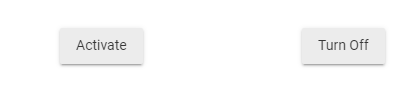
If I click Activate it adds
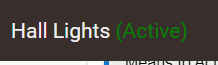
If I click 'Turn Off' it removes the green text but the automation still works
Those buttons simulate being triggered on or off. If you want the automation to pause you would use the PAUSE button at the top of the main page of the app. The app showing it's active doesn't mean the devices are on or off, it just shows that it's running.
What browser is this? We haven't seen this before...
It's Chrome on Windows 11 (latest update)
Here's the issue, the div has a width of 16px on first load
But when I go back to that page when changing something it shows as this

I'm using this app to control a set of shades and I also created a "Room Lights Activator Shade" device. Everything seems to work fine, except that open and close commands are reversed (i.e. the shades close when I hit open and the other way around). Is there an easy way to fix this (without creating another virtual device and rules to control the activator device) ?
That's odd. What happens when you setPosition to 100 from the device page for the shade? That's what the Activator device does for open command.
What type of shade is this? What driver does it use?
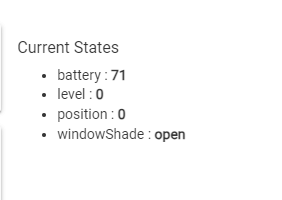
this is what it looks like when a shade is open. These are Smartwings Motor shades. Are you suggesting that the logic is flipped in the driver?
Yeah, the driver is backwards from the standard definition. 100 means open, 0 means closed. Is this a user driver? If so, it's easy to fix it.
This is the code from the standard Z-Wave shade driver:
def open() {
if (logEnable) log.debug "open()"
setPosition(99)
}
Z-Wave only supports 0 to 99. If you look at your driver code, you'd see setPosition(0) for open, and setPosition(100) for close (unless Z-Wave, then 99). Just flip those two.
I got the driver through HPM and it looks like it's comfing from here:
Hubitat/Packages/Smartwings/SmartWings Zigbee Shades.groovy at main · diosadentro/Hubitat · GitHub
I'll try to ping the original author before forking my own version.
Actually, I see now that Hubitat has built-in drivers for Smartwings. Nice! I'll switch to that.
I am unsure I understand shades' "activation" and "turning off" logic.
That's what I have right now, and it works perfectly with the "Shades" Actuator as it has open/close:
When I add a button as a means to activate, nothing happens when I press it. I wonder if it's because it's not a normal "on/off" operation? How can I set it up?