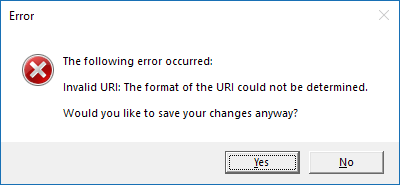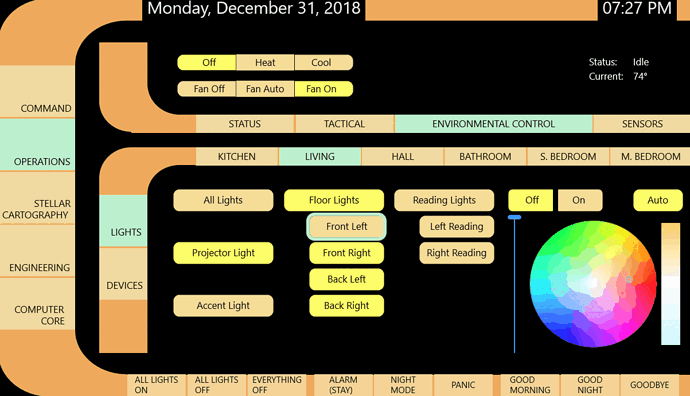Excellent news! The developer of Home Remote has posted an official integration as of 5/23/20.
Information below this paragraph is old. It may still be valuable and give some ideas, but it relates to prior versions of Home Remote and a no longer actively developed integration. Instructions on how to set up the new integration are on the Hubitat topic linked above and The Home Remote Community forum, link also above.
The information below will help you set up a connection between Hubitat and Home Remote, a dashboard app to control your devices.
EDIT: This thread is a little old. I am still actively using Home Remote, but I'm no longer using this integration. I have switched to using MQTT to make the connection between HE and Home Remote. If you have a lot of devices, the MQTT connection is the way to go. However, if you just want to check out Home Remote, I'd suggest starting with this code first. It is a lot simpler to set up within Home Remote and doesn't require you running an MQTT broker/server.
Here is the dashboard design I created, but the possibilities are endless:
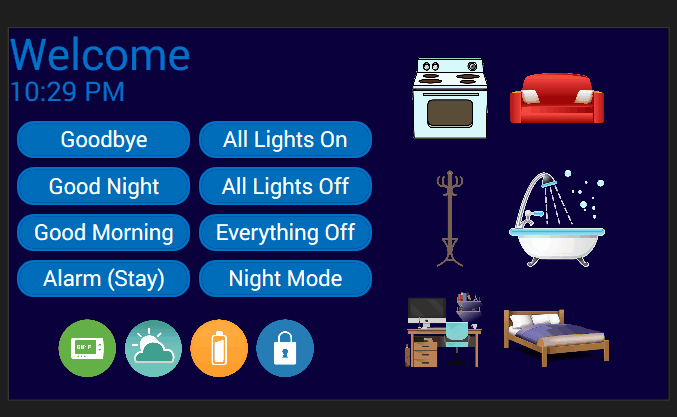
I have also created an LCARS theme - check the posts below.
I've modified code for a Hubitat app to create the link to Home Remote - see github below. Home Remote then communicates to the app via http. My coding skills are very limited, so possibly someone with more skill than I can make the connection better. Polling too often (which is a setting in the plugin device code) might bog down Hubitat - but I haven't experienced any problems.
The github repository with the code is below. Feel free to post edits to the github.
I'm always looking for help to better the connection between the Home Remote dashboard and Hubitat. Please let me know of any changes you have made or post the updated code.
For more information the Home Remote website, Google Group forum, and instructional videos can be found here:
Homepage: http://thehomeremote.com/
Google Group Forum: Redirecting to Google Groups
How-To Videos: https://www.youtube.com/playlist?list=PLjUyFa0JDn2ZV3v8A9BxJHtbLZhIRwru1
Thanks for your help!
SETUP
Setting up Hubitat (animiation below):
- The hubitatapp code should be pasted into the Apps Code section of Hubitat. OAuth needs to be enabled- be sure to click on update to create the token.
- Add the user app in Hubitat under the Apps section.
- Select the devices you want to use in Home Remote (note that the system can handle a lot more device types than initially shown, they have just been commented out of the app code as I don't have these device types and have no idea if they work correctly.)
- Done/Ok your way out of the app. Then, in another window, bring up the hubitat log. Leave it open and go back into the app. Select the "Connection Info" button at the bottom of the page to show the info you need to make the connection in your log. It may not work the first time - you can try the refresh token button in the app to get a new token in case it hasn't been created yet, and/or going back in and out of the app until you get the necessary info in the log.
- Goto http://thehomeremote.com/ and get the designer software.
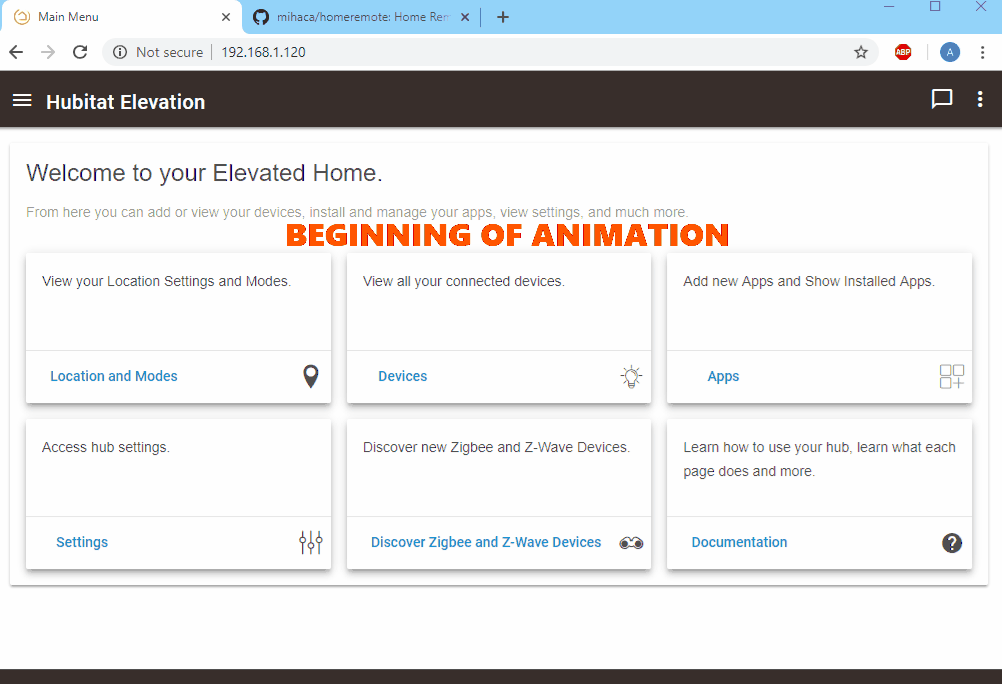
Once the above is done, setup the connection within Home Remote (See animation below):
- Right click on devices, add a source, plugin device (not shown on animation below as it was off screen), name it Hubitat
- In the script box that pops up after the device creation, replace the code by copy and paste with the script from github
- Right click on the hubitat device, open it, edit it's settings. Add three plugin settings, one for "LocalURL", one for "CloudURL, and the last for "AccessToken". The values will be the values from your Hubitat log. I did not show the entry of the values in the animation for security reasons.
- After completing the entering of the two URLs and Access Token, go back out, right click on the Hubitat Device again and synchronize devices. The devices you authorized in Hubitat should show up.
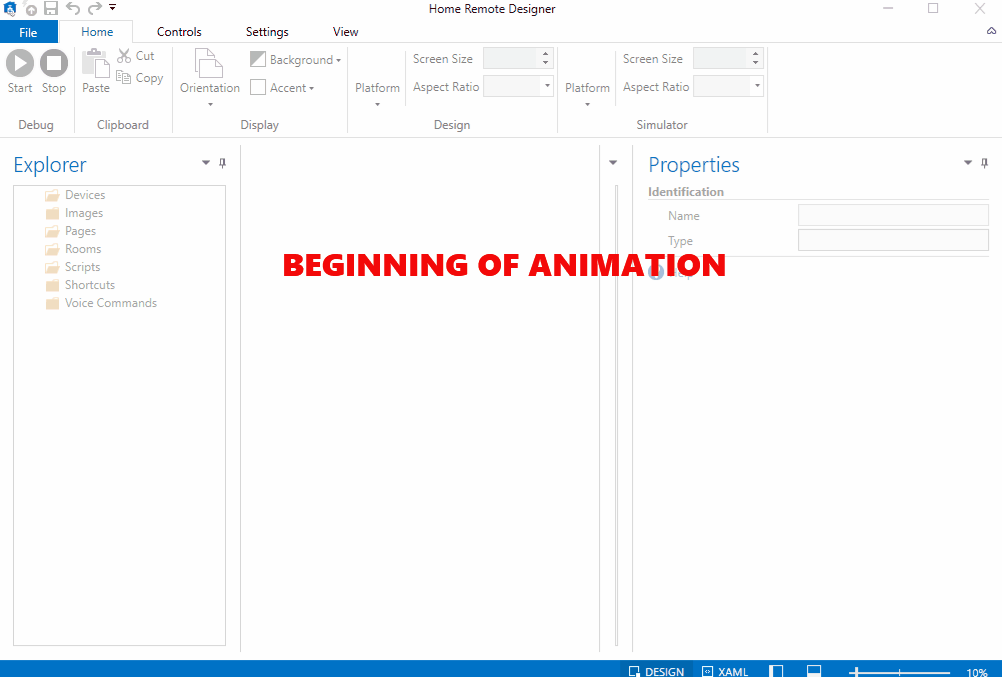
If you chose switches or lights (which have predetermined tiles), and you hit start in the designer, you should be able to control your devices. Animation below:
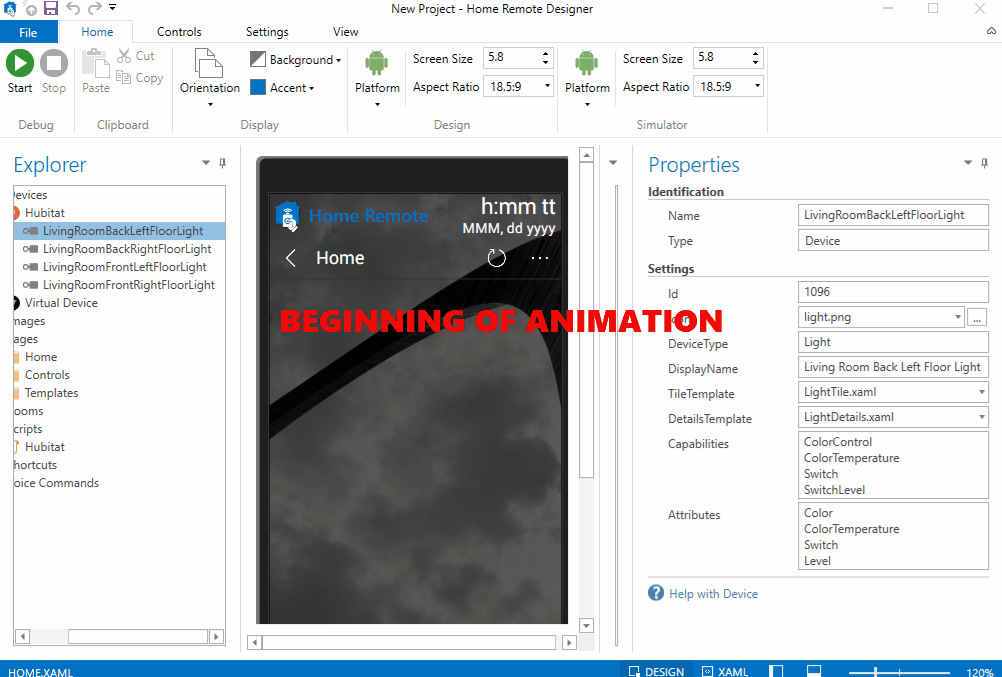
I personally prefer to create my own controls for each device, which really isn't that hard.
To add a new page and working controls for a color bulb, please see the animation below.
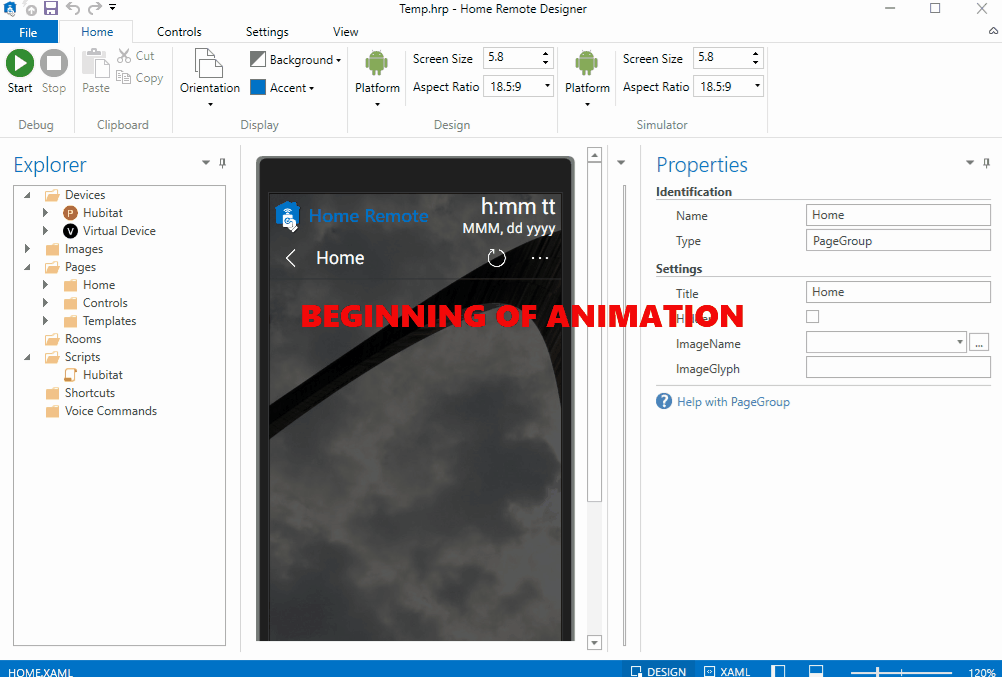
Let me know if you have any trouble getting the app or your first light controls set up