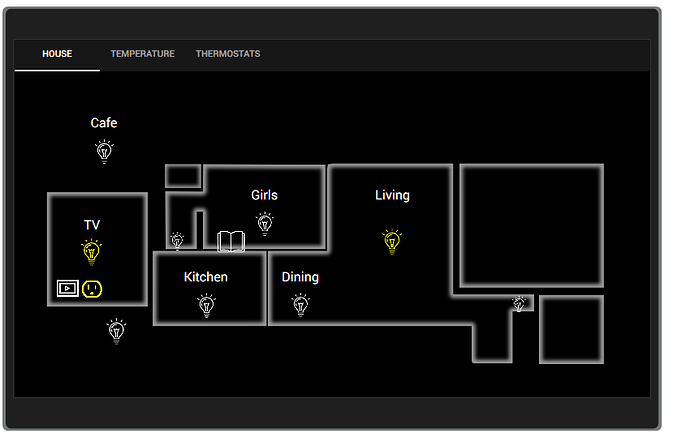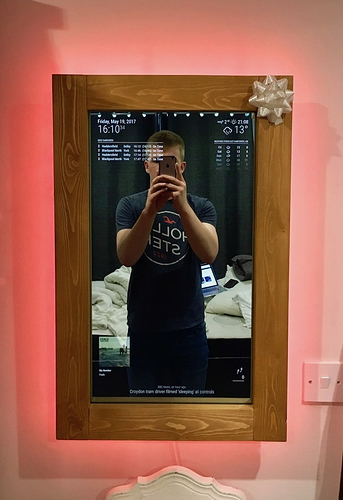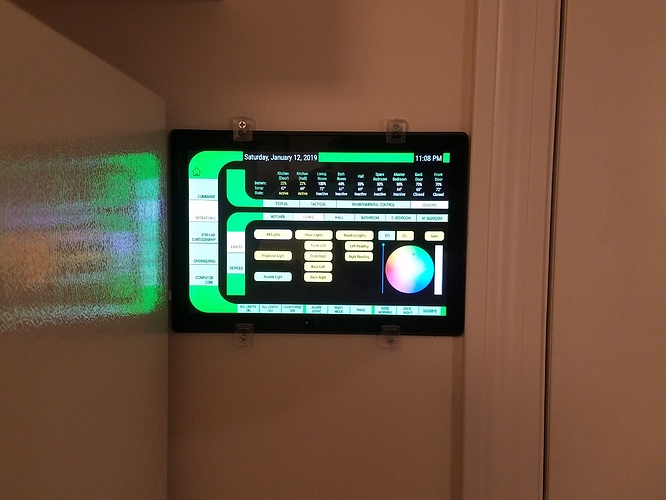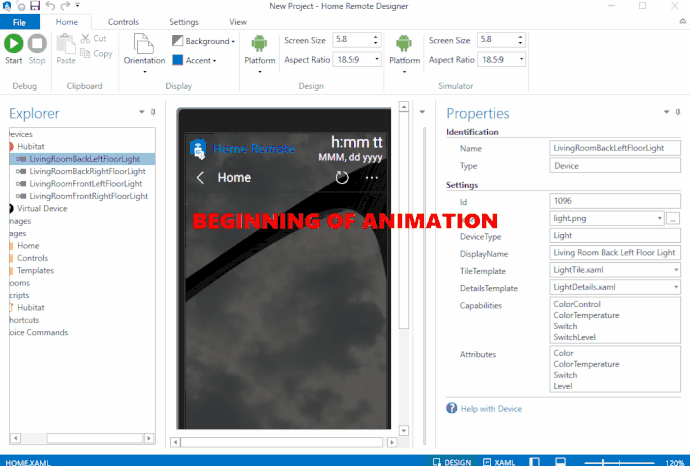Can't argue with either of those statements. I really like having a customized dashboard - I'm not a huge fan of tiles. But you are also correct - it didn't happen in a night... or even a week... I don't even want to try to count the hours I have into it.
But, every time I came up with some other thing I wanted the program to do, I was excited to learn it could do it.... Such as the page I have that lets you dynamically change and save the interface colors from within the running dashboard - that took a couple nights to implement. Some of that time was on the Hubitat side to create devices to store the color codes, and some on the dashboard side to use those codes. Once you've figured something out obviously the second time is quick. But the first time takes time & research.
Not trying to put the product down, as you can tell by my posts I'm a huge fan... but I definitely don't want anyone to think there won't be a significant time investment for customized actions / a customized look.
I probably should have posted a link directly to the forum versus the homepage, I'll edit the first post. Also in the forum, one of the stickies brings you to a series of videos on youtube to get you started customizing a dashboard. I think they were created by a user. I haven't seen them all, just a couple when I first got started... but for anyone reading this who thinks you'll have a custom dashboard in 2 hours, be forewarned there is 2 hours of instructional content alone in that new user YouTube channel.
True! But to clarify (If the code is working correctly), as soon as you add some lights / thermostats / switches from Hubitat and correctly get it synced, you should be able to just hit play on the simulator and those devices should show up and be functional. You could stop there with a working dashboard, but it won't be customized at all. When you start designing yourself and you want to use a tile (versus building your own controls), as Kevin states you'll need to add your own Device Browser Object.
Very true. This product is still under development. But to be fair, so are most of the products / software we (members of this forum) use. Even Hubitat. Most pages in the Hubitat Interface have no help link at all, and the pages that do are far from complete. While I love Hubitat, I wouldn't suggest it to a family member as a plug and play solution. If I didn't install it for them, they would probably toss the thing after I told them to spend the night researching forums for the difference between a rule, trigger, triggered rule, and action. We are a special breed that enjoy (or at least tolerate) doing our own research.
The help resources are (1) 50% (maybe) of the time the built in help is useful. (2) the forum (including the youtube videos) and (3) Bill, the developer, is very responsive. He is on the forum and also provides e-mail support.
While currently very (if not fully) functional, it's not a finished product. From what I've seen, Bill works on and improves Home Remote daily. He has stated a more drag and drop solution is in the works, but no timeframe that I know of. But that's why most of us are playing with Hubitat in the first place - to try out new features, be the first to work with new home automation products, and come up with ingenious ways to use them and get them all talking to each other.
People on these forums spend weeks/months developing custom code to perform some task - as a hobby, for the challenge/fun, and the hope it will be a net plus for the community. I'm no programmer, so spending a few weeks researching and creating my own dashboards was fun for me. And I ended up with something functional. Hopefully other people will enjoy it as well.