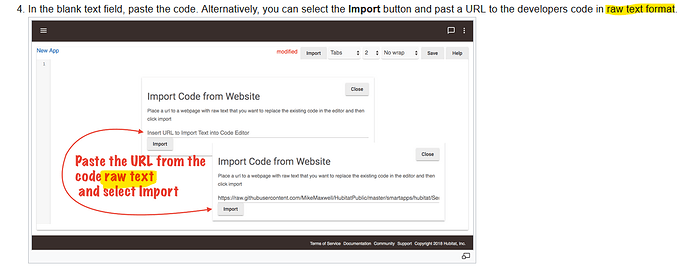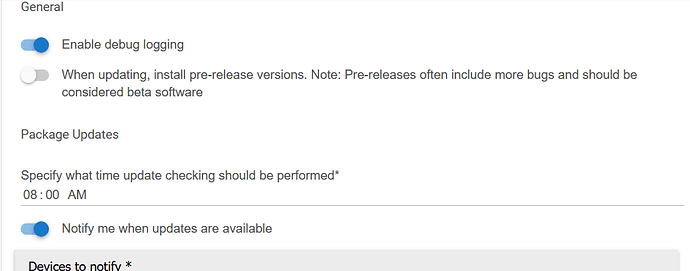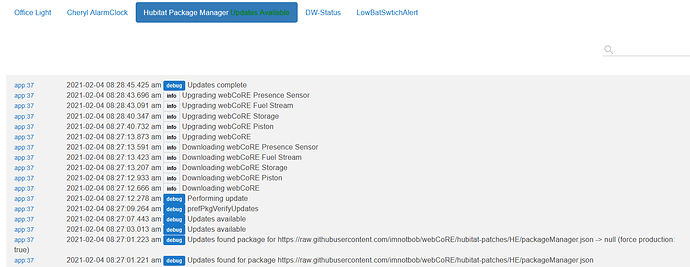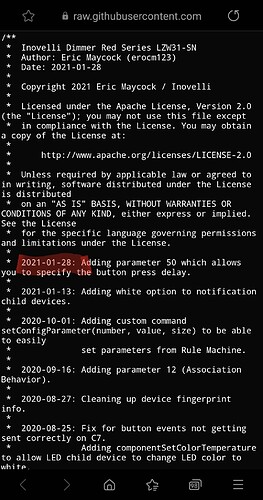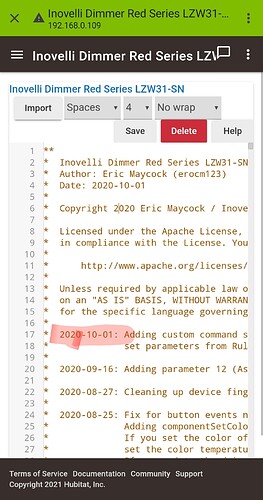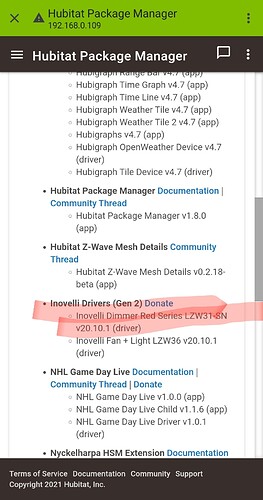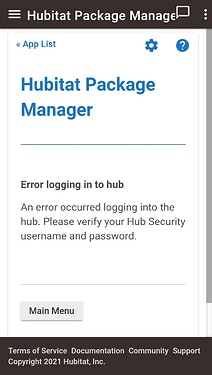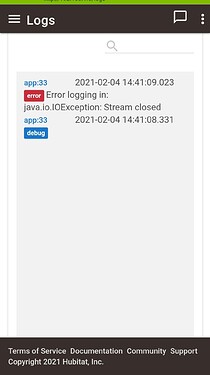Update check ran at scheduled time and sent out a notification that updates are available. 
All good now.
Yep, I posted the wrong screenshot. When I rotated the phone, the screen scrolled up. However, the correct one was still true. It may have been a refresh issue or something because an hour later it was correctly back to false and now that the app updated itself, I am getting notifications again.
Was going to post how notifications must not be working as there was an update to Echo Speaks yesterday. According to the post made it was up about 10 hours ago. I had my update check set for 04:00 so I would have thought I would have gotten a notification.
I had gotten one a week or so back but had not got one since. There had not been a whole lot of updates to my apps and I check my system quite often, so I guessed I had just updated before the update check. Although, thinking back if I had the message updates available in the app menu I should have gotten a notification. I had seen the update message a couple of times.
I couldn't check the logs as they were all gone by the time I got on my computer this morning. So I decided to move the update check to 06:00, as I am usually on my computer by 07:00 at the latest.
It turns out the last update to HPM, I assume, turned the notification option back off and reset it to 12:00AM. So I just turned it back on and I will probably get notifications again.
TL;DR If you updated HPM make sure you turn the notification back on, if you want it.
Bingo! That was it.
How to Install Hubitat Package Manager (HPM):
I found pasting the URL didnt work for me as a way to install a 3rd party app so I went with copy and paste the code method. For anyone who would like some step-by-step instructions on how to install HPM with the code here is what worked for me:
- Go to the Github page: GitHub - dcmeglio/hubitat-packagemanager
- On the Apps line click on the word Apps (not the Update_Package_Manager.groovy line).
- Click on the Package_Manager.groovy link on the line next to the paper with a folded corner icon.
- Click the Raw button towards the upper right
- The code will appear and do a Ctrl-A to select the code and a Ctrl-C to copy it
- Then go back to Hubitat and go to < > Apps Code in the Advanced section of the Hubitat main page
- Click on the New App button in the upper right corner
- Do a Ctrl-V to paste in the code
- Click the Save button in the upper right corner. (You will know it is done when the spinner goes away and Modified disappears)
- Now go to the top Apps section in Hubitat. (I clicked the 'hamburger' in the upper left and clicked on Apps)
- Click the Add User App button in the upper right corner
- You will see the Hubitat Package Manager there. Click on it.
- If not using Hub Security click on the Done button
Installing custom apps (which this is one) is covered here: How to Install Custom Apps - Hubitat Documentation
The only thing missing is the link to the exact code you are trying to install (which they cannot possibly know what it is that you want to install)
In re-reading my post I see how the original post started off on the wrong foot, so I’ve edited that. I wasn’t commenting on Hubitat’s instructions, but the How to Install for Dummies thread that seemed to imply that there would be instructions at the GitHub link telling us what to do, which I couldn’t find. If they are there, then it’s on me. I saw a Read Me but I couldn’t open it.
I tried using the paste the URL method and it just took me to the GitHub page. Once I got there I knew I had to copy some code, but not which code. I had heard of GitHub, but never really used it. So what may be obvious to most of the users here, wasn’t apparent, at least to me.
I posted my step-by-step instructions, not as a criticism of the package, or Hubitat, but to make it easier for newbies to this level of automation, like me, to install it. (BTW, while I’m totally new to Hubitat and GitHub, I have an Ecobee with multiple sensors, 2 Harmony hubs that control my home theater system +, 2 Echos and a Google mini. I know that’s nothing to most of those here, but my point being I’m not 100% green off the home automation boat).
I think Hubitat is fantastic, and I’ve been looking at taking the plunge into smart switches for years before finally jumping in with Hubitat and Inovelli Red Series dimmers, on top of those items mentioned above. BUT, and it’s a big but, the UI definitely needs some work, and while the community is great, while searching though the threads I can see that most are very familiar with using GitHub, etc., so some steps are often omitted, as they assume everyone knows them.
So, I’m just trying to help make Hubitat easier to use so even more people use it. (And I think Hubitat Package Manager is a great help in achieving that).
Apologies, my response was meant as educational (Assume you may be adding other community drivers that may not be covered by Package manager as well)
If you look at the linked instructions, you have to put in a link to the "RAW" code. I believe it assumes that if you know how to get to github, then you know what raw code is and how to get to it
I was surprised to see that this very useful app wasn't listed in the community apps wiki post so I added it there.
I'm actually going to update that wiki over the next few days with other apps that I found useful but weren't listed there. Trying to pay it forward to new people they join after me as I found the wikies very useful in the beginning
Lol. There is a wiki?
Yes there is one post for apps
And another one for drivers. The drivers post does seem to be more up to date
While you are in there, Tony Fleisher's (@tony.fleisher's) excellent Hubitat Mesh Details app would be a good one to add.
Just checking in. I got one notification about a day after the update to HPM and none since. I did run the updates that morning. I decided to check in today, and saw that I have updates available, but received no notification again.
I then ran a repair on the Hubitat Package Manager app itself, and the Updates Notified Boolean is still true.
I then ran the updates that needed to be done. This time, the Updates Notified Boolean switched to false. I am wondering if there is something that may be flipping it back to true once the check is run again? Or if there is a reason it is getting stuck after the initial notification?
Updates Notified still True
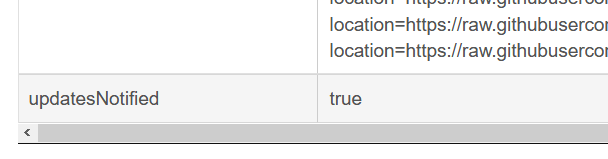
Hello, I don't know why but HPM don't detect driver update for my Inovelli LZW31-SN
My driver version is 2020-10-01
Last Inovelli driver version is 2021-01-28
What happens if you uninstall the inovelli drivers in Hubitat, manually install the GitHub recent version, do a match up in HPM. Does HPM recognize the new driver?
Back up before you do this so you can fall back if it goes badly.
Hi there everyone.
Need some advice on this error.
I have put some screen shots here to help.
HE Package Manager is not letting me update anything.
Any help is much appreciated.
Are you using security on your hub, and if so did you configure HPM to use it correctly?
Hi.
Thank you for your fast reply.
I am using security on the hub, I set it up from the start, it was working fine, but after an update, I think it lost security settings some how.
Well, not sure what I did.
I am going to delete and reinstall it again.
Hope that will sort it out.
Many thanks
If it continues, may want to try removing the security temporarily and see if HPM works, and then put the security back on and try it. (This would give the developer a more complete set of scenarios and conditions in which to examine their code.)
Ok, I'm having a brain fart or something. What's the proper way to remove this package? There's no "remove" button inside the app and when I try and delete the app code it tells me it's still in use. Uninstall of itself isnt' working either inside the app. Thanks.