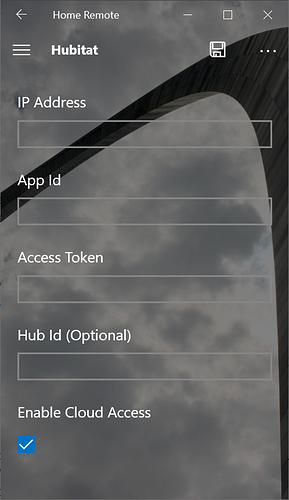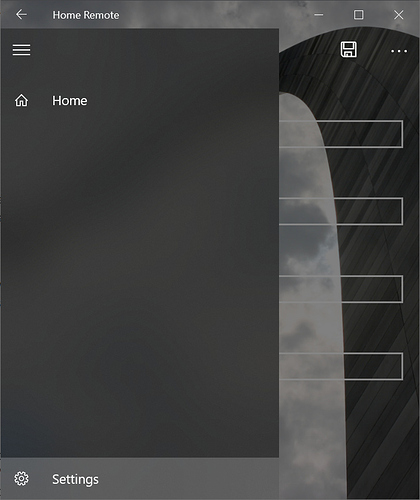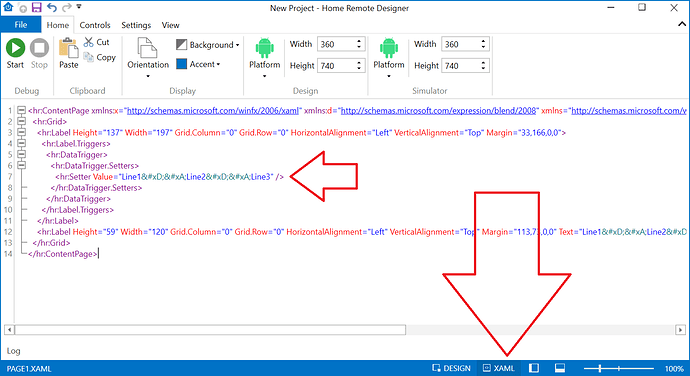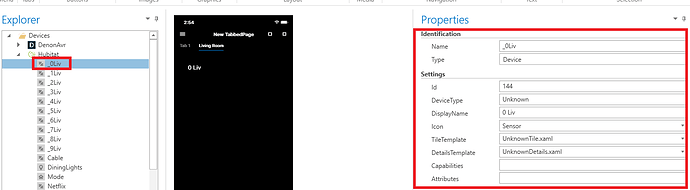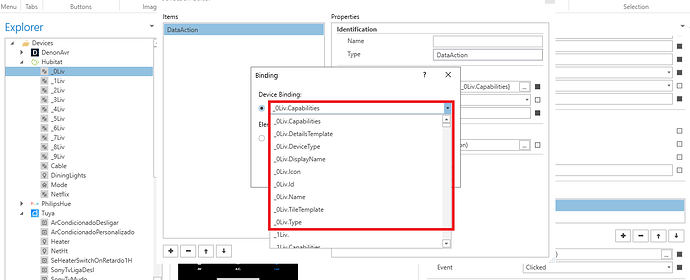Ah, the setting in the app I couldn't find. I reinstalled and only get hub IP & app ID, that's all I could locate and fill in, couldn't find any "settings" or "options" dialogue
wait-found something under a "?" about cloud token, lemme try that
There's 5 different fields you need to fill in when add Hubitat.
These can all be changed on the Settings page too. Just click the hamburger button on the top left then click the Settings button. You'll see a screen with all of your configured devices which you can edit.
This does not look like the Home Remote app.
You're right. I'm an idiot. I discovered your app the other one I posted at the same time. Sorry Bill
I love your reply "this does not look like the home remote app" of course it doesn't it's a completely different app. If stupid was cash, I'd be rich
No worries:)
If I may make a comment. I don't fully understand how all these things work, but to me having an app that essentially talks to HE and not to a webpage is a good thing. As I understand HE's dashboards they are just a web page which you open in a browser. I assume the HE app does basically the same thing. And the fact that app has things like presence, notification, etc. bogs it down some. Whereas the Home Remote does just the one thing. I find it much faster and more responsive. It is however a lot harder to program so realize it's not for everyone. Been quite a learning curve for me.
Just wanted to put in my 2 cents worth and recommend this app. I know I didn't do a very good job explaining here, but hopefully the intent came thru.
I notice that if you are doing a data trigger, then in collections, setters. If you want to change the text based on the trigger you can, but the pop up field won't accept multiline text. Like the other place can.
To create multiline text for a data trigger, you'll have to edit the XAML directly. Just add your Setter as you normally would, then click the XAML button on the very bottom blue bar to open the source editor. Insert 
 whereever you want your line breaks.
Thank you. That works great. I'm learning more about this every day and liking what I'm learning.
I have been trying to make my Hubitat "Virtual Buttons" (working perfectly on Hubitat) to work in the HR but they are showing as " Unknown" on "DeviceType", "TileTemplate" and on "Details Template":
Below the "Device Binding" options I have. I just need it to work as a simple click button:
It worked with the Maker API address accordingly:
1- Which "Device Binding" option should I use and what the value I should type in?
or
2- What else shpuld I do to make it work please?
Could someone assist?
Thanks!
For virtual buttons you'll have to use a Plugin. The Hubitat integration does not currently support virtual buttons. Virtual switches are supported if you want to use those instead. The code for this plugin will be pretty straight forward. You can actually use the IFTTT demo in the docs to send this command. Just replace the IFTTT URL with your button push URL.
Thanks for your prompt response Bill. Can you please provide more details on how I do this on HR? For the plugin and the binding for the button?
Thanks!
That plugin code implements the Switch capability, so it'll handle standard "On" & "Off" commands. Just bind your Button to the .Switch Attribute & set the Value for the action to either On or Off. If you'd rather not use On or Off, you can create your own custom Attributes to handle any command you'd like . In fact, you could add a custom Attribute called PushButton & set the Value parameter in the DataAction to the number of the button. Then in the script supply that value to the URL.
Thanks Bill. I did a workaround creating it as a virtual switch on Hubitat and enabled the auto off to 500ms. This way I could set it up just the "On" commad acting like a "button". It worked perfectly 
Cool! Yeah, that's probably best solution for the time being. I'll try to include button support in a future release.
@bill.venhaus is there any way to navigate to pages from events in HE, for example in response to a value changing?
A few use cases:
- Navigate to a page showing a camera when the doorbell is rung / navigate back to a main menu page after X seconds
- Navigate to a page showing a photograph when there's no motion / Navigate to a page when there's motion (e.g. a page of devices for that room)
- Navigate to a page showing appropriate controls for a prescribed activity (e.g. if I say "Alexa watch a movie" and HE turns the TV, AV, etc, on in the Living Room, go to a page showing controls for that activity).
You can't alter the navigation stack but what you can do is change the visibility of controls. I know a lot of people are embedding PageBrowser controls into their pages & showing/hiding them based on the state of a device attribute.
This is a feature I am looking into. I've actually got a job quoted for a customer requiring your #1 camera line item. I might have another solution for you in the next month or so.
Thanks for the quick reply!
PageBrowser sounds interesting but might pose some challenges with how I have things structured at the moment.
I mostly have a floor / room based hierarchy using PushPage to navigate around (which has the convenience of the "back" button).
To "pop" a screen I think I'd have to put a PageBrowser on each of those pages and then dynamically assign the page to it that I want to pop and make it visible based on state of a device .... but how would I know which PageBrowser to target? I'd have to somehow track what page was currently showing to do that?
Or would it make more sense to base everything around a main page containing a single PageBrowser and then build everything dynamically (swapping pages in and out depending on navigation or a device state change). Is it even feasible to do that?
Thanks again!
Yeah, you might be best to wait until support is added. Like I said, this is a feature I'm actively looking into.
@martyn - I've done some of the things you've stated, in hacky ways. I'm not sure they would be advisable to do - but I did them a long time ago before there was a better option being worked on. But still, this could help. And hopefully @bill.venhaus can tell both of us why what I'm doing isn't what he would suggest!
For triggering page changes based on HE devices, my method is to bring a device into Home Remote from HE and then create a virtual device whose status variable is linked back to the "real" HE device. I can then run actions, or event scripts based on the linked device's status changing.
So for example, when my alarm is triggered in HE, my dashboards switch to a screen that requires a pincode to disarm and go back to the main screen.
I also have a screensaver (just a clock) which isn't perfect but works. This is a bit simplified - but the way I'm currently using it is when the program loads it turns a virtual "screensaver" switch off. The virtual switch value change triggers code which which starts a timer. Lets say it is 2 minutes. The code waits the 2 minutes, and then the code puts you back to the screensaver page. The obvious issue is that it has no idea if you are still interacting with the screen, it just kicks you out after 2 minutes. The less obvious issues is that if you aren't careful with javascript, I believe it can still run in the background even after closing out of Home Remote - until the OS decides to kill it.
Because of the issues I've had, I've cut back on how much I use javascript to play with page changes. In fact, @bill.venhaus once told me I shouldn't be using it that way at all. But having no other options, I pretended he was my doctor and ignored his advice! I'll definitely be checking out the new methods when they are released.