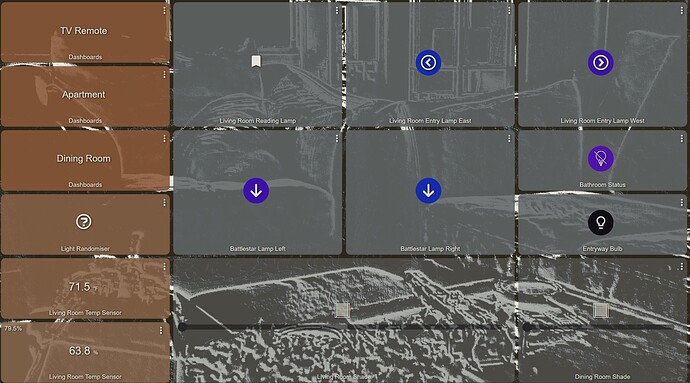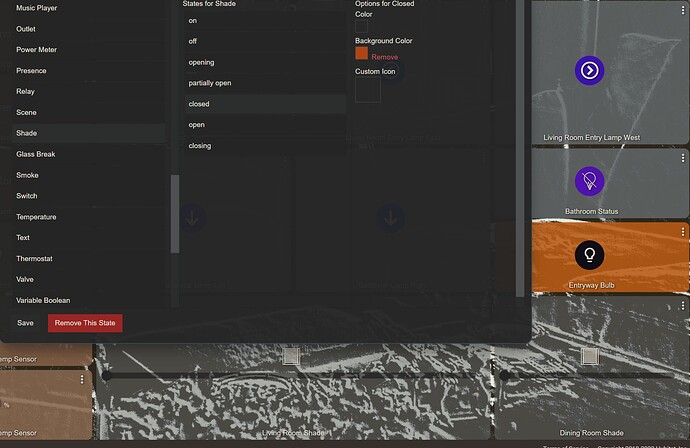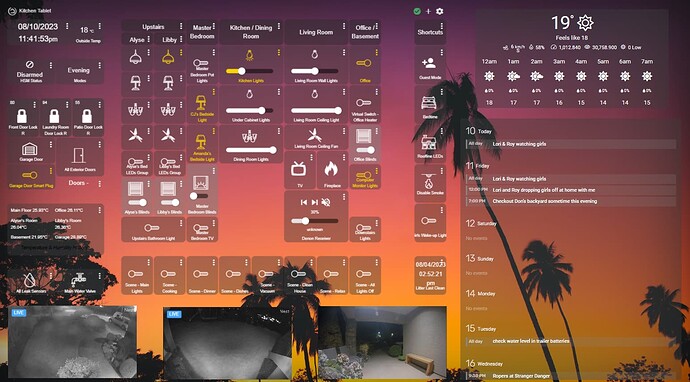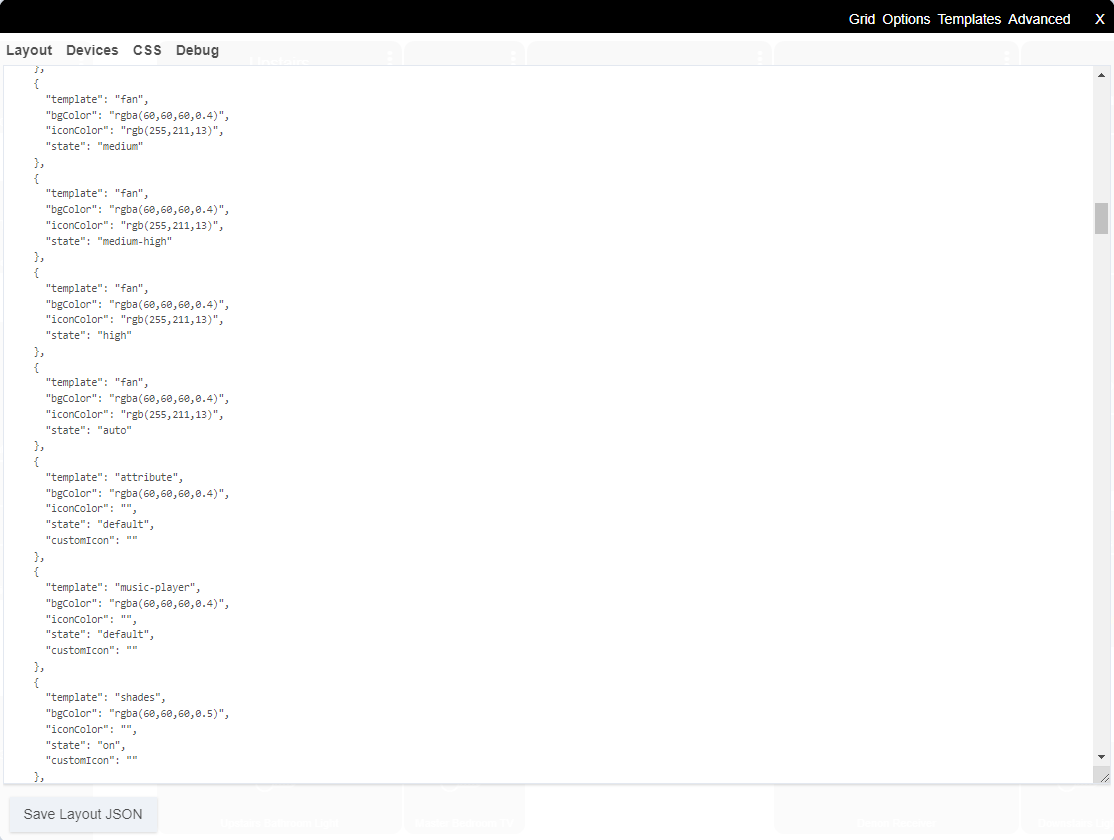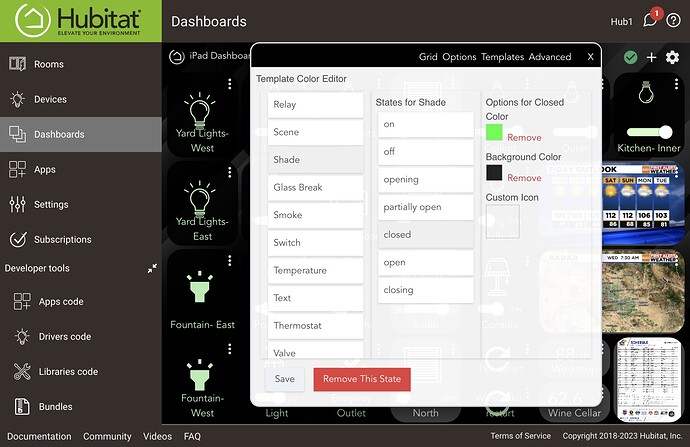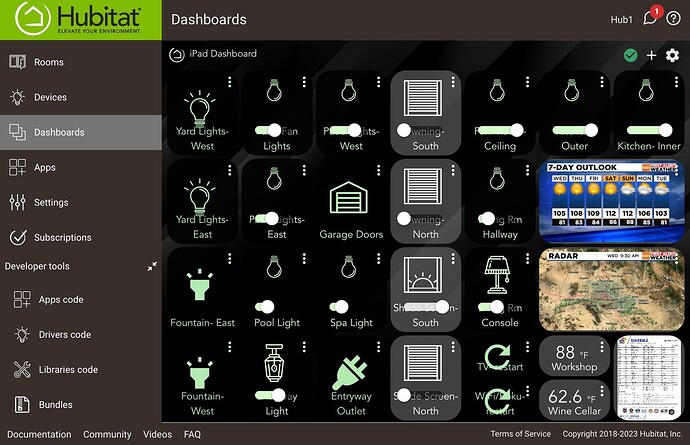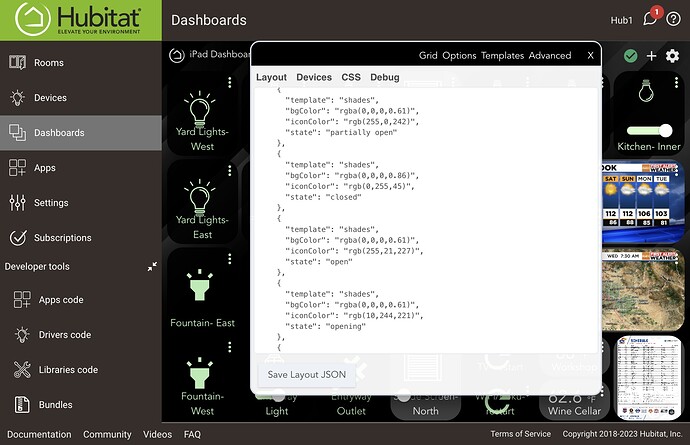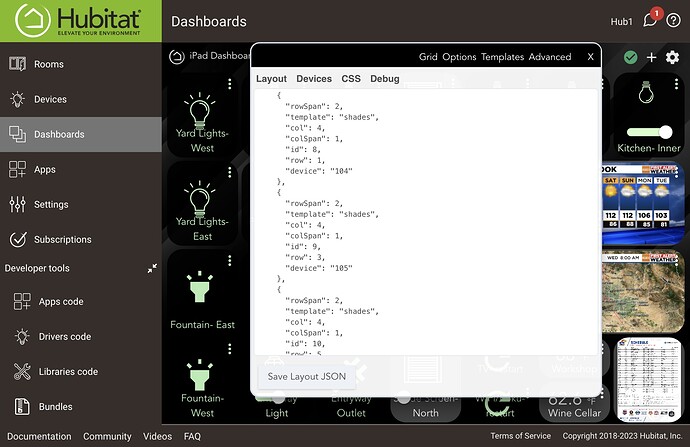Lobbying for a fix to this mistake / mismatch in basic Dashboard creation toolset which is preventing user modifications to Template “Shade” (made from the Template Color Editor) from appearing on the Dashboard. This occurs because the auto-generated Layout JSON shown in the Advanced tab references a “Shades” (instead of “Shade”) Template, which doesn’t use the color assignments made in the “Shade” Template Color Editor.
I reported this issue last year… but it may not have been assessed as a ‘bug’. I received suggestions that CSS could get around the issue, but I don’t have experience in that. Seems like asking for a fix is reasonable since use of the Template Color Editor is a pretty fundamental for building basic dashboards.
For previously provided details of the issue, including screenshots, see Dashboard Templates - where are they? Can they be modified? References in Layout window - #3 by user2424
Also see a recent issue mentioned by another user, which I believe is caused by the same problem: The Noob's (in)complete guide to CSS for Hubitat - #780 by user2424
Thanks for looking at this!