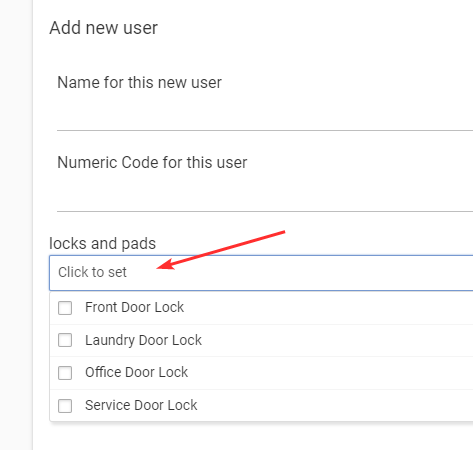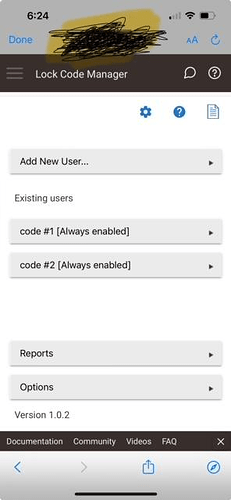New user. Having issues programming my Schlage lock with users. I need assistance if I can have a phone call. Or I’ll return it
What problem are you having? Are you doing it on the device page or Lock Manager?
Please let me know if there is an easy step by step script to follow. I tried sending scfreen shots, but this platform will not allow.
Welcome to the community!
Most information to get started can be found in this thread:
Join the owners group to post
https://community.hubitat.com/g
That said, you didn't answer. Are you doing it on the lock's device page or through Lock manager app?
Lock Code Manager
Welcome to Hubitat!!
Not sure how new you are, but first you need to pair your lock to Hubitat. You do that in "Devices" add a device.
Then you go to Apps, and look for "Lock Code Manager". If you don't see it, look at the top right and click "Add built in App" and select "Lock Code Manager."
Once you are in the Lock Code Manager app, it should be fairly self explanatory, but if not, post back here.
ETA: To do screen snips from a PC, use the windows snipping tool to snip the applicable part of your screen, then Copy (simultaneous control/C) in the snipping tool, and in your Hubitat Forum post, at the location you want your image to appear, Paste (simultaneous control/V).
HI,
I have paired it.
Went into Apps and tapped onto Lock Code Manager
code #1 (Always enabled)
code #2 (jobs - failed:1). although after 24 hours it now works (weird) but it still says failed
I would like t add new users but it doesn't take. I tap on 'Add new user' > 'Name for this user'
I fill in a name > 'Numeric Code for this user' so i fill in a 4 digit passcode > then it asks 'click to set' or 'the name i gave the lock' so i tap on the name i gave it and nothing happens
What does the screen under my lock name I gave it do. It starts with << Device List << Rooms ! Events Logs. Across the top. The i says below theat top line "Commands" with seevera;boxes under it like,
- Configure
- Delete Code
- Get Codes
- Lock
- Refresh
- Set Code > code position* PIN Code* Name:
- Set Code length
- Unlock
This should now work for you - I’ve raised your Discourse trust level.
Nothing has changed. How do I add 'code #3' etc. how do i give it a name?
the 2nd screen shot above, how does this work?
You can click on the code in LCM (Lock Code Manager) and then set a name in there.
Here are the LCM docs: Lock Code Manager | Hubitat Documentation
You can also use Set Code from the device page, set the same code position and PIN as currently set, and then set a name in the third box. It should update the code to have a name.
Do the codes enter fine on the device page?
Note: I do recommend using a regular PC browser while doing all this for setup. Makes things a bit easier than trying to use a phone.
First, you may find this easier to do from a computer rather than a phone screen. Different settings on the phone, different phones, etc. sometimes cut off the button to save or click "done."
The first screen shot appears to be of the Lock Code Manager (LCM) app. That is where you should add lock codes.
The second screen shot appears to be of the lock device details, commands section. While you could theoretically enter codes there, it is much more user friendly to set up your codes in LCM. The device details commands section does tell you which commands are available for that device. You can use most of these commands in a dashboard. So for example, you may wish to create a dashboard that includes the unlock command, so that you can unlock the door remotely if a guest shows up at your house and you are stuck in traffic.
It may help to realize Hubitat basically has four areas:
- Interaction with the Hub: This is on the left under Settings, for the hub settings you can view and sometimes adjust, and Subscriptions, for the hub subscriptions you pay for.
- Devices: The devices are added via the Devices section. When you click on a specific device you get the details for that device. Each device has a commands, preferences and device info section. The device info near the bottom of the device page includes the driver the device is using and allows you to assign the device to a room. Devices are enabled by their DRIVERS. Many drivers are built into Hubitat (you can click in the upper right of the Devices page for a list of those) and there are also MANY community built drivers that you can download. Another way to view/navigate devices is by Rooms. This is just a different way to get to the device details page.
- Then you can set up Apps to enable devices to do specific things, such as run automations. Lock Code Manager is one such app. Many
- You can also set up Dashboards to enable you to conveniently interact with devices, using some of the available commands that you see in the device details page. The most obvious commands are available to the dashboards. In the case of your lock, you can set up a dashboard that includes a tile to lock/unlock your lock, and right next to that tile you might have a few tiles to turn a few specific lights on/off. So the dashboard lets you quickly send device commands for multiple devices without needing to navigate through the details page for each device.
Hope this helps.
Hi, I am now signed on to my desktop and wen into the LCM app and clicked on 'add new user' input a name then at "Numeric Code for this user" i input a 4 digit user code then hit 'done' and it did nothing. It is not listed on the main page either. just Code #1 (always enabled) and Code #2 (always enabled). Please help. everyday I don't return the device, Amazon reduces the amount of refund, and I really want this to work, as I will add to this automation later down the road as I am comfortable with it.
Check the logs for any messages or errors. The device might not responding to the code request or kicking back an error.
Or are you trying to add a code that is already setup in the two slots already there? If you want to just rename one of the existing codes from LCM you click on that code and then change the name on it. Trying to add a duplicate code from LCM will possibly get an error.
Hi, there are no errors in 'log'. Trying to add a new code for one of my kids to the users. I input her name then 4 digit code, then done, and nothing.
Go to the option in LCM and set logging to Moderate and try again. See if anything is logged.
Are you selecting a lock to add it to in the drop down?