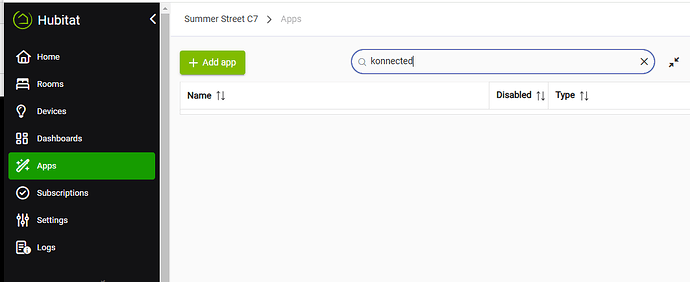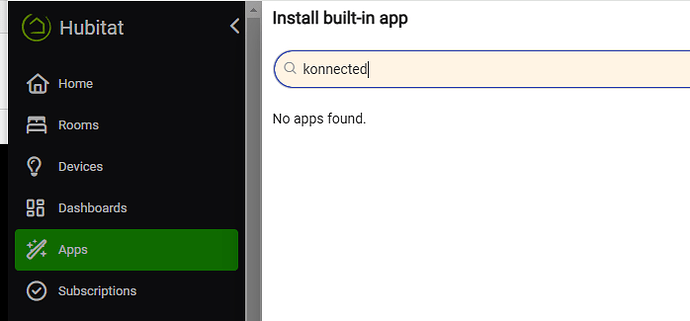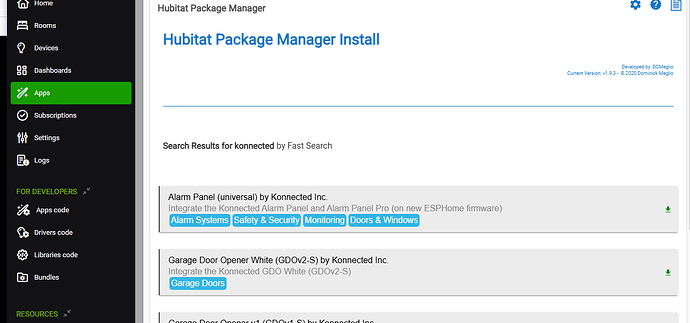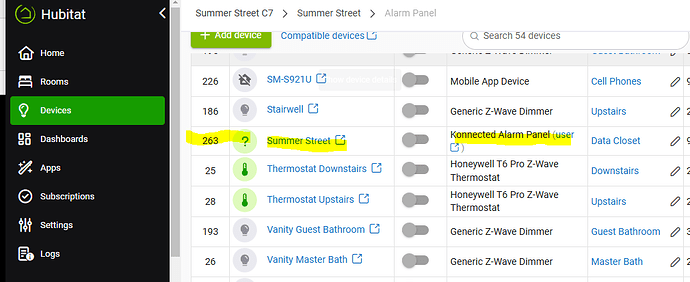Based on a previous thread, I’ve purchased a Konnected Alarm Panel Pro to integrate various magnetic reed switches with my HE (C7).
I won’t receive the device for a couple of weeks, but I’ve spent the day trying to get smart in preparation. But I only feel dumber now!
Bottom line, I haven't found a succinct article that explains how to integrate the device.
I found an article on konnected.io and I thought I was all set:
( Connecting the Alarm Panel to Hubitat )
However, the article says “Follow this guide….” and then doesn’t reference or link to a guide. There is a link to an ESPHome firmware update, but I don’t see how that helps me integrate with the HE.
There are articles that talk about “Legacy Drivers,” but I’m not sure that’s what I need. Am I supposed to be following the “Legacy Driver” instructions? ( Hubitat - Help & Support )
I found my way to the Konnected GitHub site, ( GitHub - konnected-io/konnected-hubitat: Konnected Apps and Drivers for Hubitat home automation hub )
but it’s unclear to me which files to use, and where to load them. There are 4 “app” files, and 17 “drivers.” I think it’s obvious that some/all of them need to be loaded on the Hubitat, but I’m not sure how to do that. I see a bunch of JSON and .groovy files. The readme files don’t really give me clarity. Will I be cutting and pasting code in the HE Apps code tab?
For what it’s worth, I also tried to follow this link
( Konnected Alarm Panel wired alarm system integration)
But it says “Load our open source apps and drivers into your Hubitat instance,” and then points to a broken link.
Many of the links I’m finding are 5 years old. I can’t help but think they are outdated, and I’m running down a rabbit hole.
I’m more of a hammer and crowbar kind of engineer. I appreciate any software/integration advice you can share...