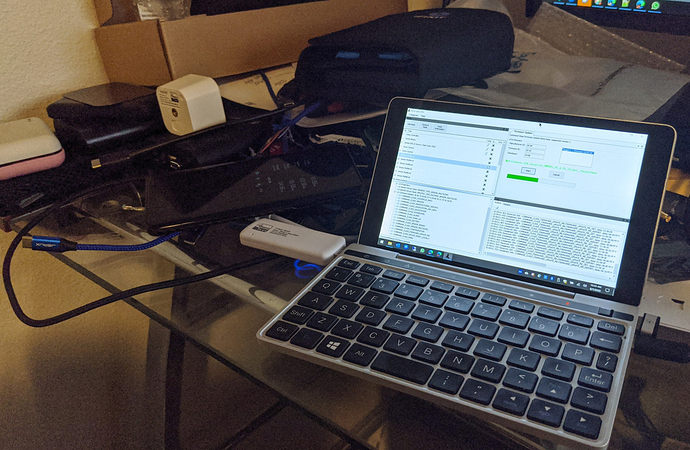@JasonJoel I have the z-stick paired to Hubitat as a secondary controller, but I am also getting the "Command Class Firmware Meta Data: is not supported" error that @guywmartin reported above. Trying to figure out how you got that to work. Was yours paired as a secondary controller? I'd like to avoid excluding from Hubitat to do the firmware upgrade. Thanks...
Ohh ya it would be interesting in knowing how you are doing it.
The other day I asked the HE team and normally the Secondary controller is not implemented, so it should not work.
Currently the way I am performing my FW updates, is to disconnect the USB ZWave key from the hub and temporarily connecting it to my PC for the updates..
Yes. I believe it is setup as a secondary controller. I haven't looked at it in some time, I'll try to look this weekend.
I replaced my main computer, so need to go get/setup zensys tools again...
EDIT: I looked in zensys tools, and yes, the zstick is listed as a PC controller. Since its ID != 1 (and there is a PC with ID=1 - the Hubitat hub), it would default to being a secondary controller with no SUC/SIS roles.
Thanks for checking. I was not able to get the upgrade to work with the z-stick as a secondary controller. I did get it to work after excluding the z-stick from Hubitat and doing the upgrade as a primary controller. Still, good to know that it is possible ...
I just wanted to chime in here, and say that I have been able to update my multi-sensors in both manners:
- Remove from Hubitat first, OR
- Simply toggle to disable Z-Wave radio on HE, after including the Z-Stick.
The biggest hurdle I had, was I didn't realize just how many times I needed to push the button on the sensor.
Also, it's much slower to upgrade when you leave it attached to HE, it seems. I'd wager it takes about 3 times longer. This might just be the nature of having a large Z-Wave network. It was such a pain re-including my first attempt that I kept trying until I got the right combination.
Entire process:
1 - Get Z-Stick working on PC (find the COM port under device manager.) This will require finding the OTA firmware file, and optionally "Z-Wave PC Controller 5" -- which makes it easier to see what your stick is doing. (You don't use them both at the same time.)
2 - Set stick to NWI, under "Select learn mode" on the PC Controller software.
3 - Scan for new Z-wave devices on HE.
4 - View all the HE devices on the PC software.
5 - Close software, and open up the firmware utility. Configure for COM port, and see if the network shows up.
6. Using the radio menu on HE, find out what node you're looking for, then disable the Z-Wave radio.
7. On firmware util, click the checkbox on your node until it's an ACTUAL checkbox (not a squre.) Then click to "gather node information." A popup will present itself. Tap the button on your physical multisensor. You should see it pull in all the command classes.
8. On the Firmware Update tab, click 'Start,' then you will likely need to click the sensor action button again. Process will start, and takes about 5 minutes, for me. I have no way to validate the firmware version, and if you attempt it a second time, it will do it again.