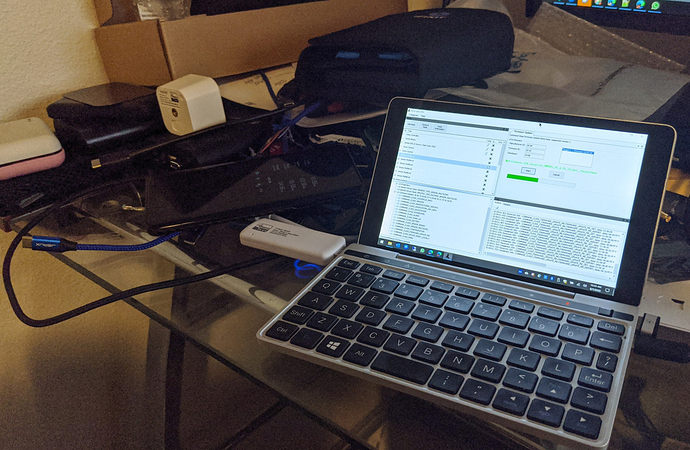What didn't work?
Updating the aeotec firmware using the method above.
What z-wave stick do you have? And did you run the aeotec software from their website? It only works on a PC aswell.
I have the aussie version of the HE z-wave stick. Yes, I used the software from the aeotec site and I used a PC. I got the same errors as Firmware Updates for Aeon Multisensor 6 via Z-wave Stick joined to Hubitat
Not sure then  just to be sure this is what I did. I had my devices joined to hubitat through that in the z-wave menu it tells you the node ID I noted down this and what type of device it was. All of my devices are joining insecurely. I then download the relevant software from aeotec and shut down my hubitat. I then removed the z-wave only device stick from hubitat (I have separate sticks) and attached to the window 10 PC. It found a driver and I opened up the software from memory I believe there is two and one has to go before the other. It said it had found the stick and it populate all my devices (I think I tested and was able to turn all devices on and off) I then found the node ID and ran the software. Once finished connected back to HE and booted her back up
just to be sure this is what I did. I had my devices joined to hubitat through that in the z-wave menu it tells you the node ID I noted down this and what type of device it was. All of my devices are joining insecurely. I then download the relevant software from aeotec and shut down my hubitat. I then removed the z-wave only device stick from hubitat (I have separate sticks) and attached to the window 10 PC. It found a driver and I opened up the software from memory I believe there is two and one has to go before the other. It said it had found the stick and it populate all my devices (I think I tested and was able to turn all devices on and off) I then found the node ID and ran the software. Once finished connected back to HE and booted her back up 
Thanks, I followed these instructions and it did work. The trick was waiting after pressing "node information" and letting is propogate. Appreciate the help.
I have an Aeotec Zstick on a virtual Linux machine running OZWCP and attached to my HE hub as a secondary controller. I see all the devices attached to the HE hub and can turn my lights on and off from the OZWCP interface. Although I haven't tried, it is likely possible to apply firmware updates through that Aeotec Zstick attached to another machine. That could mean easy firmware updates to C-5 hub users and non disruptive firmware updates.
I updated all my Aeotec multisensors a few weeks ago.
I paired a Z-Stick to Hubitat, and used the Z-Stick to do the firmware updates. Worked great.
I don't have anything that has updates that I know of but great to have that as an easy option. Have you left the Zstick paired to HE? I left mine paired so I can have the Zwave logs through OZWCP.
Yes I leave it paired. I don't leave the stick powered up/connected all the time, though. I just plug it in whenever I want to see my zwave routing table, or do a firmware update.
I just shut down my HE hub, then from my OZWCP machine I turned lights on and off. This does suggest that the Zstick is operating as a secondary and it should be somewhat easily possible to do migrations hub to hub or Zwave backup and restore. I have no need for a second hub as far as capacity is concerned but would absolutely get one as a spare/secondary once this was possible.
Hey Mike,
i noticed my multi 6s have 3 different firmwares and wanted to update them.
So @mike you powered down your HE, used the zwave stick in your PC with the AEON software and updated them that way ?
Yes, I did have the firmware ready to go. I didnt want my zwave network offline for too long. Once I got the device to register, see trick above, then it worked.
saves me buying the aeon stick this way.
@JasonJoel I have the z-stick paired to Hubitat as a secondary controller, but I am also getting the "Command Class Firmware Meta Data: is not supported" error that @guywmartin reported above. Trying to figure out how you got that to work. Was yours paired as a secondary controller? I'd like to avoid excluding from Hubitat to do the firmware upgrade. Thanks...
Ohh ya it would be interesting in knowing how you are doing it.
The other day I asked the HE team and normally the Secondary controller is not implemented, so it should not work.
Currently the way I am performing my FW updates, is to disconnect the USB ZWave key from the hub and temporarily connecting it to my PC for the updates..
Yes. I believe it is setup as a secondary controller. I haven't looked at it in some time, I'll try to look this weekend.
I replaced my main computer, so need to go get/setup zensys tools again...
EDIT: I looked in zensys tools, and yes, the zstick is listed as a PC controller. Since its ID != 1 (and there is a PC with ID=1 - the Hubitat hub), it would default to being a secondary controller with no SUC/SIS roles.
Thanks for checking. I was not able to get the upgrade to work with the z-stick as a secondary controller. I did get it to work after excluding the z-stick from Hubitat and doing the upgrade as a primary controller. Still, good to know that it is possible ...
I just wanted to chime in here, and say that I have been able to update my multi-sensors in both manners:
- Remove from Hubitat first, OR
- Simply toggle to disable Z-Wave radio on HE, after including the Z-Stick.
The biggest hurdle I had, was I didn't realize just how many times I needed to push the button on the sensor.
Also, it's much slower to upgrade when you leave it attached to HE, it seems. I'd wager it takes about 3 times longer. This might just be the nature of having a large Z-Wave network. It was such a pain re-including my first attempt that I kept trying until I got the right combination.
Entire process:
1 - Get Z-Stick working on PC (find the COM port under device manager.) This will require finding the OTA firmware file, and optionally "Z-Wave PC Controller 5" -- which makes it easier to see what your stick is doing. (You don't use them both at the same time.)
2 - Set stick to NWI, under "Select learn mode" on the PC Controller software.
3 - Scan for new Z-wave devices on HE.
4 - View all the HE devices on the PC software.
5 - Close software, and open up the firmware utility. Configure for COM port, and see if the network shows up.
6. Using the radio menu on HE, find out what node you're looking for, then disable the Z-Wave radio.
7. On firmware util, click the checkbox on your node until it's an ACTUAL checkbox (not a squre.) Then click to "gather node information." A popup will present itself. Tap the button on your physical multisensor. You should see it pull in all the command classes.
8. On the Firmware Update tab, click 'Start,' then you will likely need to click the sensor action button again. Process will start, and takes about 5 minutes, for me. I have no way to validate the firmware version, and if you attempt it a second time, it will do it again.