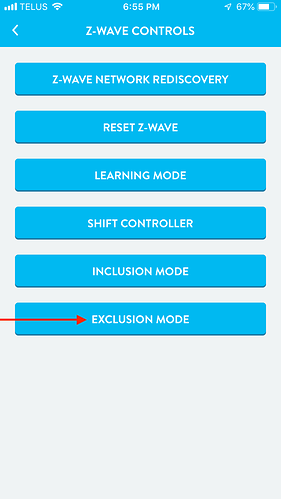You must exclude them from the Wink hub or they will not be discoverable from the HE hub.
And they are frustrating switches to be sure. I don't have any, but despite anyone's love for these switches, "I have a problem with my Z-Wave switch" seems to almost always be followed by the letter G and E.
The Wink hub also had a reset procedure built into the app. If you go to add a switch, it has a help button in the wizard. Just click that and choose "Reset Product". There's other ways to get to it as well, but that's the way I can access right now with my Wink no longer plugged in.