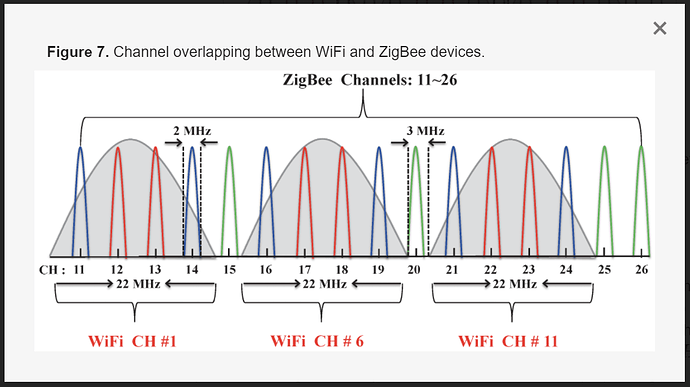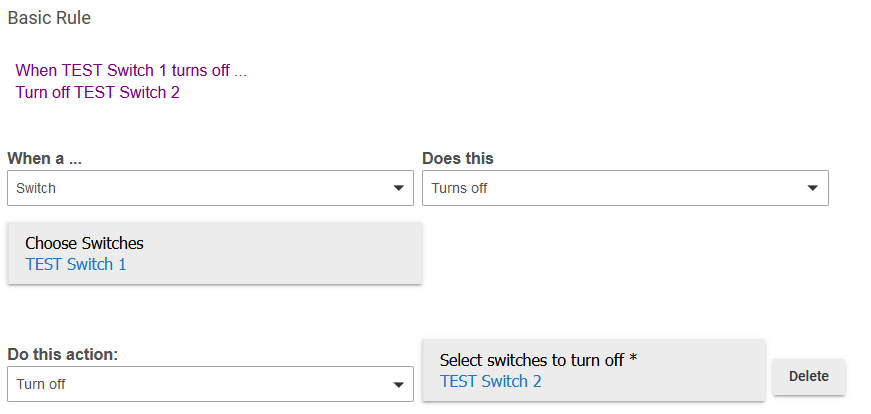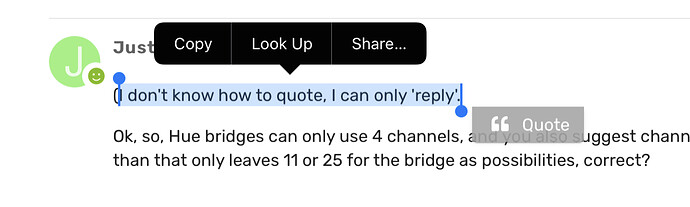When you enable the "Custom Dashboard" feature/setting in the mobile app, it provides a space to type in a custom URL. Leaving that blank will result in a blank Dashboards tab in the App.
Ok, check. So, the sensor is not visible in the Devices tab in the mobile app. That explains it then. Yes, I have added a tile on the dashboard to see the status of the sensor, and I see it changing almost instantly when I open or close the sensor, so the sensor IS working.
Now, another question (yes, I have a lot). I have Philips Hue. I have my Hue hub and imported all the lights etc, that worked flawlessly. I can turn them on and off etc from the dashboard, no biggie. But, I also have Hue motion sensors.
Those sensors also have temperature and....Lux, I believe. How do I use them. I tried them on a tile on the dashboard as a 'multi sensor', but it gives no reading. Then I tried to add a tile with just 'temperature' using that same Hue sensor, but that also gave no reading.
What am I doing wrong? 
Yes, I understand now. Turning that option off did the trick. 
Are your Hue Motion sensors paired to the Hue Bridge still? If so, then Hubitat cannot 'see' them. They will need to be unpaired from the Hue bridge, and then directly paired to the Hubitat Hub as a Zigbee device. Make sure your Hubitat Hub is not on the same Zigbee channel as your Hue Bridge. I use Zigbee channel 25 on my Hue bridge, and Zigbee channel 20 on my Hubitat hub.
Yes, they are still paired, so that explains it. I'm not going to unpair them right now, I'll do that in a couple of weeks, but, how do I set this channel? Do I need to go in the Hue bridge or something to change that?
Also, how do I change the zigbee channel on the hub? Do I only need to do that if I want to use those motion sensors, or do I have to do it regardless? If yes ->...
....do I also have to do a similar thing for Z-Wave? Because I have several Z-wave devices (sockets and what not).
Yes, there is a setting in the Philips Hue app that allows you to change the channel on the Hue bridge. Most likely, you can leave it as-is, and just change Hubitat to to conflict with your working Hue Zigbee mesh network. Hue bridges can only use Zigbee channels 11, 15, 20, or 25.
I would make sure to set the Hubitat Zigbee channel to one that does not conflict with your Hue bridge. I would also recommend using either channel 15 or 20 for the Hubitat hub, if possible. This will help to avoid some known issues with 2.4GHz WiFi interference, as well as some know incompatibilities with some Zigbee devices.
Here is a visual aid to help make it clearer how Zigbee 2.4GHz channels, and WiFi 2.4GHz channels overlap and share the same frequency spectrum. Use WiFi 2.4GHz channels 1, 6 and/or 11 for your home network, with a 20MHz frequency width to avoid Zigbee channels 15, 20, and 25.
To change the Zigbee channel on your Hubitat Hub, go into SETTINGS (enable the Advanced Toggle at the top) and then ZIGBEE DETAILS.
No, Z-Wave does not have multiple 'channels' to choose from.
How did you even get the sensor on a Dashboard if they're paired with your Hue Bridge network and not to Hubitat? The built-in integration does not expose them. (At least one third-party integration does, and should get lux, but motion isn't really usable for most purposes given how the current API works. The multisensor template isn't really what you want regardless; that's primarily for contact-first devices like the SmartThings Multi. The illuminance template or a custom attribute template should work. But I'm still not sure how the device is there at all. ![]() )
)
(I don't know how to quote, I can only 'reply'.
Ok, so, Hue bridges can only use 4 channels, and you also suggest channel 15 or 20 for the hub, than that only leaves 11 or 25 for the bridge as possibilities, correct?
Well, I paired the hub and the hue bridge. Then I could import the lights and everything connected to the bridge. So I did. This also included the sensors.
Then I just made a tile, selected 'temperature' and then selected the sensor. It did not show anything, it gave no reading, but it also did not give an error or other message that this was not possible?
That leaves the other 3 channels for the Hue bridge - just avoid the one you use for the Hubitat Hub.
But as I said, your Hue bridge is already working...so just leave it using the channel it is already using. Set the Hubitat Hub to either 15 or 20, as we know the Hue bridge can't be using both of those at the same time. Thus, one of those two must be free.
But Hubitat's built-in integration doesn't support this. Are you using a third-party integration? If you're using something like CoCoHue (which I wrote; there is at least one more, but I don't know if it supports sensors) and all you want is lux (and you're OK with whatever your Bridge polling interval is), you don't really need to pair the sensors to Hubitat--this should work. The issue you'll have with Dashboard, regarldess of how they're paired, is finding the right template, which the previous post addresses.
That being said, I'd personally move them to Hubitat unless I had a reason to keep them on Hue (like wanting to use with some automation in the Hue app)--othewise you'll probably get better use when directly paired to Hubitat. But the Dashboard template issue is the same regardless. ![]()
I stand corrected. I just checked, and now I understand where the confusion is coming from. In Hue, you can add rooms. So for instance, I have the room 'Bathroom', which has 3 lights, (light 1, 2, 3 and a sensor, called 'bathroom'.
Now, when I imported everything from the bridge, I saw 'bathroom', assuming that it was the sensor, but it was not, it was the room, because I also imported the rooms I believe. So this would never have given any value, because I selected a room, instead of a sensor, because my error was that I gave the room and the sensor in that room the same name.
How do I trigger something based on when a light is off.
So, I have a light that is switched on. What I want to do is turn the light off. This works. However, if I have mutliple lights in a room, that I want to turn off at 22:00h, I can achieve that by sending an 'off' command to each individual light. But, what I want to do is turn the room off all at once, and then when the lights are off, I want to have a notification that the lights ARE off.
So basically:
Light is on
Light is turned off
Check status of light. When status = off, THEN send notification that the lights are off.
I thought I could do this by using a simple rule, but in the WHEN section, there is no light. It has a few options, but none of those are lights. So, how do I achieve this? 
Look under "Switch," which is the relevant attribute ("switch: on" or "switch: off," as seen under "Current States" on the device page) that you want for lights in this case.
Hm, but in your rule, when you turn off switch 1, it triggers switch 2 to turn off, which I guess you could follow up by switching off 3 etc.
But, that would get me:
When switch 1 turns off
DO turn off switch 2
DO etc etc, and then when the last one is off, can I then check the status of the light, which needs to be OFF which is the trigger for a notification.
What I want to achieve is that my lights in the living room (4 lights in total) turn off (preferrably all at once), and then get a notification that all the lights ARE off. I want to trigger the notification based on the status of the lights, so the light has to already be off in order for the notification to be sent.
Otherwise it will turn off the lights AND send the notification, but that notification is sent regardless of if the lights are indeed turned off. So in theory, you could get into a situation where for some reason a light did not turn off, so it is still on, but the notification that the lights are off is still sent, even though that is not true.
What type of lights are these? Are they all Hue bridge connected lights? If so, group them together in the Hue App as a Room, and then import that 'Group' into Hubitat using the built-in Hue integration. That will create a single device that controls all of the lights at once.
You can select more than one switch in the action. I just happened to only choose one. (You could also create separate actions for each, but I probably wouldn't bother...) The suggestion above to use a group instead (a group imported from the Hue integration app if this is a Hue Bridge group, or a Hubitat group if these are directly paired bulbs) is also good.
But what Basic Rule lacks is conditionals. I don't know of a way you could, at the end of this rule, check the current state, then send a notification only if they are off. If you told them to turn off, it's highly likely they did, and if not, you probably have a network problem worth investigating. But you might need Rule Machine to get exactly what you're asking.
Yes, they are Hue lights, I only have Hue lights. But, they ARE grouped together in the Hue app in a room (livingroom). I imported that group, but yesterday evening, this did not work. But it could be that I turned the lights off already before 22:00h, so that would make sense that they did not turn off.
Anyway, I would've assumed that it sends the 'off' command, regardless the status of the lights, so I kinda expected it would work, but, it didn't. I'll try again tonight.
Rule Machine? That is an app?
Edit: never mind, found it ![]()