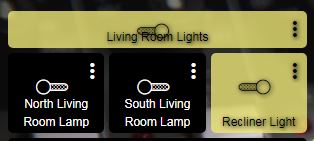It doesn't quite work that way. Here's a switch that is off:
<div id="tile-1" class="tile switch" style="grid-area: 19 / 25 / 23 / 29; font-size: 12px; border-radius: 6px; background-position: center center; background-repeat: no-repeat; background-size: cover; overflow: hidden;">
<div class="tile-title"> Front porch lights </div>
<div class="tile-contents"><!---->
<div class="tile-primary off">
<i class="material-icons he-lamp_hanging" style="font-size: 28px;"> </i>
<div> Off </div>
</div>
</div><!---->
</div>
The .tile-primary class gets the .off class when the switch is off. But the entire tile doesn't get that class, so CSS like this would only adjust the .tile-primary div:
.switch .off {
background-color: #000;
}
That would look like this since the tile-primary div doesn't take up the whole thing:
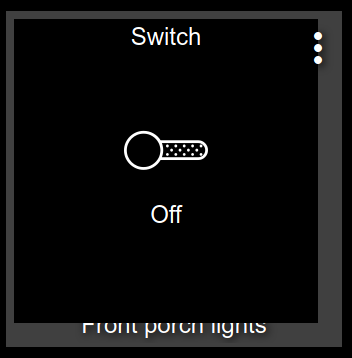
It does the same thing when the switch is on:
.switch .on {
background-color: #888;
}
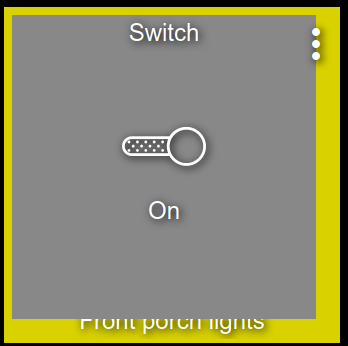
It's kind weird this way, and Smartly improves on that if you want to use it.