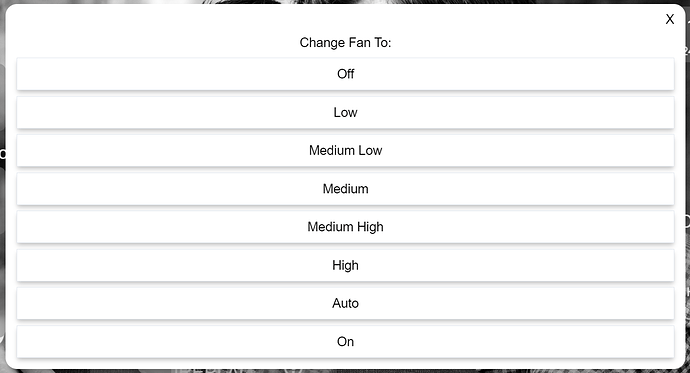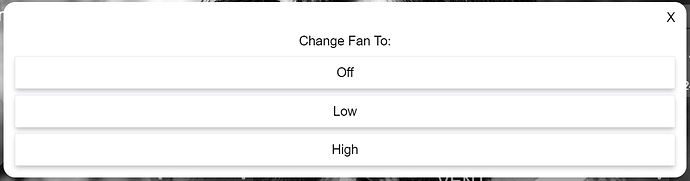Well, through sheer dumb luck, I figured it out...
Before:
Added the following to CSS (3, 4, 5, and 7 corresponding to the rows I wanted to hide):
#tile-163 .flex div:nth-of-type(3), #tile-163 .flex div:nth-of-type(4), #tile-163 .flex div:nth-of-type(5), #tile-163 .flex div:nth-of-type(7), #tile-163 .flex div:nth-of-type(8) {display: none ; !important;)
Result: