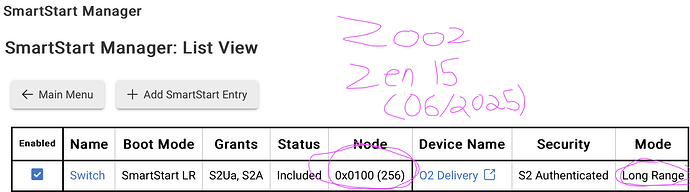As @hydro311 mentioned, with the full DSK you can add ZWave LR devices through the desktop web UI.
—>You can get the full DSK by reading and copying the QR code on your phone as @velvetfoot mentioned, although in my case with the Zen15, the string returned by the QR code had extra numerals padding on the front and end, so you would have to know how to properly extract/decipher the actual DSK and the PIN. A lot of devices have the DSK written somewhere in the original box of the device so you can also look there, BUT not all do.
—>It was actually a bit accidental that I figured out you could add an LR device on the desktop interface of HE.....so I am not sure if this is actually documented (/formally explained somewhere), but these were the steps I took as I did not find it formally mentioned. You need to have Smart Start Manager already installed as others have mentioned:
Go to the Apps —> Smart Start Manager —> Edit/Add SmartStart Entries
— From here, you would need to select "Add New" and then fill in all the appropriate fields including the full DSK which will start with the devices PIN.
**FINALLY, you have to switch boot mode from the default 'SmartStart Mesh' to 'SmartStart LR'
For whatever reason the first time I added the device it toggled back to SmartStart Mesh and I wound up having to remove the device and re-add.
NOTE: I have attached a picture of my device (at least as of June 2025 that is what it looks like). You can confirm that the device is actually LR by looking at the node (if I understand correctly normal ZWave will only be two characters....apologies as I read that somewhere but with all my jumping back and forth not exactly sure who to thank!) but also I see the last field which reads 'Long Rang' so everything seems in order.