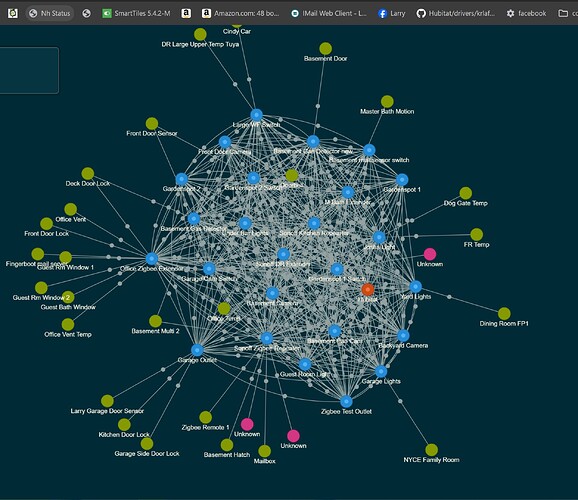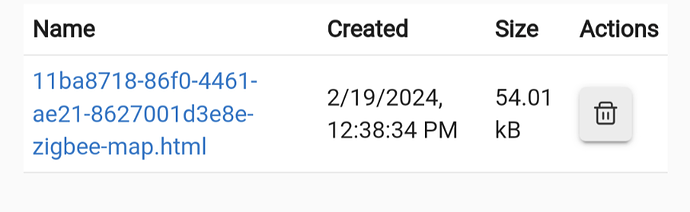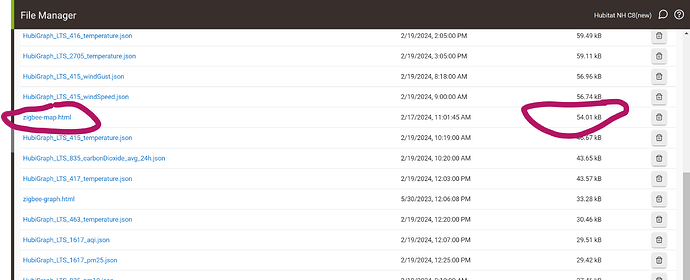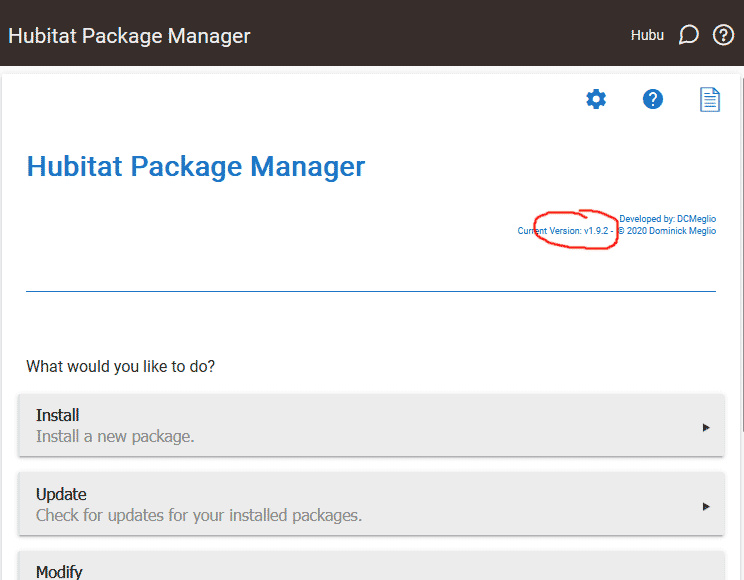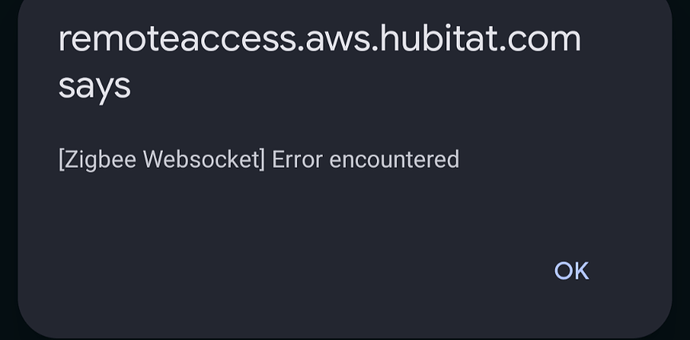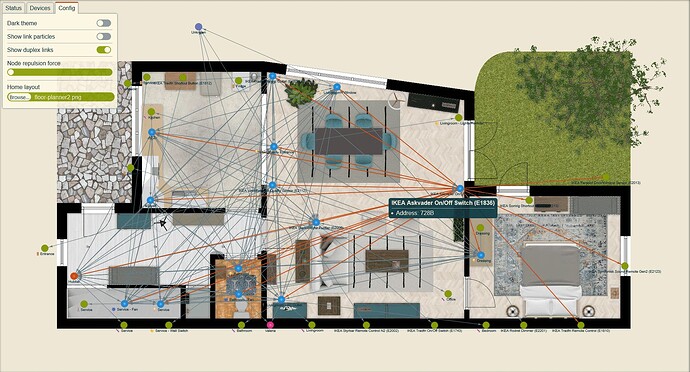I can use the back button, no problem.
Ah, that's it. I get a login prompt. Hubitat keeps the login session via the URL host.
I access the UI via a hostname (http://hubitat-hub/), but instead of using the existing URL, you are using the hub's IP address to construct the query URL. And I almost never login on the URL with an IP address.
Once I generate a login on the IP, the app works fine - and is amazing.
What's odd is that I don't have this problem with your Zigbee Graph app - it works whether or not I have a login session on the IP address.
working well thanks..
one request for a feature or option.. can we have nodes that dont answer the neighbor request a different color or something..
i had one sonoff extender that was not and i had to reboot it.. even though it was checking in regularly.. not sure what was wrong or how to detect it going forward..
also it appears some old id are staying in device neighbor tables ... (for removed or re-paired nodes) until that device is rebooted.. thus my few unknowns.. again not sure why they are not clearing out probably depends on the devices firmware.
thanks again.
I'm still having issues with this app. I have installed it using Hubitat Package Manager (HPM). However, I just tried uninstalling it using HPM and I get this error:
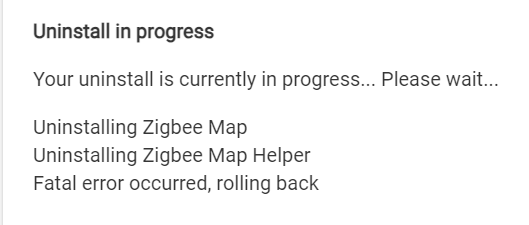
Now I wonder if the problem is with HPM itself.
I can't seem to delete the Zigbee Map Helper device manually either because when I go to the device page there's no Delete or Remove device option. I assume I should try removing the helper first. Is that correct?
You cannot manually remove the device instance as it is marked as "component". You must remove the application instance, and it will remove its component devices.
To remove the application instance: Go to "Apps" in the left menu, then Zigbee Map, then click the red "Remove" button at the bottom. You can then remove the HPM package, then try to reinstall it.
Did you try the HPM "Repair" option I suggested? It basically re-downloads the 3 files and re-deploys them. No need to remove the application instance and all the fuss.
Yes, I did the Repair process multiple times.
The manual app removal process worked as intended. I didn't realize uninstalling the main app would take care of the components as well, but it did.
I then uninstalled it from HPM.
I then installed it via HPM but File Manager still shows an incorrect file name.
Any thoughts? Should I try installing the app manually instead of via HPM?
try manually deleting the html from file manager .. save the html from the git hub on your computer and then manually upload it to the hub via the settings/file manager area.
Maybe also make sure you are using the latest HPM version (1.9.2). Otherwise, you might have found a bug in HPM.
Released version 1.1.0 with the following changes:
Added
- Add "Done" button in the Hubitat app - @dnickel
- Click the address of any device in the "Devices" tab to add it to the Interview Queue - @hubitrep
- Use relative URL when opening the HTML app - @jlv
- Mark devices that failed the Interview - @kahn-hubitat
- Show Interview Queue size
- Show "duplex" links by default
Thank you for the improvement ideas!
Awesome updates - thank you!
Excellent! It works now.
My version of HPM does not display a version number. When I look at the app code I see this version info.
- Hubitat Package Manager v1.8.3
- Copyright 2020 Dominick Meglio
Trying now to find a more recent version of HPM.
I did find the updated HPM and did some app code cleanup. I was then able to update ZigBee Map and the file name is now correct!
I tried to run ZigBee Map remotely but that caused an error.
Maybe it's not supposed to run remotely.
This is cool, thanks. I have one question. The map is showing one "unknown" device. It has a device ID that I can't find with any of my devices in Hubitat. Any idea how I might find out why that is?
Just arrived home and the app is now working! Lesson learned: Use the latest HPM so that the latest app can be installed correctly.
Love the app, but now I'm obsessing over a couple of unknown devices! ![]()
Released version 1.2.0 with the following really small change:
- Add option to add an image as map background (e.g.: home layout)
Example:
Notes:
- This is not my house
 it's the demo layout from
it's the demo layout from https://floorplanner.com/demo - The option is hidden on small screen devices (e.g. mobile phones)
- It does not save the background image and the nodes position on reload / refresh, nor do I intend to add such features.
Have fun!
Why not? You're now obligated to spend every waking moment enhancing this application for the rest of your natural life...
Seriously, this is very cool but probably too much work to set it up for one-time use.
Great success! ![]() I appreciate how you pounded at the problem until it got fixed
I appreciate how you pounded at the problem until it got fixed ![]()
You are right, unfortunately the map does not work remotely. It can be made to work, but it will require to move some of the processing from the browser to the Hub (thus draining valuable resources) and quite a lot of code changes... not sure it's worth the effort.
If you read a bit up, @kahn-hubitat thinks that these "Unknown" nodes are removed or re-paired devices. He found out that you can clear them out if you reboot the devices that reported them.
When I'll get a bit of time, I intend to remove and re-pair some devices in my mesh and see if I can create new "Unknowns".
Nice! this made me laugh ![]()
You are right.
Might help folks looking for weak spots in their Zigbee mesh, but lack the ability to view things in space (like me).
Might also help folks show off their Zigbee maps and win the prize on this thread: Show your Zigbee or Z-Wave maps ![]()
Wow!
After all, I need to map my Zigbee mesh per floor (*), so it creates the need for multiple images that open in an stacked, 3D viewer... ![]()
(*) basement, 1st, 2nd, and attic!