Interesting...
The current app won't do that but I'm always looking for stuff to do. Let me think about how to do this within the Snapshot framework. Shouldn't be too much of a problem.
Thanks
Interesting...
The current app won't do that but I'm always looking for stuff to do. Let me think about how to do this within the Snapshot framework. Shouldn't be too much of a problem.
Thanks
Superb and thank you for considering it.
Removed because I posted in wrong thread.
Wow! I hope you got sleep.
Sleep?! 
New version on Github...
V1.0.4 - 04/01/19 - Added Lock options
Moving right along... 
New version on Github...
V1.0.5 - 04/02/19 - Added Temp tile options - Make sure to update both the child app and the driver.
Some more screenshots...
Example of Priority Devices - 'No devices to report' in green and displays the devices that need attention in red. Great for a quick glance before setting the alarm!
Example of Temp Tiles - with High and Low setpoints, Temps that are high will show up red, Normal in white and Low temps in blue!
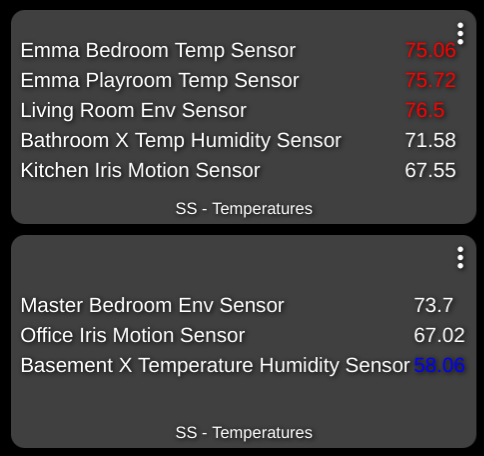
I'm not sure how to get my desired state to show up. I see the new Priority Snapshot but I'm just not sure of how to use it.
Example 1:
If you select a switch from the 'Switches that should be OFF' dropdown.
Example 2:
If you select a contact sensor from the 'Contact Sensors that should be CLOSED' dropdown.
Example 3:
Now maybe it's time to set the house alarm, simply take a quick look at the dashboard and you can see if any windows are open or lights are on, etc., that shouldn't be.
Example 4:
Priority devices also have the option to turn a switch on if there is anything not in the correct state. That switch can control anything you want whether virtual or a real device. You can trigger any number of things based on that switch being on or off.
Hope this helps!
I'm not sure that is what I am after. Would you mind if I created a new topic to start some discussion about what I am envisioning?
Based on what you wrote here... I think I nailed it. ![]()
![]()
![]()
You're always free to start a new post. No problem at all.
I'm not sure I understand how this allows me to set say a contact sensor open as the correct state. If I have two light switches, switch 1 and switch 2. Switch 1 needs to be off and switch 2 needs to be on to be in the correct state. If switch 1 was on and switch 2 was off, they would both show up as red as both fall outside the expected state.
Have you installed the latest version?
All in one child app...
Contact sensor would only show up in red if it was Closed
Switch 1 would only show up in red if it was On
Switch 2 would only show up in red it it was Off
Each device works independent of the other. Only the device that's not in the correct state would be displayed.
I'm not sure how else to explain it. Just go ahead and play around with it and see what it can do. If you have suggestions after using it for a few days, I'm all ears.
Installed this app today. It is great. Thanks!
@bptworld My humble apologies. I don't understand how I missed seeing the should be on/off sections. Many thanks!!
No problem at all. Enjoy!
I am having an issue with setting up the tile. I created a tile named "snapshot tile", and selected the "Snapshot Tile" driver. When I add it to a dashboard and pick a template Attribute, all I see under "Pick an Attribute" is "HSM Status" and "Mode Status", nothing else. What am I doing wrong?
Sounds like you haven't run a report since creating the tile. When it will populate will depend on your trigger frequency.
I have Report Type: regular and Trigger Freq as On Demand. I have a virtual switch assigned to it and have turned it on. Hubitat logs state Child app is disabled, yet I have not assigned a switch to the enable/disable child app, as I thought it was mentioned it was optional.
Please give v1.0.7 a try. Remember to turn the control switch off and back on again after installing new version.
Thanks
V1.0.7 - 04/09/19 - Chasing gremlins
Edit: updated again... V1.0.8 - 04/09/19 - Fixed Temp maps