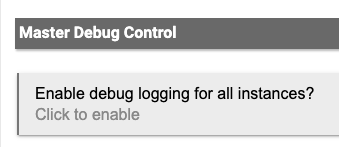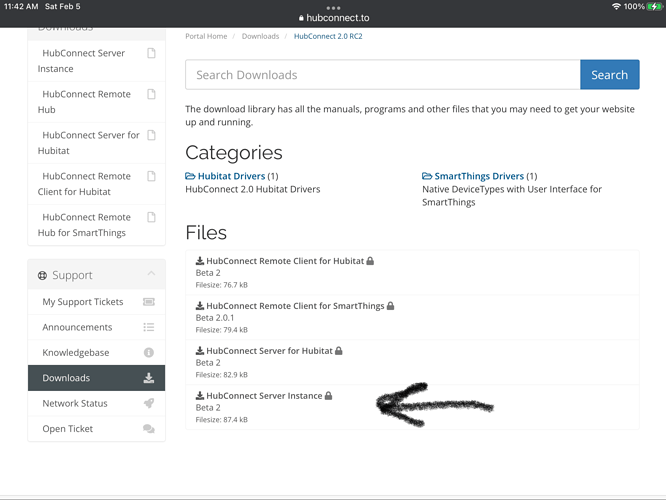Perhaps no one NEEDS two ![]() but a lot of us LIKE multiple hubs. I have 4, as an example. There are quite a few reasons, but often it starts with noticing how reliant you become on the hub and then fear of it being out for 2 days shipping time creeps in. A backup hub is ordered and after collecting dust, one has the thought "It could be a backup just as easily with power applied" and then it's all downhill from there
but a lot of us LIKE multiple hubs. I have 4, as an example. There are quite a few reasons, but often it starts with noticing how reliant you become on the hub and then fear of it being out for 2 days shipping time creeps in. A backup hub is ordered and after collecting dust, one has the thought "It could be a backup just as easily with power applied" and then it's all downhill from there ![]()
Lots of threads on this one! I have three...
(1) Prod
(2) Acceptance - used for stuff I'm still messing with or things that are excessively chatty
(3) Nonprod / DR
When we first moved to the house we are in now I had everything running on one ST hub. I have no central location that I can put a hub, it is either on one end of the house or the other. I originally was going to move everything to HE on one hub, but my Schlage Z-wave locks that were on the opposite end of the house from the Hub would not stay connected. The ST hub had no issue with them but HE hub did.
At first I put the ST hub on the end of the house that had the locks and left it that way for awhile. I really wanted to get rid of ST and when HUB mesh became available I decide to replace the ST Hub with a C7 hub and hope with a hub closer to the locks things would be better and it was. So I basically split my devices down the middle and and have half on one and half on the other. YMMV.
I should add I actually have 4, One is sitting on a shelf as I picked it up at the last sell as a spare. I also have one in my shop that is 200' behind my house. So it had to have it's own since it's too far for Z-wave or ZIgbee.
Was able to download it now, but in a bit of a weird way. Anyway, I think I can install them on ST hub now. Will see
Thanks for your help guys, I got it to work now.
Will play around a bit and will figure out how HubConnect can help me in transition all my stuff from ST to HE.
@mavrrick58: I'm sure it will not take long for me to start working on the Node-Red Samsung Automation studio stuff. Would be great if you could share your step by step guide and maybe could help a little bit. Thanks in advance!
The right up is Node Red with Smarthings using Samsung Automation Studio
I still say if this is just for migration from Smartthings then Hubconnect is possibly easier and better. I use Smartthings as a cloud aggregator for things like Arlo cameras that don't integrate with Hubitat.
In a first step I need to migrate my compatible devices. I also want to use my three Arlo cams. If this isn't possible with Hubitat I do need a backup solution, which could be Node-Red.
Step by step....
When you are at that point hit me up in that other thread. I think we have diverted this one probably enough. Arlo is my main use for still having any involvement with smartthings. My setup is completely hubless now from smartthings.
Trying to install this between Hubitat Coordinator and SmartThings Remote. I'm pretty sure I have all the AppsCode and DriversCode loaded on both. In trying to create the 'connection' between the two I get the Connection Key from the HE Server. It says to Paste into the Remote hubs' configuration. But where is that exactly in SmartThings? Its also telling me to 'click the install button on remote client' but I dont' see that anywhere in ST either. Can anyone give a bit more detail on how to configure the ST side?
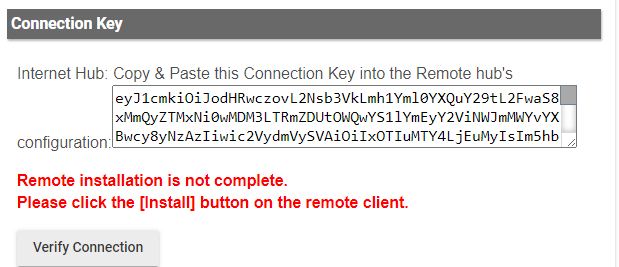
There's an Installation video for this at:
https://hubconnect.hubitatcommunity.com/
Beginning about 0:30 and then again at 0:45 the clues are offered. That video is using the Classic App which is not available any more. However, the idea of installing the App that was created within the IDE is shown, as well as the step to then run the App and Connect to Server Hub, after which the Key is needed.
Let me know if that provides the hints you need.
I think this is the issue. I have the New App not the Classic App. And since the Classic App is not available any more, how to we install this?
SmartThings has made it harder and harder to install Groovy SmartApps. They completely hid the interface as of the November 2021 update.
After adding the code in the IDE, you need to install the SmartApp into your account (about 0:30 in the video). To do that, you can do either of:
- Use the SmartThings App:
Tap on the Automations tab, click on + in the upper right of the screen, select Add Routine and choose the Discover tab at the top. Scroll down (far down) to find the HubConnect Remote Client SmartApp.
OR
- Use the beta SmartThings web interface at https://my.smartthings.com/
Login with your SmartThings account, click the plus in upper right corner, select Add Groovy SmartApp and then select HubConnect Remote Client.
Then you can follow the video from about 0:42 onward.
Thanks, @thebearmay I figured it out, I had mixed up the files between remote client and remote hub for SmartThings.
It gets a bit confusing since the files needed for current installs on Hubitat vs SmartThings are in completely different folders on HubConnect.io, then instructions lately are a smattering of what everyone remembers and docs that are out of date, so a newbie piecing it all together in February of 2022 is hair loss inducing... someone (maybe I'll do it once I get it all working) needs to make an all new 'this is how you do it in 2022" detailed doc for HubConnect on both Hubitat and SmartThings, here's the steps in order, here's the links to the files. Right now there isn't one cohesive doc for that that applies today. It's an adventure!
Question for you, @jlv and @csteele or anyone else who knows:
My next question/confusion is it seems the next steps refer to getting "new drivers for HubConnect 2.0" and I see there are drivers for Hubitat and Smartthings in hub connect.io - but the instructions are vague on what you do in SmartThings.
For example, and evidence that my note above that docs don't make sense, the very next step in the SmartThings specific section in the docs that @csteele refer to in January, it says (and this is all on the "For SmartThings" page):
"Required; update all drivers:
All of the drivers have been upgraded with HubConnect 2.0. Follow the steps outlined in section #2 “Install the HubConnect Remote Hub driver” above.
All of the drivers can be found in the download section at hubconnect.to
Not all Device Types are currently supported in SmartThings with the tiles UI. For those that do not appear in the SmartThings driver list, use the drivers located in the Universal Drivers download section instead. These will not have a user interface, but they will work for automations."
This makes little sense because it tells you to refer to a section above that tells you how to do things in Hubitat when it's specifically talking about updating drivers in SmartThings. Confused.
After I've added the DeviceHandler (Rremote-Hub-Smartthings file from hug connect) and added the SmartApp (remote-client-smartthings.groovy) from hubconnect - does something now need to be done in SmartThings app or IDE for adding DRIVERS? What are all these device drivers for SmartThings in hub connect.io and where do you add them in SmartThings?
Thanks for the help!
Drivers are added to SmartThings when you mirror a device From Hubitat To SmartThings. Or, more generically, the remote side of any mirroring needs a HubConnect driver. If you are NOT mirroring a device to SmartThings, you are only mirroring devices FROM ST, then you need zero HubConnect drivers on the ST end (Except the hub driver itself.)
Driver code is added via ST's IDE... Device Handler tab.
Ah, thank you for that. I didn't realize that. Something for me to add in my new 'Newbie" docs that will hopefully help people in the future.
You are right, I'm only setting up HubConnect to mirror ST and control ST devices from Hubitat so it sounds like I don't need drivers on ST. This will be until I eventually move most everything to Hubitat.
Next steps are the authentication and following your analogies above of the freeway and bridges, wish me luck, but I bet I have another question coming up shortly, lol. Thanks for the quick responses!
Because we've tried over the years of HubConnect's life to simplify to just-a-recipe, the underlying actions are almost invisible. But it's probably still clear that somewhere, a device needs to exist and be working, before it can be mirrored. That surely indicates that it has a working driver. When it comes to the mirror action, it is less clear that creating that distant device will need a driver too. Where will it come from? It needs to be a HubConnect "stub" driver that is on the hub before the mirror action takes place. 
@csteele Makes sense...
Unfortunately I'm stuck again, tried to find more detailed instructions but can't.
I've successfully added the HubConnectServer to Hubitat and successfully added the HubConnect-Remote-Client (SmartApp and DTH) to SmartThings, and I've gone into the NEW SmartThings app, Automations - Routine - Discover, and found the Hubitat there, I've gone in and configured and selected all the devices that I want to add to the Hubitat to 'mirror', clicked through next and done, and it seems to be installed. Checking the 'connection' on Hubitat it verifies connected and installed, no errors.
But, when I go to devices in Hubitat, the only device that appears is the HubConnect Hub (the SmartThings Hub) itself. None of the SmartThings devices that I selected in the client SmartApp when I was doing the connection (locks, switches, etc) appear on the Hubitat under devices.
Am I missing another step? All of the drivers are in 'drivers code' (got that bundle imported at the beginning), I see all the HubConnect drivers.
Do I need to add SmartThings drivers to Hubitat? That is where docs get confusing... I've added the "HubConnectUniversalDrivers" so far...
No.
You're at the point where Live Logs are going to be your friend. Make sure that debugs are enabled for HubConnect.
On your browser connected to Hubitat, right click on Logs in the Left Menu and select open in new tab (or whatever specific words your browser uses.) Go back to ST and dive deep into the HubConnect selection menu to the point where you can see the specific devices you've selected. (You don't have to reselect, just be deep enough in the menus.) Click Done all the way out. This will cause the ST instance of the Remote Client to resubmit a full list of everything selected to your Hubitat hub. You'll see that in the live logs. You'll also see it trying to create the mirrored device. Any problem will be recorded there.
Here's an example from a few moments ago, where I did the same... I have only one fake device over on ST, but the process doesn't care ![]()
app:339 2022-02-05 10:05:49.663 am trace HubConnect Dimmer pseudoDimmer (192.168.7.54:65cfec75-b1d1-4825-a319-b4518bcc0f0d) exists... Skipping creation..
app:339 2022-02-05 10:05:36.754 am trace Received ping from ST Hubless.
--- Live Log Started, waiting for events ---
HubConnect Utilities: