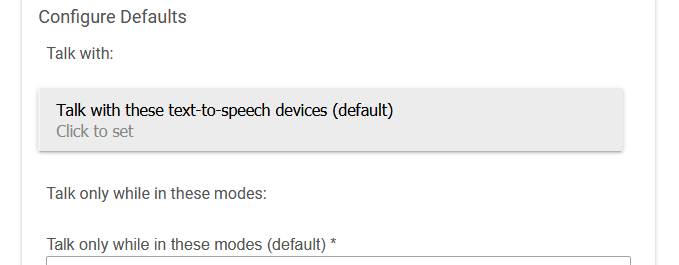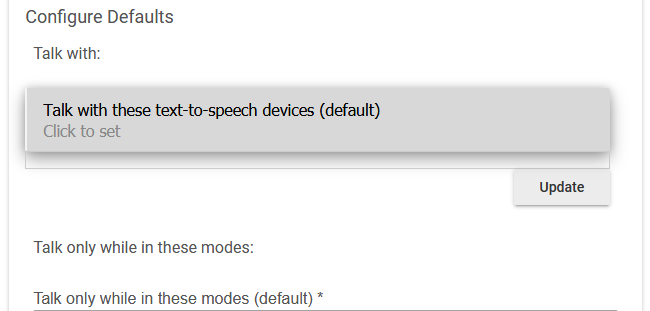Big Talker 2
Last Major Edit: 5/24/2019
Version 2.1.0 released 5/24/2019
See this post: [RELEASE] BigTalker 2.1.0 - #64 by rayzurbock
Version 2.0.8.5 release 4/6/2019
See this post: [RELEASE] BigTalker 2.1.0 - #4 by vjv
Version 2.0.8.4 release 1/6/2019
This app is a "community app" and is not supported by Hubitat. Contact @rayzurbock for support.
Use at your own risk.
BigTalker 2 Information and Instructions (link)
Introduction
Have you ever wanted a talking house? Now you can! With the Big Talker SmartApp [ (2.x branch)
When Hubitat is paired with a compatible audio device (such as a Sonos, Ubi, LANnouncer, VLCThing, etc) and the BigTalker SmartApp, your house can say what you want it to say when events occur.
Author's Hubitat Community Profile: Hubitat
Currently supported events:
- Time: Time of Day + Day(s) of Week
- Motion: Active/Inactive
- Switch: On/Off
- Presence: Arrive/Depart
- Lock: Lock/Unlock
- Contact: Open/Close
- Mode: Change (Home, Away, etc)
- Thermostat: Cooling/Heating/Fan/Idle(not running)
- Acceleration: Active/Inactive
- Water: Wet/Dry
- Smoke: Detect/Clear/Test
- Button: Press or Held ** I do not have a button and I understand Hubitat works differently than the original platform that BT2 was written on. Does this work?
- Power Meter: High, Normal, Low Wattage
- Alarm: Off, Siren, Strobe, Both
- FilterStatus: Normal, Replace (Needs testing, supported in HE?)
- OvenMode: Heating, Grilling, Warming, Defrosting (Needs testing, supported in HE?)
Phrase Tokens/Variables
Voice phrases support the following variables (will be replaced with actual phrase when triggered)
- %date% = Current date; January 01
- %day% = Current day; Monday
- %devicename% = Triggering devices display name
- %devicetype% = Triggering device type; motion, switch, etc…
- %devicechange% = State change that occurred; on/off, active/inactive, etc…
- %description% = The description of the event that is to be displayed to the user in the mobile application
- %groupname% = Play Device group name (ie: group/room name that you have setup for this set of events)
- %locationname% = Hub Location name; home, work, etc…
- %lastmode% = Last home mode; home, away, etc…
- %mode% = Current home mode; home, away, etc…
-
%mp3(url)% = Play hosted MP3 audio file from url. Example: %mp3(http://www.somesite.com/audio.mp3)%
- musicPlayer devices only (Sonos, etc). Does not support speechSynthesis devices such as Ubi and LANnouncer among others.
- Cannot be mixed with any other text in the event's phrase
- %time% = Current time; HH:mm am/pm
- %value% = Wattage value (only applicable in Power Meter events)
- %weathercurrent% - Current/Today's US weather for your hub location
- %weathertoday% - Current/Today's US weather for your hub location
- %weathertonight% - Tonight's US weather for your hub location
- %weathertomorrow% - Tomorrow's US weather for your hub location
For example when turning off a switch named “Office Light” with a spoken phrase of "%devicename% %devicetype% has been turned %devicechange% " would speak " Office light switch has been turned off ".
Another example would be to create a simulated switch that is turned ON in the morning by your Good Morning routine, and then OFF at night with your Good Night routine. Then set up a Big Talker switch event group tied to that switch’s ON event that speaks " Good Morning. Today is %day%. The time is %time%. %weathertoday% ", or find an MP3 news stream for your daily briefing and use the speech phrase "%mp3(http://path/to/mp3)%
Keep in mind, if you configure highly active or too many devices, it may get annoying or cut a previous message off!! We had a family gathering and the kids kept going in/out the back door to play in the yard. “Back Door has been opened, Back Door has been closed, Back Door has been opened, you get the idea.” I wouldn’t configure chatty motion sensors either, but that’s up to you.
Have Fun!
The code for the Hubitat SmartApp is found on the GitHub site:
LATEST VERSION (2.0.8.5 4/6/2019)
PARENT APP CODE
CHILD APP CODE
Revision History
Installation via Hubitat
- Login to your Hubitat web interface
- Click Apps Code
- Click New App
- Copy the Hubitat code URL into your clipboard
- Click Import
- Paste the URL
- Click Import
- Click Save
- Repeat for both parent and child code
- Click Apps
- Click Add User App
- Select BigTalker2
- Select Configure to configure the app defaults
- Important: Select your mode. Read the prompt.
- Speech Synthesis works with devices using the speak() function. Only supports text to speech. Doesn't support mp3 playback.
- musicPlayer works with devices that use the playText(), playTextAndRestore, playTextAndResume functions, does support mp3 playback.
- Go back into the BigTalker2 app
- Test using Talk Now
- Configure Event Groups as desired
Update via Hubitat
- Login to your Hubitat web interface
- Click Apps Code
- Select BigTalker2-Child (and/or BigTalker2)
- Click Import
- Paste the proper code URL
- Save