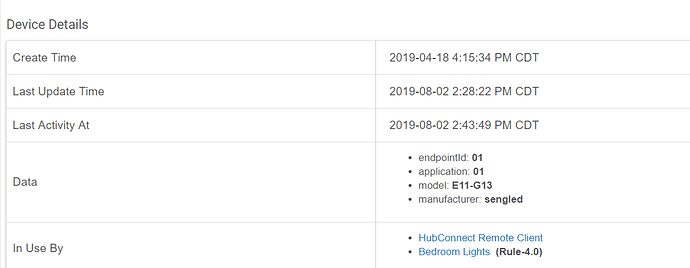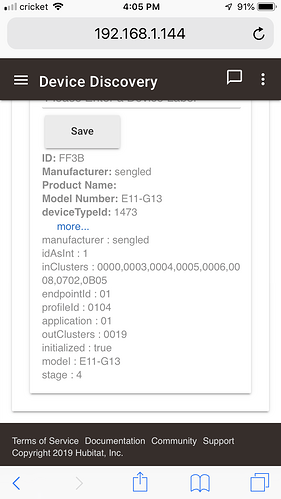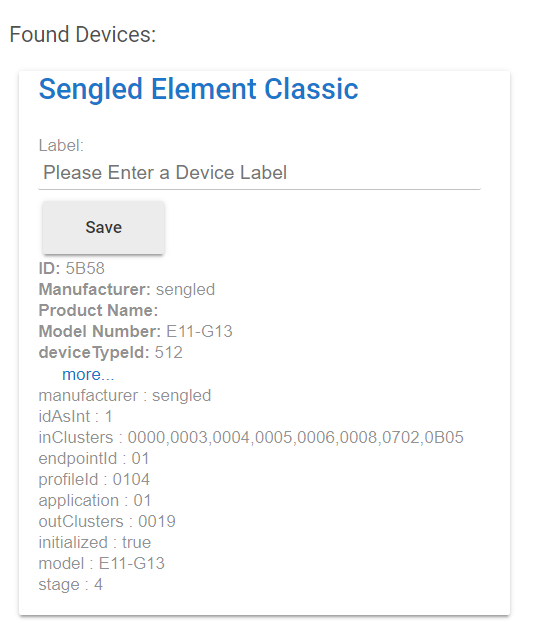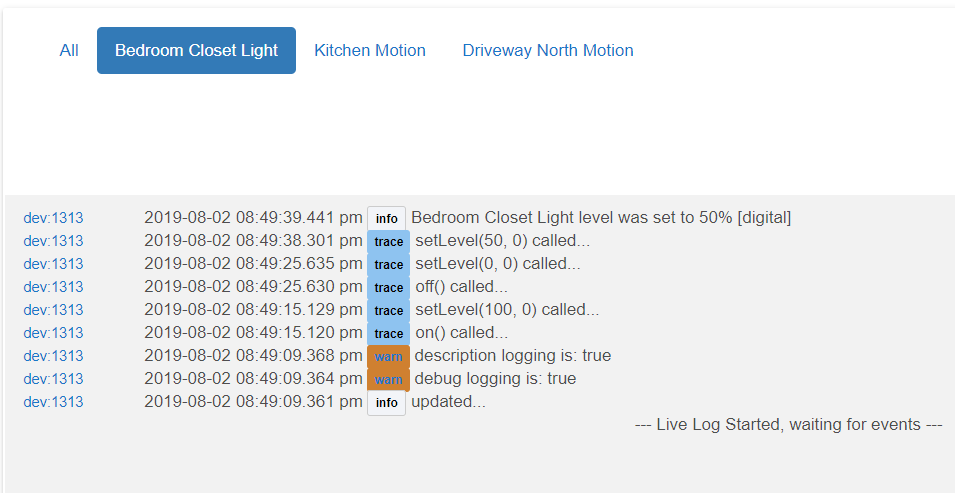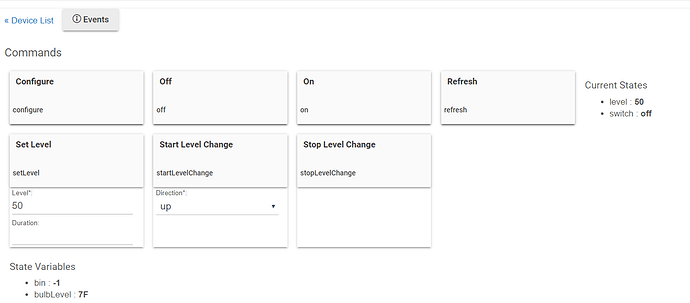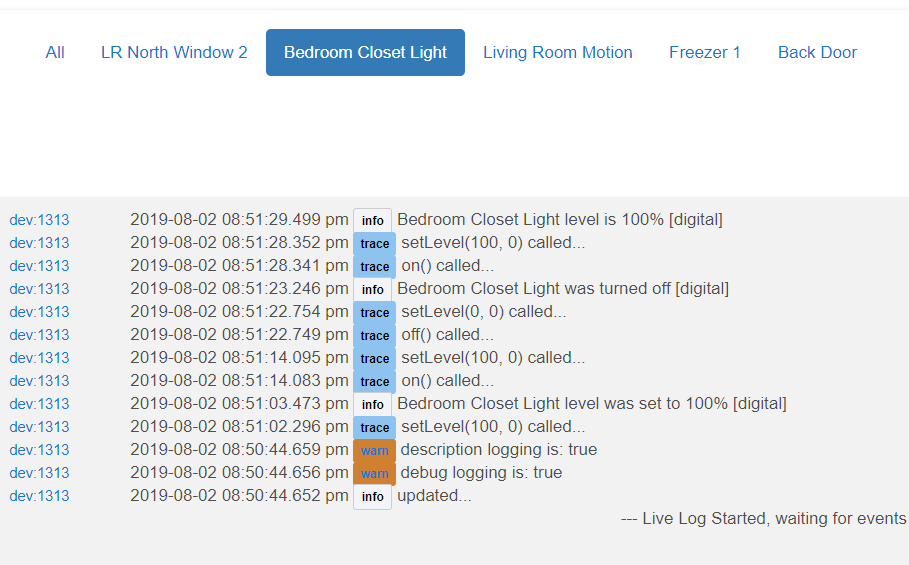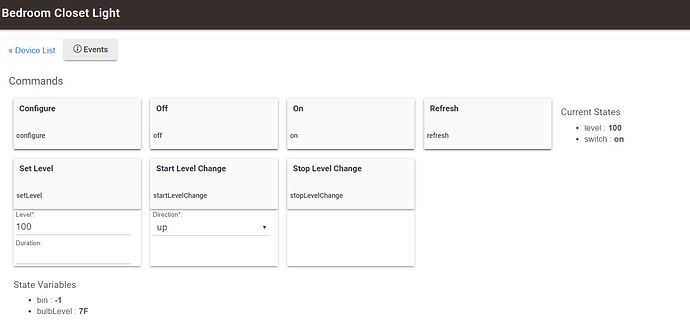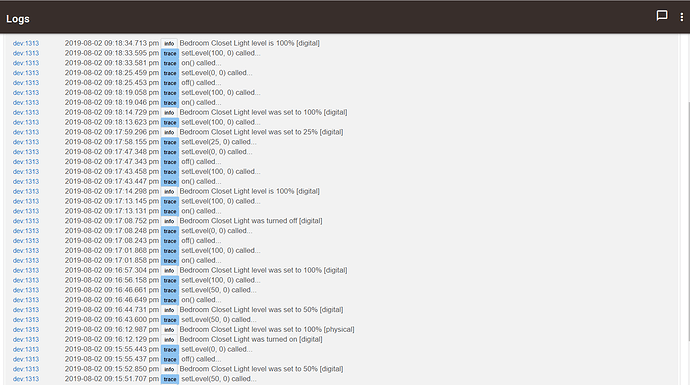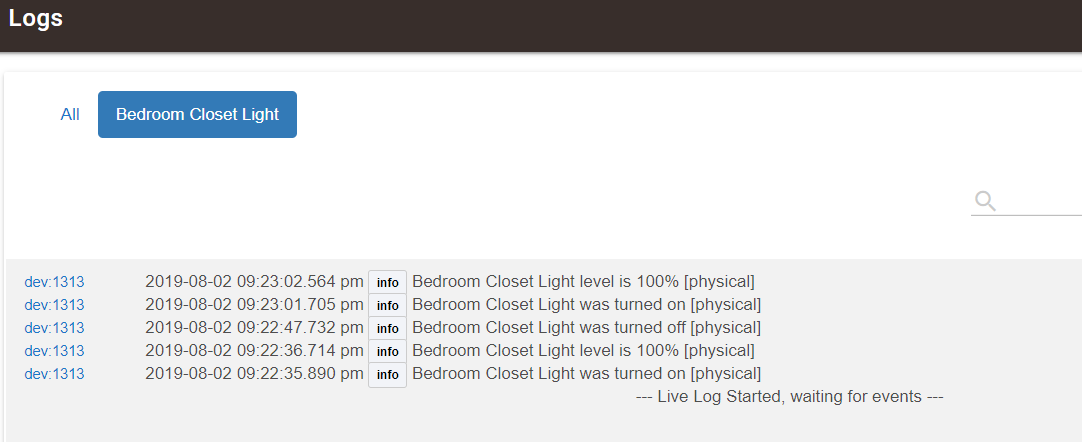The sengleds do not repeate, it's not that they are poor repeaters...
The new driver doesn't seem to be updating the switch status properly.
If I press On, the bulb comes on, but switch is still 'off'. I have to press the Refresh to get the switch value to update. Same behaviour with Off. Means the dashboard button for the bulb doesn't work 
In the events I get nothing for pressing On, and when I press Refresh there is an entry Light was turned off [digital].
Nothing in the logs.
(Went back to Generic Zigbee Bulb, and the switch status is working properly)
After changing to the new driver, did you remember to press CONFIGURE? This manual step is often overlooked and may be the cause of the behavior you're seeing.
Mine are doing fine after driver change. I did press configure.
Aha, that worked, thankyou! ![]()
Where do I find the instructions that would have told me I needed to do that?
I want to know if I've missed any other things - these bulbs are my first foray into Zigbee devices.
@mike.maxwell I'm not sure if this NEW sengled driver is designed for the Sengleds I have or not, when the join their description is
I have a total of 10 of these bulbs. I changed all 10 to this driver and the ones that I DON'T have controlled by "groups" appear to have some sort of bug, the ones IN GROUPS work fine and actually are SIGNIFICANTLY faster response time over the "generic zigbee dimmer" driver.
The bug I've noticed (for the lights individually) are If the light switch is on but the light is off (digitally) I have no control at all set level, on/off, etc. with the device.
If I manually switch the light off then back on (turning on the light) I have full control over the bulb through the device page UNTIL I select the light (digitally) to off, once it turns off, no more communication until I cycle the physical switch again.
I just paired the following Sengled Element Classic bulb to my hub. Using the new Sengled Element Classic driver, it works perfectly for me from its device details page.
After changing the driver, did you remember to click CONFIGURE? Just a guess.
Here’s the fingerprint from my bulb if you want to compare it with yours, @waynespringer79.
Yes I hit the configure on all of them.
I just removed the device and repaired it so I could get the fingerprint and it joined with the NEW driver, I still have the same issue. If the device is on (digitally) it works I can change the dimmer level and turn it off, but if it's off digitally (but physical switch is on) I have no device page control.
Here is my fingerprint
The odd part of this is this only happens with the devices that are individually controlled. ALL 10 have the new driver, however I have 4 in a group and 2 in a group and each individually has the new driver, but is controlled by RM by the "group bulb dimmer" driver from the group device which works fine, and actually far faster responsive than when the individual bulbs where using the generic zigbee dimmer drivers.
I wonder if the bulbs are behaving differently when they receive the "Zigbee Group Messaging" commands versus the standard Zigbee commands from the new Sengled Element Classic driver?
That would be my guess, as the group messaging ones out of my 10 work as intended, only the 2 that are individually controlled that I'm seeing this. If I cycle the physical switch turning on the light, everything on the driver page works fine UNTIL I turn it off from the device page, then nothing works. If I switch it back to the generic zigbee dimmer driver, it works fine again
so @ogiewon says they work from the device page, @waynespringer79 says they don't...
@waynespringer79 enable debug logging for one of these, then post the live logs for the bulb using the device on and off commands.
The Above Log is with the light switch physically on but digitally off.
I clicked on ON but light did not come on
I clicked on Set Level 100 light did not come on
I clicked on OFF of course nothing happened
I clicked on Set Level 50 Light did not come on Device details page change to 50 but switch status stayed as "off"
I then power cycle the physical switch to where the light was on and performed the same tests
Except now the device page switch status shows "On"
Hope this helps
Here is a longer form log sheet At 9:16 is when I phyiscally turned the switch off then back on again and the device worked, after I clicked off, the device no longer worked from the device page.
One issue to note that at 9:16 like I said I turned the switch first to OFF then to On, but the OFF log isn't there.
I just did a separate log test of just turning the switch on and off and it logs it, but it missed the first off?
@mike.maxwell Were you able to find an issue here? In the meantime, Those two individually controlled bulbs I have switch back to the generic zigbee dimmer driver.
I'm having trouble replicating this.
can you pm me, in text format, not a screen shot the following live logs with debug logging enabled?
1- logs after clicking configure
2- new logs of an on and off command from the driver
Thanks!
I don't seem to have the Sengled driver available on my list. I am currently running 2.1.3.110 and it says no updates are available.
Reboot your hub and you should have the option to upgrade to 2.1.3.128.
Still having issues with this driver. Motion lighting rules and a simple RM rule that if this HBFC light turns on turn closet light on rule are not working until I change the bulb back to Generic Zigbee Bulb Driver.
Edit: I'm able to get the to work, by changing the driver preferences "transistion time" default FROM "ASAP" to 500ms
I have just got a few Sengled Element Classic bulbs to test. I too don't want them coming on at 100% after a power outage. I'm using the Sengled Driver mentioned in this thread but can't work out how it helps with the power outage situation. Anyone explain please? Thanks
I haven't actually messed with it yet, but my thought was this: I don't currently physically switch any of the bulbs I have connected. They are always powered, and I control them via other means, like motion detection and picos...
Now that they read their state correctly if they are switched, I thought it would be possible to set up a rule that checks for them being physically turned off and on, rather than programmatically done so. --Even if it's not possible to determine in that way, It would be possible to at least set up rules that turn a light off automatically if, for instance, between certain times of day, there was not motion in the area...
So, like, in the bedroom, if the light is turned on between 1 am and 5:30 am, and there has been no motion detected in the room, turn it back off immediately.
This would be far better than the way it USED to be, which was that, if you had a light off and the power went out, as soon as the power was restored, that bulb would come on, but it would still be reported as off. So, even a "Hey Google, turn off the dresser lamp" didn't work at all. --Or, as has happened to me several times, my wife and I have picos on pedestals on our nightstands...and holding down the off button turns off that lamp. It doesn't work when the light is turned on by power restoration. --Or at least it didn't before. As long as Hubitat KNOWS the light is on, my rules for turning it off work just fine. (We don't really have anything set up for turning that lamp on...it's automated only. We only have off controls).
Hope that helps some.