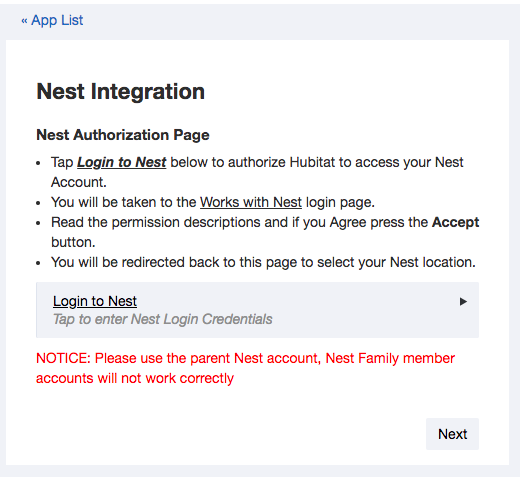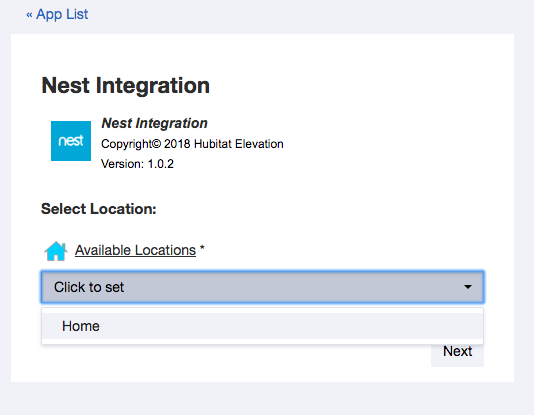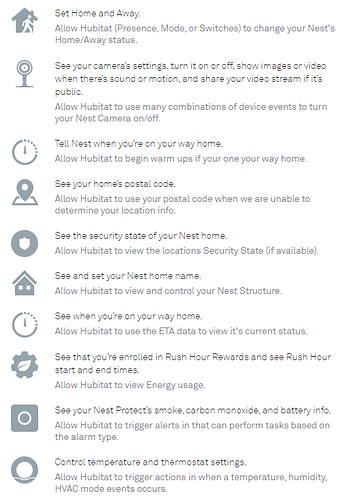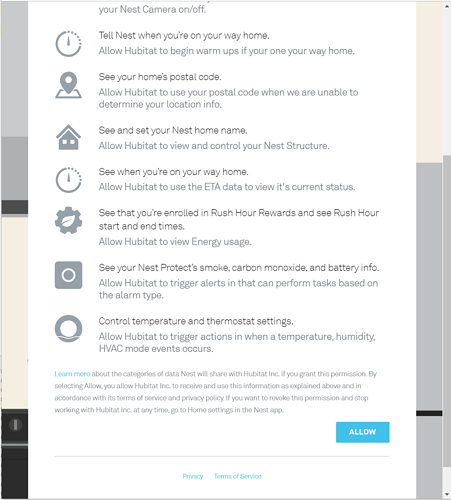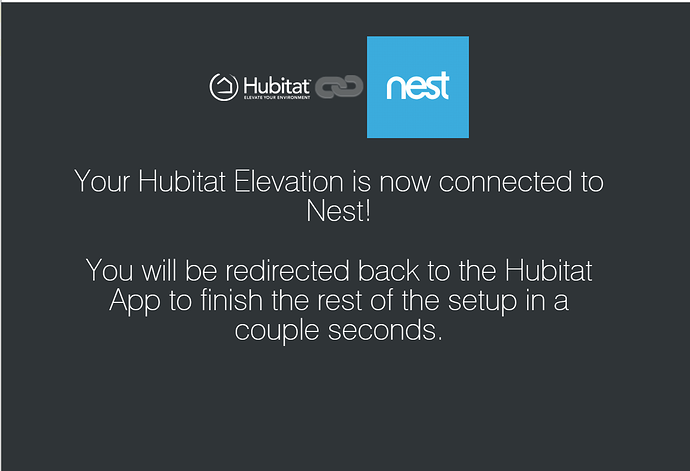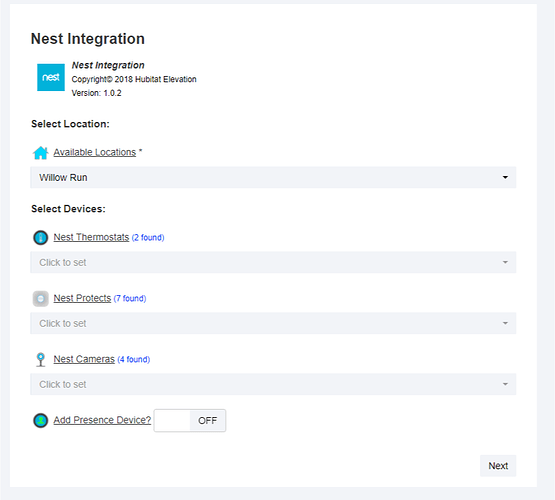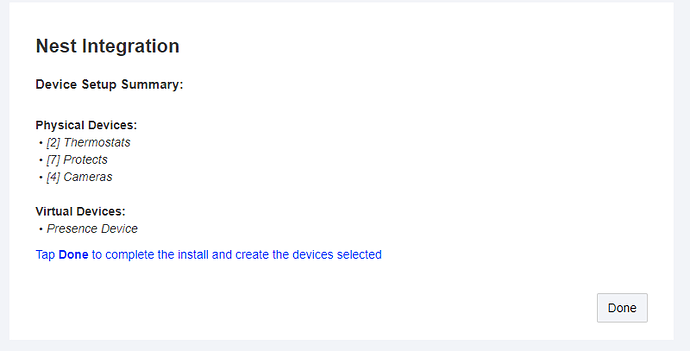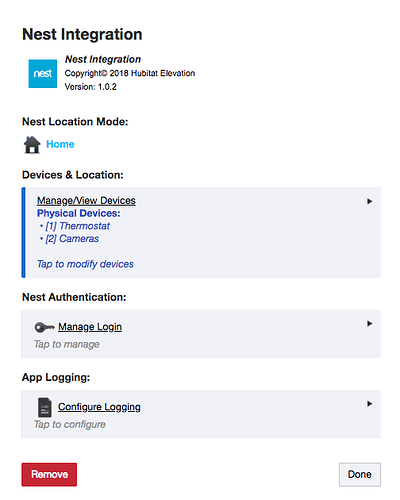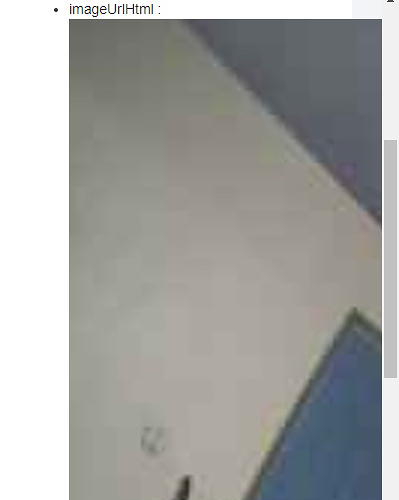Please note that this limited release has ended. We are now waiting for Google to accept new partnerships. When Google re-opens their developer program, we will evaluate the possibility of offering this integration again. We would like to thank everyone who participated in this program. Existing installations of the Nest Integration app are not affected by this, and will continue to work. However if you remove the Nest integration app, you will not be able to reinstall it.
We are pleased to announce that starting today, you can add Nest devices to your Hubitat Elevation. This is a limited availability release pending Nest certification.
You can install Nest devices by loading the "Nest Integration" app. From there, you will be walked through the setup to add your Nest devices to Hubitat Elevation. (see Nest Integration Setup Process below).
Currently you can add: Nest thermostats, Nest smoke detectors, Nest cameras. You can also change Home/Away status as well as create virtual presence sensor based on Nest location mode. While video streaming is not currently supported, you can use the Nest cameras to trigger automations based on motion and sound events.
Here are some of the things you can do by adding Nest products to your Hubitat Elevation:
Nest Integration Setup Process:
-
Load the new Nest Integration app
-
Click the link to login to your Nest account
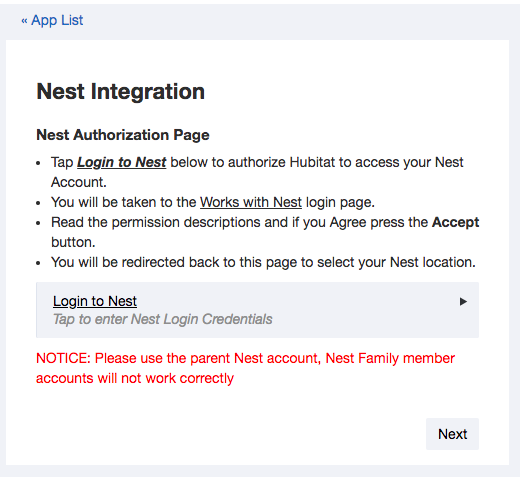
-
A popup window will appear. Log in to your account and allow Hubitat permission to work with Nest.
-
You will be notified of success and redirected back to the app.
-
Select your location from the dropdown menu
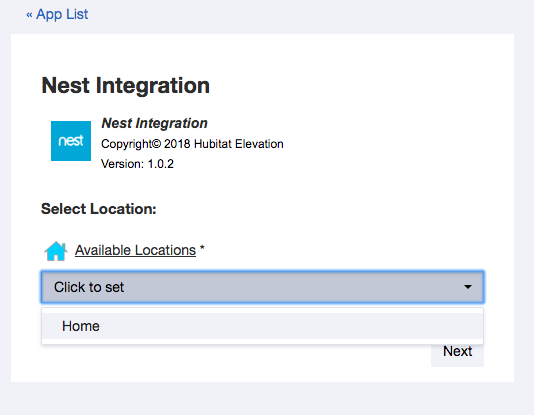
-
The app will discover your Nest devices. Use the dropdown menus to select which ones you would like to use. Nest integration currently supports Nest Thermostats, Nest protects, Nest Cameras and Presence Devices.
-
If you'd like to be able to update Nest's Home/Away mode from Hubitat Elevation, enable the ""Add Presence Device?" toggle to create a virtual presence sensor.
-
Click Next. You will see a summary of your devices and be brought back to the main menu.
-
Click Done to complete the install. Your devices will be added to your devices list.
NOTE: A Nest Eventstream device will be created in your devices list. This is necessary for communication with Nest. Removing it or altering its settings could cause your automations to fail.
Your Nest devices have now been added and can be used in your Hubitat apps and automations. From the Nest Integration app main screen you also have the ability to manage your login credentials and turn on your logs.
Click Done to when you are finished.
The Remove button will remove the app and delete all of your device data. To delete individual devices, use the manage/view devices link above.
6 Likes
Will controlling this require a custom command in RM? I don't see an option to set a presence sensor state in actions.
If you add the Nest Presence device during the install it will be selectable from all applications that use a presence capability.
Thanks, but in order to set the nest mode at this time (home/away) I believe a custom command in RM is required (confirmed by @bobbyD ).
Got my two Nest Thermostats connected this evening. So far, so good!
3 Likes
I installed today and the linking process was very quick and easy.
I did attempt to creat a custom rule triggered from smoke or co2 alarms. Found out that this ability is only in rule machine. expected it to be in safety monitor as the logical location although probably limited functionality.
Anyone else linked nest protect smoke/co2 sensors?
Oh and I purchased a Zen thermostat yesterday as I didn’t know how long this integration would be 
Added my Nest Protects without a hitch, yay!
For the dashboard: what tile to use ?
Why are dioxide and monoxide separate tiles?
 Since when does a nest Protect measure carbon dioxide?
Since when does a nest Protect measure carbon dioxide?
Ah, correct. Total brain-fart on my behalf.
As you were. Carry on please. Nothing to see here.
1 Like
@bravenel There is a minor discrepancy between RM rules and RM triggers in regard to presence. In a RM trigger, presence is defined at "Arrives" and "Leaves", but in a RM rule, it is defined as "Present" and "Not Present". Is that intentionally different?
Triggers have events, while rules have conditions. A trigger will fire when the event occurs. So, when someone arrives or leaves. A condition, on the other hand, represents a state of a sensor. The condition is true when someone is present, or not present. Now a rule is event driven in that the only thing that can change the state of a condition is an event. So when someone arrives the rule is evaluated. At that point, that person has become present, and they will remain present until they leave. Perhaps the rule has another condition also. Suppose that other condition changes state, and in doing so causes a rule evaluation. The rule is going to test the presence condition then, and again, the person is either present or not, and the evaluation had nothing to do with them arriving or leaving.
Make sense now?
2 Likes
Hi guys,
First off thanks for all the effort on everything. My Nest cam was my last device that I could not integrate in some way.
I can see the device displays a snapshot in hubitat. It is however squished over on the side with the other camera information. Is there anyway to have it display either a smaller image, that fits or format it some other way?
Also the image looks very low quality. I have messed with the nest cams quite a bit. Using this repository to stitch videos together. The author reversed their login and authentication process, it all works pretty well actually. There was a definite difference in the quality of the images taken if the stream was actively being watched or not. I think the creator of this program may have found a work around. Just putting it out there
does this mean a limited number of users/installations? limited features in some way?
Limited to number of users.
1 Like
I have a pretty extensive nest system 7 protects, 6 cameras, 1 thermostat. Initially I added them all in HE but noticed a pretty substantial hit to the overall hub responsiveness. My suspicion is that the number of camera feeds was the problem. I removed all but the thermostat and 1 camera which resolved the slowness. Has the integration been "stress" tested in this way?
@patrick I don't know if this is directly related to the changes in most recent HE firmware update, but this integration seems to be causing some pretty major issues with my system responsiveness.
Initially I had issues as stated in my last post with all my nest devices added causing issues, but removing all but the thermostat and one camera seemed to have fixed it.
However, since the latest firmware I'm seeing this issue again even with only 1 thermostat and 1 camera integrated. The logs are showing near constant activity in the "neststream" driver even with the camera streaming off. Once I removed the integration completely the responsiveness of my system returned to normal.
At this point I'm going to stay with the integration removed unless you have a better recommendation?
I've had the nest integration installed for quite awhile. What happens when you just add a thermostat and not the camera? (BTW, I have 1 t stat and 3 cameras hooked up)
Even with just the thermostat I'm seeing excessive activity in the log which seems to be causing the slowness. Once I removed everything my system is working super speedy like usual. Again, it wasn't an issue before the latest firmware.