I have several dashboard tiles that I don't want to inadvertently activate. Is there a way to put a password on it, or perhaps an "are you sure" step to the tile? Thanks.
Not sure how you would do that with the standard HE dashboard but you can with Sharptools.
You could also have two switches and require that both of them get turned on...
I found the link below, which could have potential if the person trying to implement it wasn't me.
I'm pretty much a Rules Machine newbie. It looks like the RM interface changed, and I don't know how to create the if...then...else commands in the link. Do I need multiple rules? I don't even know how to use one rule in RM to turn on and off a switch, lol.
Thanks for any help.
Well, I know a little more about Rule Machine now, lol.
Anyway, using the guide above, I managed to create a passworded tile that I overlayed on the relay tile that I want to protect from an unthinking activation. It's overkill-I just would like a little reminder popup, and it's not too artistic, but I guess it would work.
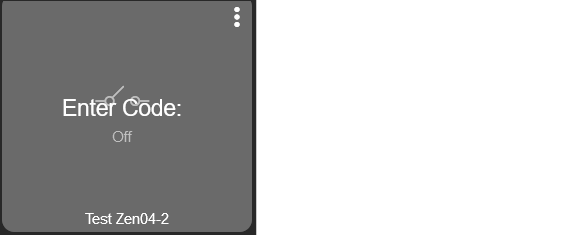
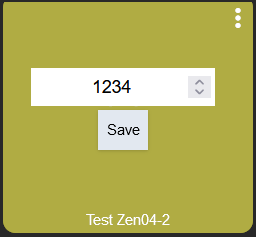
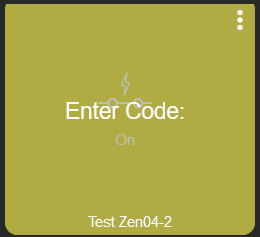
Maybe move all the critical tiles to a passworded dashboard...
I just looked at Sharptools. I think it's beyond what I need for this, or ever need. I'm not that artistic. Plus, it's not local.
I'm going to look also at the dual switch approach. Simple automation doesn't allow two switches required to turn on something else...it's only 'any' for 'on'; 'all' is an option for 'off'. Again, I'm a neophyte at Rules Machine. Plus, there'd be a lot more tiles cluttering up things.
I was thinking you could modify your tile overlay approach and you could just require someone to enter a value for a variable before turning on or off the device. Like a tile where you had to actually type "activate" to get something to turn on. But probably wouldn't work with simple automation either.
RM can be a bit daunting but once you kinda get the feel for it, it's extremely flexible.
That's the approach above. I followed the guide, learned a little RM, and did it. It requires inputting a value for a variable and compares it with the required value and acts accordingly. It's still clunky-I'd just like a pop up to give me a reminder that I could screw things up if I inadvertently pressed the tile.
Yes, with RM I didn't realize that under 'Actions' there was a 'Conditional Action' choice in the dropdown that allowed me to do the If, then, else...thing. That was key to the guide's approach.
This topic was automatically closed 365 days after the last reply. New replies are no longer allowed.

