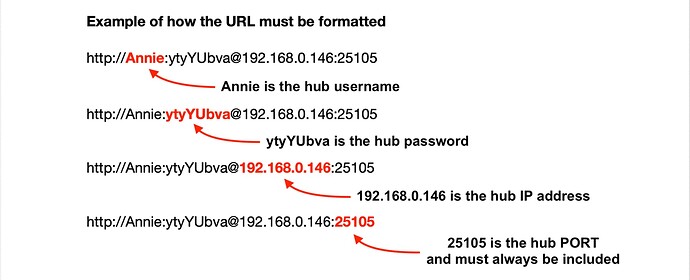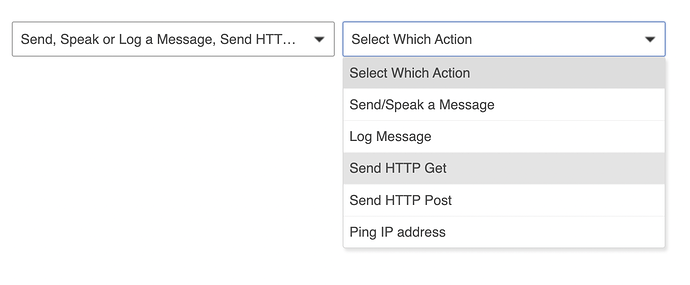Some help for Insteon owners
How to add and remove devices from your Insteon 2245-222 hub
Now that the ability to use the Insteon app is gone, you will need to manually add devices to the hub. There are ways to do this with open source software, but you can also do this by using the Link button on the 2245 hub, or by using the following HTTP commands.
NOTE: You will need to find your Insteon hub IP address by looking at the DCHP address table, or the MAC address table of your router. Every router will be different. Consult your router manual by downloading it from the manufacturer's website or do some searching online for answers using your router's brand and model number if a manual isn't available. If your hub has never been named, it will probably show up in a DHCP table as "Smarthome". But if your router doesn't display device names in the DHCP table, look for the matching MAC Address to the one shown on the bottom of your 2245-222 hub.
Example of an Insteon MAC Address
00:0E:F3:x:x:x (where the x will be two HEX values unique to your particular Insteon hub).
Before you start, it’s important to understand some basics around how to form the URL to enable linking. Since you can join devices by Group (Scene) you will have the ability to add devices to your hub and to a particular Insteon Scene. You don’t have to use Insteon Scenes, but without their use you will either get a popcorn effect from your lights when you try to control several of them at once with a non-Insteon group, or some of the Insteon devices may not respond at all if you're trying to use a non-Insteon group to control multiple at once. Insteon Scenes will send out a single group message, where all Insteon devices in that Insteon Group (Scene) will respond simultaneously, with no popcorn effect, and no missed commands by any Insteon device that is a member of that group.
The following are HTTP commands from the Insteon Developer Guide. You should probably download this for reference while you still can. The guide is from the 2242-222 hub, but the commands are the same for the 2245-222 hub.
The remainder of the URL contains the commands for linking/unlinking, together with the group you want to add the device to, or the group you want to removed the device from.
Enter Linking Mode to group 10
/0?0910=I=0
Enter Unlinking Mode from Group 10
/0?0A10=I=0
Cancel Linking or Unlinking Mode
/0?08=I=0
Examples:
Set the hub into Linking mode to add a device to Group (Scene) 10
Here 09 is the HEX command to put the Insteon hub into Linking mode, and 10 is the Insteon Group it will join.
Set the hub into Unlinking mode to remove a device from Group (Scene) 10
Here 0A is the HEX command to put the Insteon hub into Unlinking mode, and 10 is the Insteon Group it will leave.
Cancel Linking or Unlinking Mode (Group number doesn’t have to be included and will be ignored if it is included together with the Cancel Linking/Unlinking command).
Here 08 is the HEX command to Cancel linking or unlinking mode, and even though 10 for the Group is still included in the URL, it is unnecessary for a Cancel command. However it can safely be left included if you just want to change the HEX value before the Group number in the URL. It will be ignored in this case.
Turn OFF Group (Scene) 10
Here 11 is the HEX command to turn OFF the devices in Group 10
Turn ON Group (Scene) 10
Here 12 is the HEX command to turn ON the devices in Group 10
-
To use the HTTP commands, first send your constructed URL via a web browser by entering it in the address bar. You must include the Hub user name and password in your URL. Nothing will happen if you don't.
-
After entering the URL in your browser address bar, you may need to press enter twice to get a response from the hub. Once the light is flashing on the hub, press and hold the link button on your device until you hear a quick double-beep and its light stops flashing. It should instantly join. Repeat the process for each device you want to add to a particular Group on your Insteon hub.
-
Use the ON and OFF URL examples above to test your devices are added to the group you intended and are all responding as expected.
How to control groups from Hubitat
You can control Insteon groups from a Hubitat Elevation hub without installing any drivers or software by sending an HTTP command using GET with Hubitat Rule Machine or Button Controller.
Example:
Send GET to: http://Annie:ytyYUbva@192.168.0.146:25105/0?1110=I=0
For more complex control via Hubitat or other methods, see this link for further information.