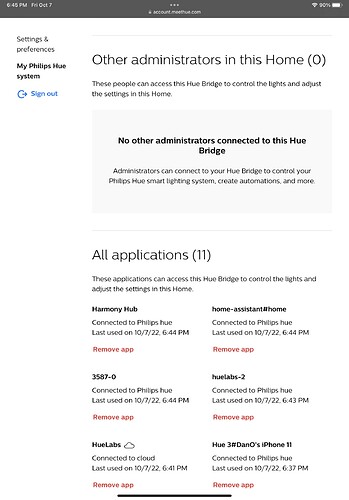Regrettably, testing with "Restore the lights to the state they were in before Activation" engaged reveals a caveat (somewhat obvious yet worth mentioning):
If the captured devices do not reliably/timely report their status, then RL may ignore their pre-automation state, yielding unexpected results upon Turn Off.
For example, whenever such an RL includes one of my Hue bulbs -- whether listed as "CT" or "Dimmer" in the RL capture table -- the bulb must have settled for at least a minute in order for that pre-activation state to be reliably restored when the RL turns Off.
This aligns perfectly with RL's general inability to capture the current state of my Hue bulbs (which use the 'hueBridgeBulbRGBW' driver) accurately, or at all, unless they were placed in that state more than 60 second prior, sometimes longer. NOTE: The behavior is also mirrored in the Hue bulb's main page under Devices.
Scenario 1
Start with Hub bulb fully Off. Go into RL "Set Up Periods" table for editing purposes. Tell Alexa (or any method not involving HE switch/rule or device's own main page) to "Dim Fireplace Bulb to 60". Wait 5 seconds, then click "Re-Capture" button.
Continue clicking "Re-Capture" every 5 seconds until actual, known state of Hue bulb changes to match (e.g. "On" and Level (60))
in table. Note that this may take up to 8-10 presses!
Scenario 2
Start with Hub bulb fully Off. At time = 0s, set bulb Level to 60 using Voice Assistant and visually verify brightness fades up and remains at that level. At time = 10s, activate (by clicking "Activate" or turning On Activator) an RL whose sole action involves setting that Hue bulb to Level 99 and has "Restore the lights" engaged (as shown above). At any later time, de-activate / Turn Off the RL. Observe that the Hue bulb does not restore to Level 60, but instead turns completely Off.
I post this as an advisory for users with wayward devices like my Hub bulbs, which have flummoxed RL (and me) since its initial release. Let it serve as a warning to take your time setting up these automations, as well as when troubleshooting them! I cannot stress enough, however, that the aforementioned caveat is NOT a shortcoming of the Room Lighting app, more a limitation of certain devices/drivers.
READ ON FOR VERIFIED SOLUTION(s) TO THIS "STATUS LAG" ISSUE!