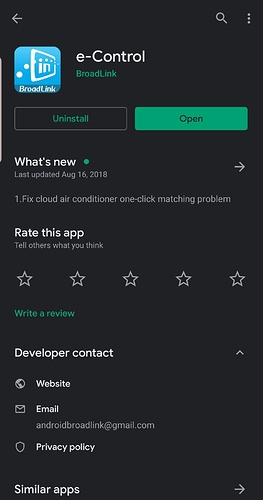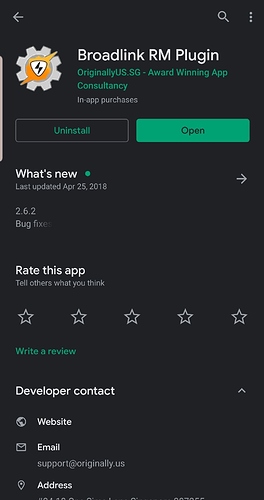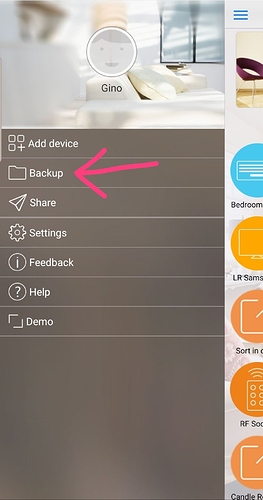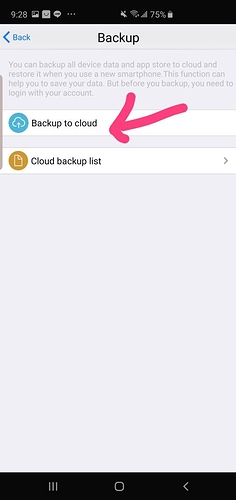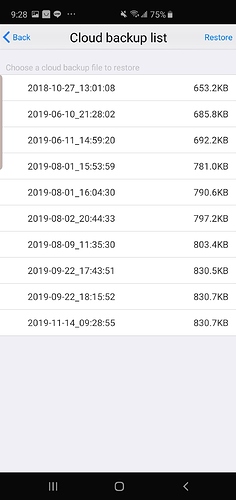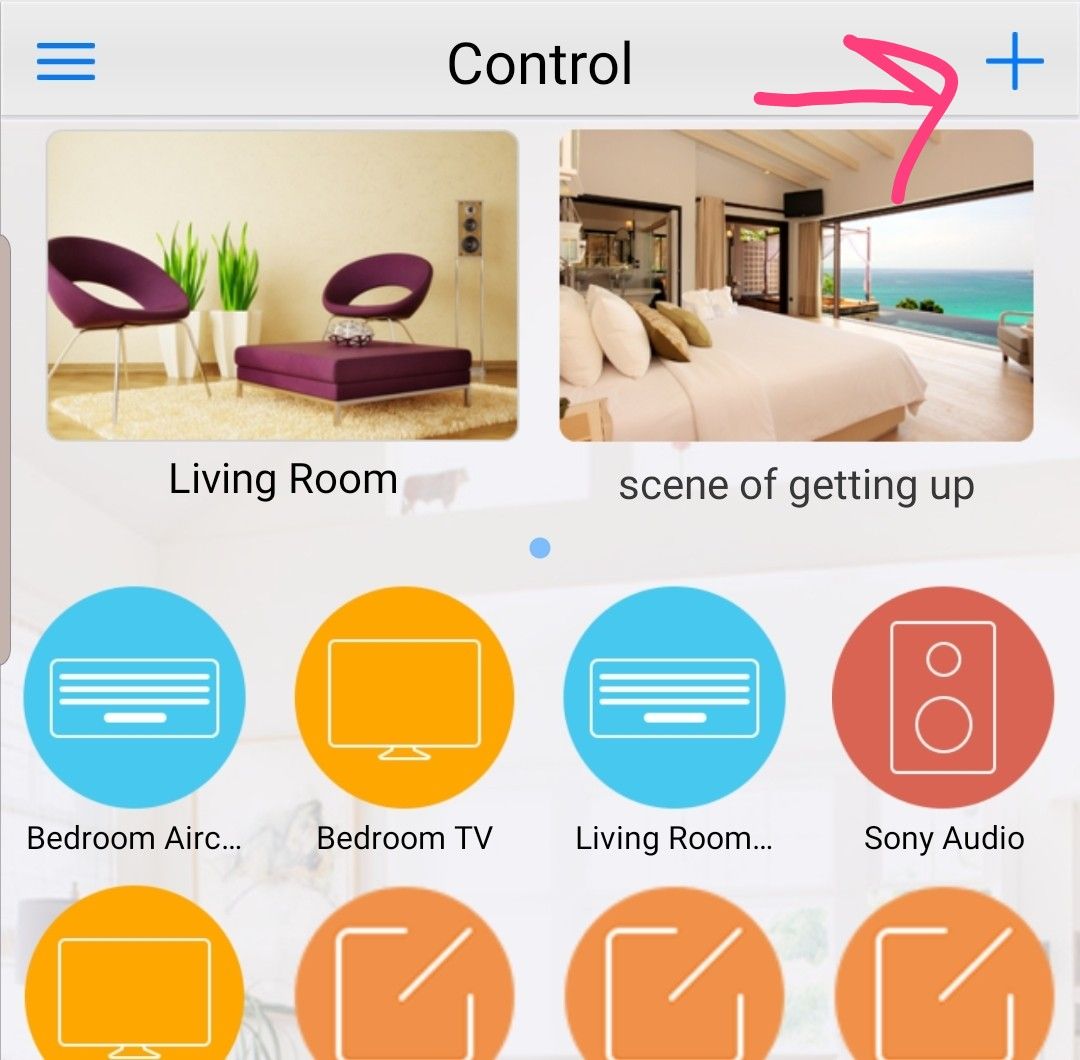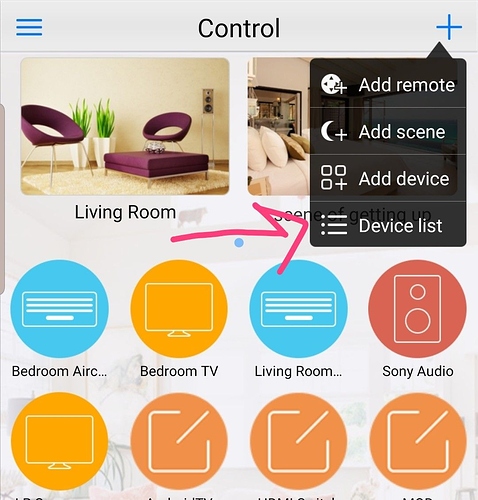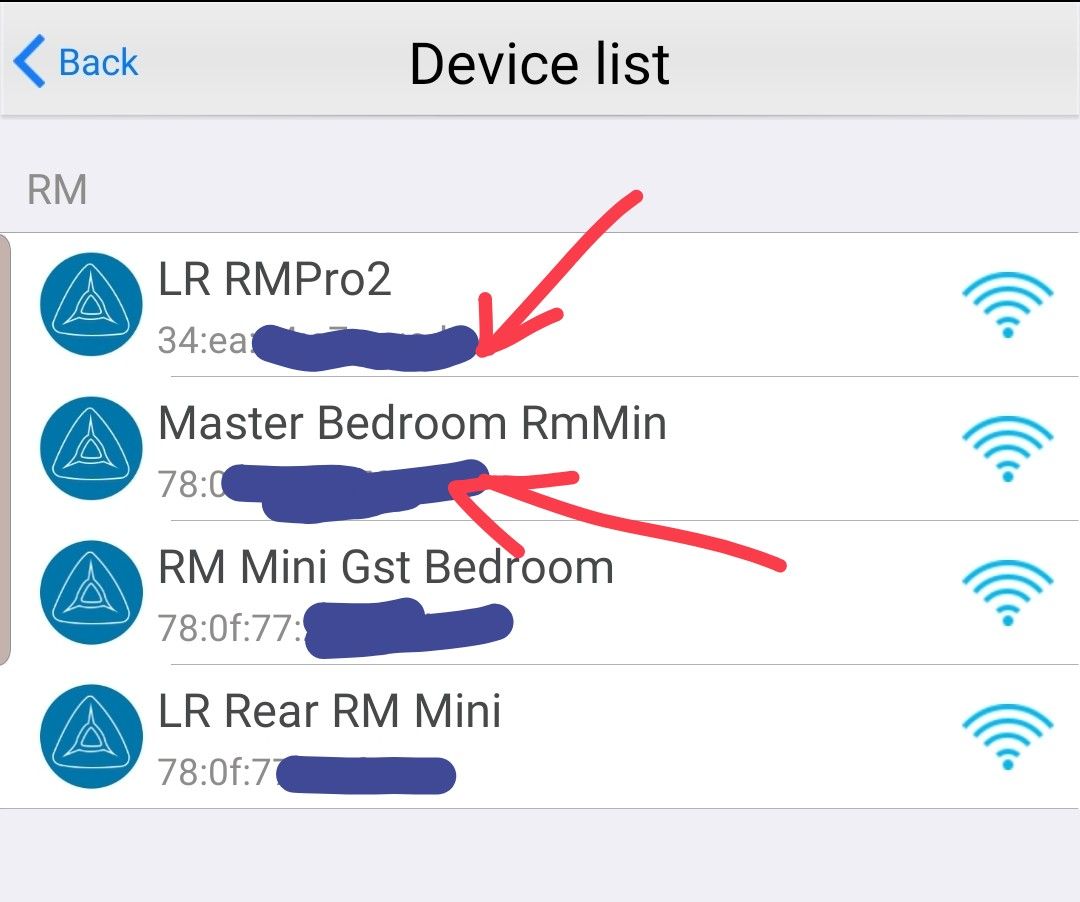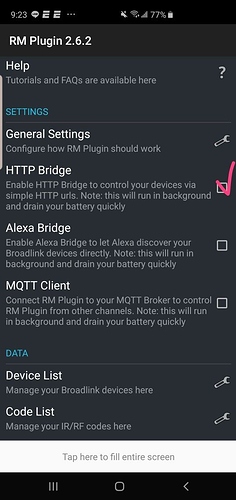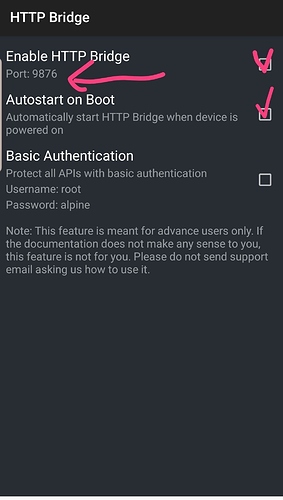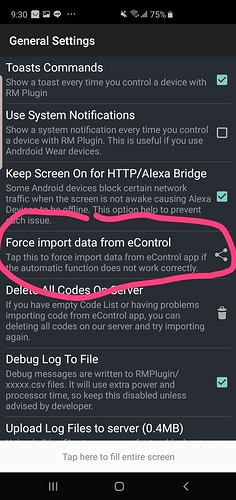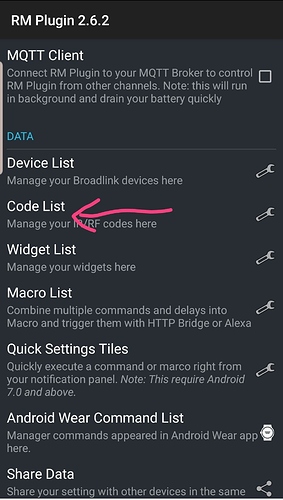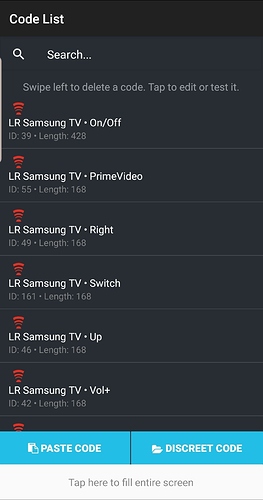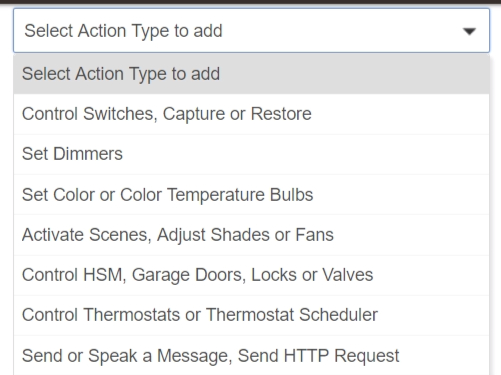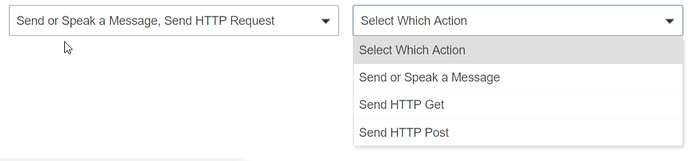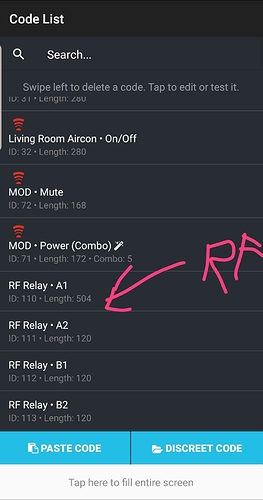Here's the way I'm doing Broadlink RM Pro/Mini with Hubitat using two Apps on an old always on Android and Hubitat Post commands.
Step 1
Install the Apps "e-Control" and "Broadlink RM Plugin" from Android playstore as shown below. Install onto an old Android device that you can always leave on in your network. (I used one of my dashboard cheap Amazon tablets since it can run in the background). Also make sure that old Android has a fixed or reserved IP address on your local network (if you need help knowing how to do that, that's a whole different topic since each person has different routers with different configs).
Step 2
Open up e-Control app and sign into your Broadlink account. You should then set up all your devices through Broadlink's instructions for each of your RM Pros/Minis. Once you are done setting up, click on backup on the left side menu (click on hamburger icon on top left to see it). Backup to cloud. You can look at cloud list to see it's there. (See below screenshots)
Step 3
On main page of e-Control app, click on the "+" sign on top left. Then click on "Device List". Record/write/copy down the MAC addresses for each of your Broadlink devices:
Step 4
Now open up RM Plugin App and check mark the HTTP Bridge on main menu. And click on it to go to HTTP Bridge menu. Check mark the "Enable HTTP Bridge" and the "Autostart on Boot" (autostart on boot is optional but if you like the bridge to start when your android resets, it's nice). Notice the port number set under "Enable HTTP Bridge". You will need to use that port number later when you do POST commands from Hubitat or anything else.
Step 5
Still in RM Plugin App go back to main menu, you can now download all the commands you created from Broadlink e-Control app if you go to General Settings.
Step 6
Back to main menu in RM Plugin App, you can scroll down and see "Code List". Click on that and you will see all your device commands with a Code ID # under it. Mark down the IDs of the ones you want to control with Hubitat POST commands.
For example below, The Code ID to toggle Samsung TV on or off is 39
Step 7
Now your setup should be ready to go.
The format is as follows to issue the command:
http://:/send?deviceMac=<MAC address of Broadlink device from step 3 with no colons>=codeId=<ID of command you want to execute from step 6>
Here is an example HTTP command:
http://192.168.0.50:9876/send?deviceMac=34ea34e6aaef&codeId=39&repeat=2
Note: you don't need to add "&repeat=2". That's optional to send the IR or RF command twice.
You can test the command from any browser to see if it works. Now you can add to Hubitat through Rule Machine and you can tie it to virtual switches/buttons or however you want to customize it for yourself. In Rule Machine actions select "Send HTTP Request", then select "Send HTTP Post" and copy in your http command into the URL and that's it.
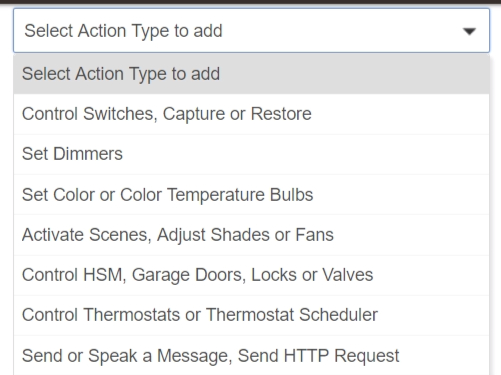
Step 8
If you modify or add devices with your Broadlink in the future, you must use e-control app again, backup, go to RM Plugin and it may automatically update but if it doesn't, force download codes again as described in earlier steps. Then you can find it in the Code List and use it. Good news is existing code IDs do not change so it will not ruin any commands and rules you created in Hubitat.
Also if you want to share codes between two android devices there is that option on the bottom of the main page on RM Plugin. This is good in the case of not wanting to move your RM Bridge android device.
Hope it works for you all! Been using this way for couple of years and no issues at all for me.