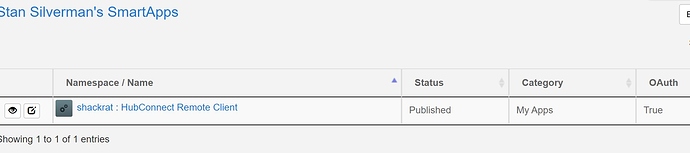I believe that was an issue with the TP-link app. Have to install these smartapps from the old ST mobile app. And make sure both of your hubs have fixed IP addresses on your router, otherwise they might change when you reboot anything.
Thank you for all your help. Mystery solved! For some reason the software does not like you to use a Microsoft surface computer. As a last resort, I tried using a different computer and it ended up working just like in your video. I appreciate all your help! -edwardfly
I know Hubitat doesn't like the Edge browser either, so I always use chrome.
I hope I'm inserting my question at the right place in this conversation!
I installed HubConnect on my server Hubitat hub, and have installed the client on my second Hubitat hub. All seems to be OK so far.
Now I want to connect my SmartThings hub. I finally found how to login to the IDE (!) and installed the SmartApp on the hub. When I return to the server Hubitat hub and try to add the SmartThings hub, I'm OK until I get to the "add this code to the client hub configuration".
That's where I'm stumped! Where do I find the place to insert this code?
Thanks.
SmartThings Classic (mobile) app.
Tap Automations and you will see HubConnect Remote Client there. Tap it and you'll see the familiar menu.
Thanks.
Not there yet!
I created the SmartApp from the SmartThings IDE. This is the status:
I was hoping I would be able to paste the connection key to the hub from the IDE, but will find a way to get it into the mobile app if necessary!
In the Classic mobile app, tapping Automations displaye a list of SmartApps, but the HubConnect Client app is not listed - even though published and authorized in the IDE.
Any idea of how I've managed to mess this up? Thanks for the help.
YES, you're right, I skipped right over the Install step. The terminology has a bit of overlap.. when you paste the code into the IDE, we say you install the code, but there's step to tell SmartThings to USE the code, also called install. 
Classic App, Click Marketplace, click SmartApps, scroll to the bottom, Click My Apps. HubConnect should be there and you click it then Save.
THEN go back to Automations and HubConnect should be there. Click Connect to Server hub and the IP and Key will go in there.
Shucks! Doesn't show in Marketplace either. In IDE it says it should appear in My Apps. I'm still missing a step somewhere....
It's just normal SmartThings app install. 
At the "Select a Category..." scroll to the bottom, click "My Apps" which shows the list of Code you added via the IDE.
Many thanks for all your help!
I have a lack of experience with the SmartThings hub, so a "normal install" is "abnormal" for me! I've become pretty comfortable with Hubitat; added apps, devices, drivers, created rules, etc. But my SmartThings hub is still "plain vanilla".
Thanks again.
I meant it as advice for 'hunting for instructions'... if I was too slow to answer, and you turned to Google.. I'm saying the advice would probably be correct.. adequately correct 
I've been trying since October to make this work . I followed your instructions and tried many times . I get to the point on the remote hubs under apps remote of online . But when I go back to the server of if I look under apps I see nothing about remote hubs or if I go to devices I do not see any remote hubs. I'm going to attach the status of one of the remote hubs and the status of the master hubs. The master of status shows an error under connect status. I don't know what this error means or where it's being generated. Any help you can provide would certainly be appreciated
Thank you
Edward Franco
edwardfly@aol.com
312-543-0892
HubConnect Server InstanceUser Created App
Settings
Name Type Value
| Name | Type | Value |
|---|---|---|
| clientIP | string | 192.168.100.102 |
| clientName | string | Burnsville Home 3 |
| enableDebug | bool | true |
| localConnectionType | enum | socket |
| pushHSM | bool | true |
| pushModes | bool | true |
| receiveHSM | bool | true |
| receiveModes | bool | true |
| remoteType | enum | local |
| removeDevices | bool | false |
Event Subscriptions
No Event Subscriptions are set.
Application State
Name Value
| Name | Value |
|---|---|
| accessToken | 19a1a9f4-3f36-4d49-80f4-752ec5832bf4 |
| clientMac | Burnsville Home 3 Hub |
| clientToken | 0199512c-7ced-4ce2-9437-358d0d6c7397 |
| clientURI | http://192.168.0.102/apps/api/225 |
| connectStatus | error |
| installedVersion | {major=1, minor=6, build=4, platform=Hubitat} |
| lastCheckIn | 1578330948971 |
Scheduled Jobs
No Scheduled Jobs are set.
BurnsvilleHome2 OnlineUser Created App
Settings
Name Type Value
| Name | Type | Value |
|---|---|---|
| enableDebug | bool | true |
| pushHSM | bool | true |
| pushModes | bool | true |
| serverIP | string | 192.168.0.100 |
| serverKey | string | eyJ1cmkiOiJodHRwOi8vMTkyLjE2OC4wLjEwMC9hcHBzL2FwaS8zMzIiLCJ0eXBlIjoibG9jYWwiLCJ0b2tlbiI6IjY3YjZmMWQ2LTMwZjUtNGU1NS1iNzFjLWI3Y2E0YTM4ZTY3YyIsImNvbm5lY3Rpb25UeXBlIjoic29ja2V0In0= |
| thisClientName | string | Burnsville Home 2 |
Event Subscriptions
Source Event Handler Filter
| Source | Event | Handler | Filter |
|---|---|---|---|
| Burnsville Home 2 (Location) | mode | realtimeModeChangeHandler | false |
| Burnsville Home 2 (Location) | hsmSetArm | realtimeHSMChangeHandler | false |
Application State
Name Value
| Name | Value |
|---|---|
| accessToken | 01b67d87-6b48-457f-b4c7-4036044996c4 |
| clientToken | 67b6f1d6-30f5-4e55-b71c-b7ca4a38e67c |
| clientType | local |
| clientURI | http://192.168.0.100/apps/api/332 |
| commDisabled | false |
| connected | true |
| connectionType | socket |
| customDrivers | {} |
| deviceIdList | [] |
| installedVersion | {major=1, minor=4, build=6009, platform=Hubitat} |
| saveDevices | false |
Scheduled Jobs
Handler Next Run Time Prev Run Time Status Schedule
| Handler | Next Run Time | Prev Run Time | Status | Schedule |
|---|---|---|---|---|
| appHealth | 2020-01-06 12:18:56 PM EST | 2020-01-06 12:17:56 PM EST | PENDING | 56 0/1 * * * ? |
- Location: Burnsville Home 2
Talk about convoluted install for the SmartThings client.
HE already covered above and how to install the client app on SmartThings.
To setup the client app, the IP address and key, Classic SmartThings apps needs to be used, after it has successfully connected, close down Classic SmartThings and open the new SmartThings app, from here you can add any devices you want available in HE.
Why both steps cant be done from one app or the other instead of having to switch between apps is not known to me, but is very confusing for anyone new to HubConnect.
Can any developers shed some light on why the current situation is as convoluted as this?, better yet, can anyone fix it!?.
Kind regards
Andrew
Thanks for the info. I was trying to use the newer SmartThings app and it wasn't seeing my Hubitat hub (server). It would just say Not Connected, but the SmartThings classic mobile app worked first time.
FYI: About a month ago I moved all my devices from SmartThings to Hubitat and I am very happy with the results. But I discovered after the move that Alexa would no longer give me room temperature which she was getting from my SmartThings (Zigbee) motion sensors. I moved one sensor back to SmartThings and it worked fine. So my way ahead is to move my motion sensors back to SmartThings and then synchronize them using HubConnect Remote Client. Will see how it goes.
Thanks
Herb
Perhaps the other direction is an option?
Leave your motion sensors on Hubitat and 'mirror' them to ST via HubConnect. Then those temps will be on ST and available to Alexa? Putting a cloud between motion events and results seems quite a price to pay for getting a temp to Alexa.
I just added one of my Aeon Multisensor 6 devices to ST and indeed the temp, RH, Luminance, UV all show up. I never tried putting Alexa on ST, but the appearance is that everything is there to work. 
Makes sense I will look at mirroring my motion sensors not moving to ST.
Thanks for the response
Herb
Success I have added the SmartThings motion sensor to Hubitat and connected it to SmartThings
Note: I was Prompted to add the HubConnect Motion Sensor code to My Device Handlers in SmartThings which i did
I used HubConnect Server for Hubitat app and connected to SmartThings Hub shows Online
Then choose Connect local devices to Remote Hub...
Selected Living room motion sensor - he
Note: I was prompted to add the HubConnect Motion Sensor code to My Device Handlers in SmartThings which i did
The device shows up in SmartThings and I renamed it Living room motion sensor - he st
Then in Alexa I disabled/enabled the SmartThings skill and discovered devices
Living room motion sensor - he st showed up and I added it to my Living Room group
Now when I ask "Alexa whats the temperature in the Living room?"
she responded "The living room temperature is 76.25 degrees"
The actual temperature was closer the 75 degrees so I used the device preferences in Hubitat to set the Reference Temperature to 75.0
and Hubitat set the tempOffset: -1.25 and Alexa responded appropriately
Thanks
Herb
Hi , I just Install HubConnect in Hubitat and Smartthings, it works!! the App is Online and I can see all my ST devices in Hubitat and interact with them.
I mirror a couple Hubitat devices in Smartthings (a contact and arrival sensors) but in the Smartthings app only show status null "--" in both of them.
Any ideas how to fix this?
Thanks
Alex
The attributes don't pass over the connection between hubs until there's a change in the attribute. You can click Sync to force a copy of the Attributes.
After a little more digging, the Hubitat App is sending the attributes changes and Smartthings is receiving it in the device event list. What is missing is the report in the mobile app. I believe is device handler I'm sussing in ST, I'm using the same handlers for Hubitat, any idea where I can finde the ST handlers?
Thanks