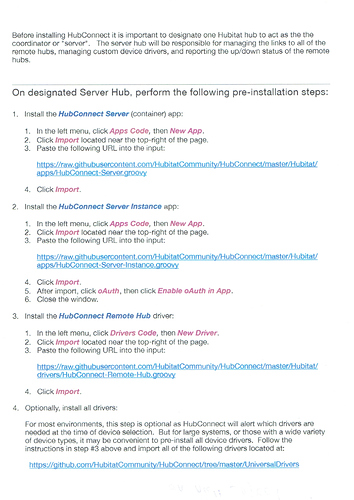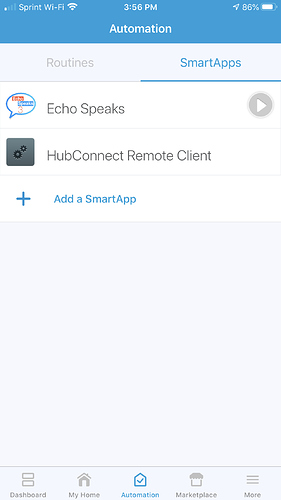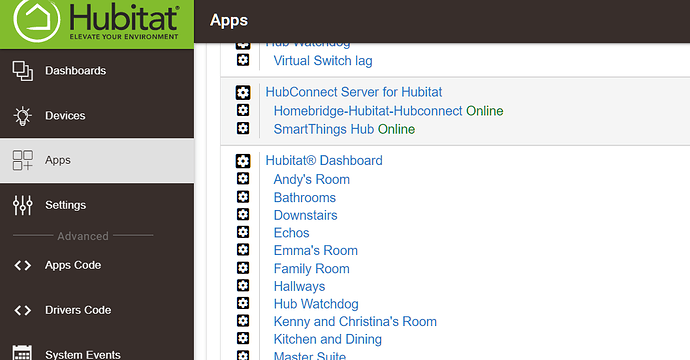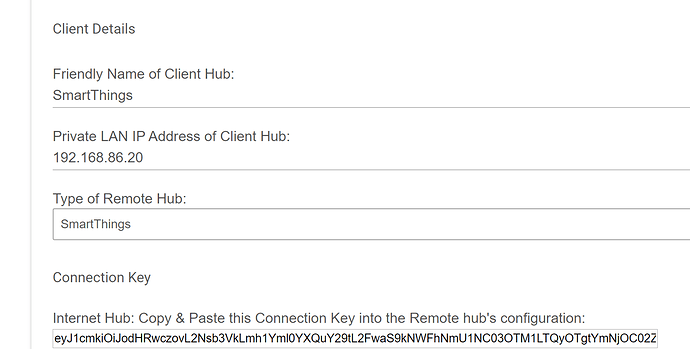I've set up to hubs and registered them. I am trying to install hub connect I have followed the installation instructions but when i get to apps an I say install user app the hub connect server app shows up and when I click on it it says app installed click done to return the hub connect app. When I click done nothing happens if I click remove nothing happens. So I am completely stuck
There's a lot of steps involved with an install of HubConnect. You have to pick a Hub to be at the center of a core and spoke design. With Two Hubs, naturally that's a coin toss, but ideally you will have a hub full of devices already and a new one that has nothing yet. I'd suggets the 'nothing yet' one become your core/Server.
Install 3 pieces of Code from the Repo. Add the HubConnect Hub Driver into the hub's Driver Apps area. Then add HubConnect Server for Hubitat AND HubConnect Server Instance into the Apps Code area.. remember to enable OAuth on the Server Instance piece. (I ALWAYS for get that step  )
)
Next, on your original hub with all the devices, add HubConnect Remote Client to the Apps Code area.
That puts the MINIMUM set of code onto your hubs. You can now connect them, but none of the devices will work because you need the Universal Drivers for each type of device loaded onto the correct hub.
Simple rule... You have Real Devices with Real Drivers.. that's perfect, on the OTHER hub, there's no driver for the devices you want to 'mirror there.' Add a Universal Driver for each into the Drivers Code section. Maybe you just need a couple, maybe you need them all.
Now you're ready to start "assembling the pieces". On your Server Hub, define the Remote Hub and ideally, you will use: Type of Hub == Hubitat LAN; Connection Type == Event Socket.
Copy the key into the Remote Client on the other hub. Once you click Done all the way out, you can look in the devices list of your Server Hub and find a HubConnect Remote Hub there. 
On your Server hub, go to Apps and you'll see HubConnect and the list of defined Remote Hubs.
ONLY at this point can you start identifying devices on your Remote Hub to be mirrored to your Server. As you are clicking Done, a list of needed drivers will be presented. Make sure you have thos Universal drivers installed... before you go any further with clicking done. The Virtual mirrored device will not appear without a driver. You'll have to redo that step to get it to build it again.
In a more ideal world, Hubitat would allow developers to install a "package" of Apps, child apps and child drivers. But in today's world, it's not possible. so it falls on us individually to install all the components.
Are you using ST perhaps? I do and I had what I think was the exact same problem. Turns out I didn't have oAuth configured on all the apps code (RTFM issue for me). Enabled and the problem went away.
I really appreciate your help with this thank you
Edward Franco
I threw together a Video of Installing HubConnect Server on a "new, empty" hub. I'm sorry I didn't have time for music, voiceover, etc. Just crude Annotations.
Please don't let any of our video professionals see it, because I value their contribution and they could hurt themselves falling to the floor in laughter. 
I don't think there's as much confusion surrounding the Remote Client Hub Install, since in most cases it's just adding a single app. However, since my mind had the details and pattern at the fore...
Good afternoon Unfortunately i'm still stuck. I've watched the videos I think I have done everything the same way you did but on the server hub when i get to the point where it says add user app window comes up says it's installed press done to go back to the app but when I press done nothing happens. In your video you went back to the app. And on the remote hub basically the same thing when i get to the point where it says connect to the hub nothing happens. Anything you can think of that might point me in the right direction would certainly be appreciated. Thank you Edward Franco
this screen (for server) ?
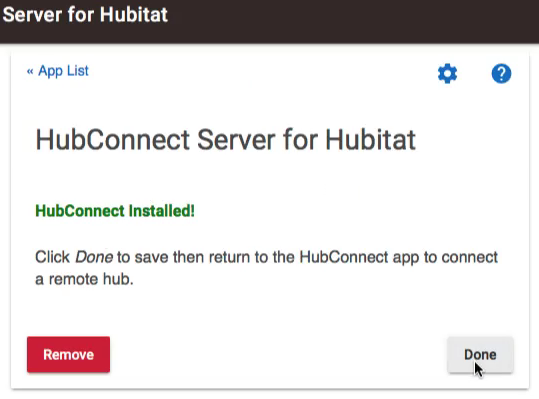
Are you saying the Done button is inactive? Greyed out?
Yes, if the server isn't running, there's nothing to connect to.
I can't duplicate what I think you've described. 
I've tried installing only one of the server apps. HubConnect Server for Hubitat (this is the parent portion of the app) installs and the Done button works, showing that half the app is ready. (It won't work, but it doesn't stall the install process.)
Installing only the child portion: HubConnect Server Instance, results in the Hub saying it can't find the parent and reverting to No Apps Installed.
When you've installed both Server Apps, looking in Apps Code again, you should see this:
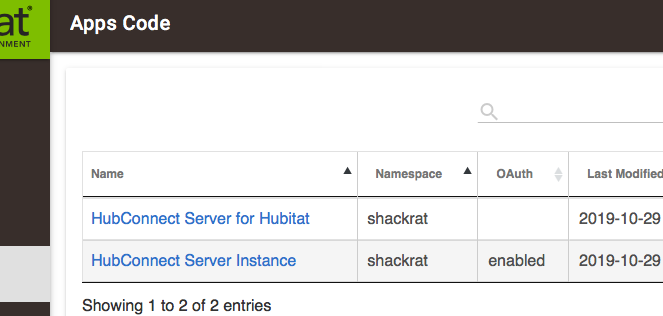
From that screen, I went to Apps and Add User App. (HubConnect is the only app on this freshly reset hub.) I clicked Done above and get the list of Apps...
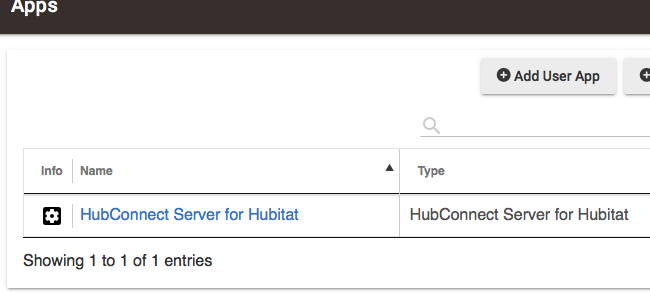
Installation complete.. just configuration steps left. (This experiment won't work because I haven't installed that HubConnect Hub Driver, but I can add that now and recover. )
Unable to duplicate a fail in the Install process that gets me to where you describe. 
How do you run the remote app on the ST hub? I can run the simulator just fine (it connects) but I can't figure out how to run the app live. Something about ST I am not getting...
I'm not sure how far you've gotten with Smartthings custom apps so apologies is this is too simplistic.
Are you using the classic or the new Samsung App? Below are simplistic directions for the classic app.
- You have to login to their IDE at http://graph.api.smartthings.com. This is very much like Hubitat's "Apps Code" and "Drivers Code" sections.
- After that, you goto the "My SmartApps" section in Smartthings IDE and pull in the Smartthings specific groovy code the same as you did for the Hubitat groovy code in the "Apps Code" section of Hubitat.
- After that, you goto the Smartthings classic mobile app, automation bottom tab, SmartApps top tab, scroll to the bottom and select "Add a SmartApp".
- Scroll to the bottom of the "add a SmartApp" window and select "My Apps". This will pull from your custom applications installed via the IDE (the one you just installed).
- Choose the "HubConnect Remote Client" and follow the directions from there.
Thanks @jim.musial
Just one clarification...
The SmartThings Remote Client is specific to ST.
It's in the SmartThings folder vs Hubitat folder. 
(physicalgraph vs hubitat changes, for example. no embedded html.)
I am using the new ST app, and confirmed through the web interface (graph) that I used the ST remote client, it is there, published to me. When I look at 'automations' there is only SmartTools, no remote app. When I run the 'simulator' for the app, I get them to connect, but can't find the remote app anywhere to add it to the phone interface.
update: so I had to revert back to the classic ST app. So while I was able to connect to the server, once I do that (Connected!) when I back out, the remote client is not shown as one of my SmartApps. How do I know the connection is still up?
yeah, not getting that 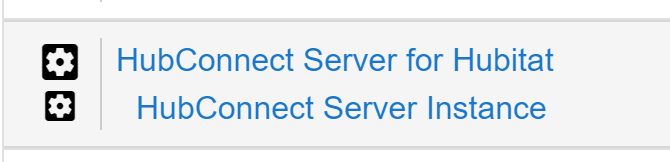 only this. Also noticed that when I connect to the main, ST reports that there are no devices available to send to the main.
only this. Also noticed that when I connect to the main, ST reports that there are no devices available to send to the main.
Well, I haven't had this happen. Maybe @csteele can better assist. The server instance should be your ST hub. What happens when you click on that?
yes, I get the ST hub settings
Is it possible the issue is that I only have Ring (offline) and Sonos connected to the ST? something about that keeping it from doing a final install into my smartapps?
No. I connected mine with no devices attached.
Did you install the smartapp from the new ST app originally? May have to delete it and reinstall from the old app.