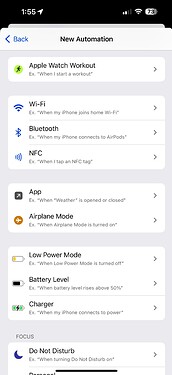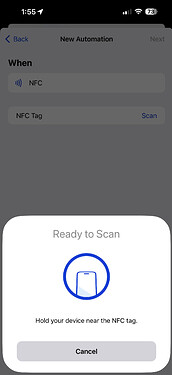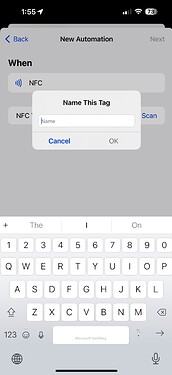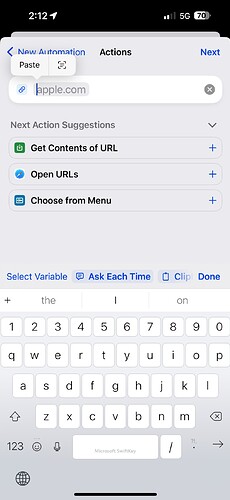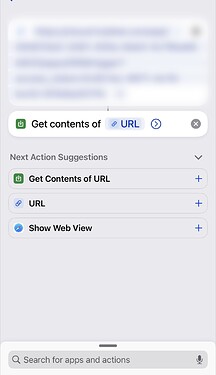Just tried this and it works! ![]()
The below assumes you already have your endpoint and automation created in Hubitat. Also, you don't need to program the NFC tag to actually do anything, iOS just needs to detect the tag. ![]()
The steps are as follows:
-
On your iPhone with iOS 13 or greater, open the Shortcuts app
-
On the Automation tab, select the
 button in the top right corner of the screen
button in the top right corner of the screen -
Select Create Personal Automation
-
Select NFC
-
On the next page, tap the Scan button, and place the tag near the top of your iPhone to read the tag
-
Name the tag in the text field that shows after scanning
-
In the top right of the screen, tap Next to set up the automation you wish to run when this tag is scanned
-
Select Add Action
-
Search for and select URL
-
Paste the endpoint URL into the field
-
If Get Contents of URL is one of the suggestions, select that, else search for URL again and select
-
It should look like the above pic if you've done things in this order (it needs to be after the URL and "linked"
-
Tap Next
-
Disable Ask Before Running (if you don't want to be asked)
-
Select Done
-
Tap your phone on the tag
-
Profit
@moh FYI