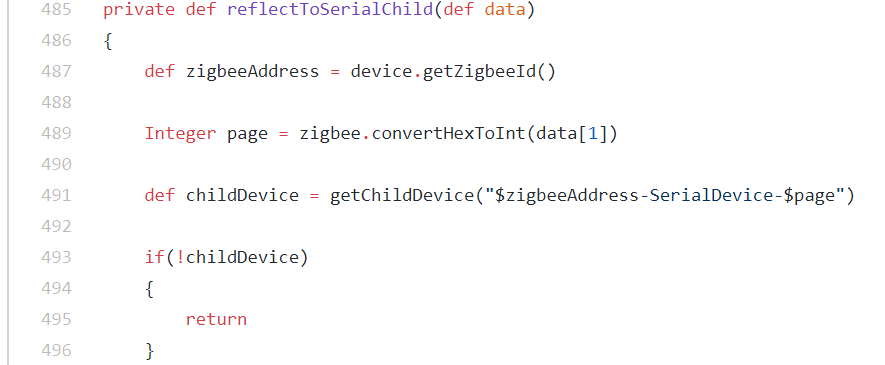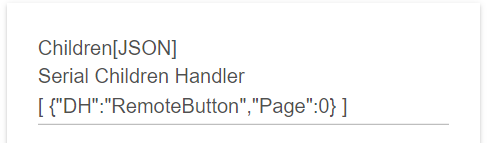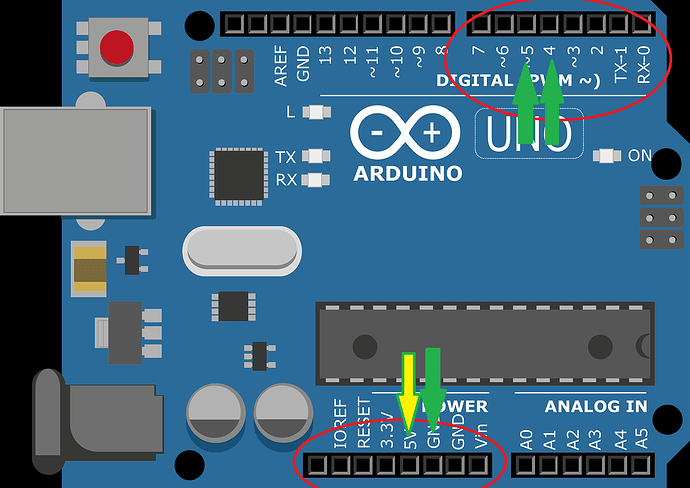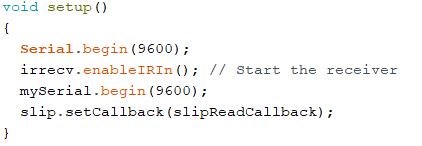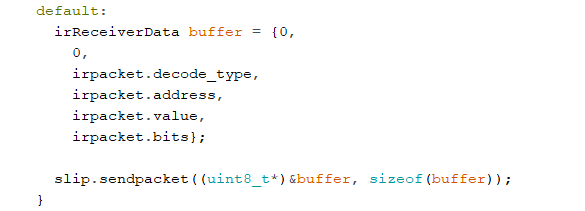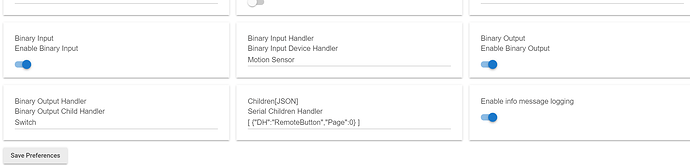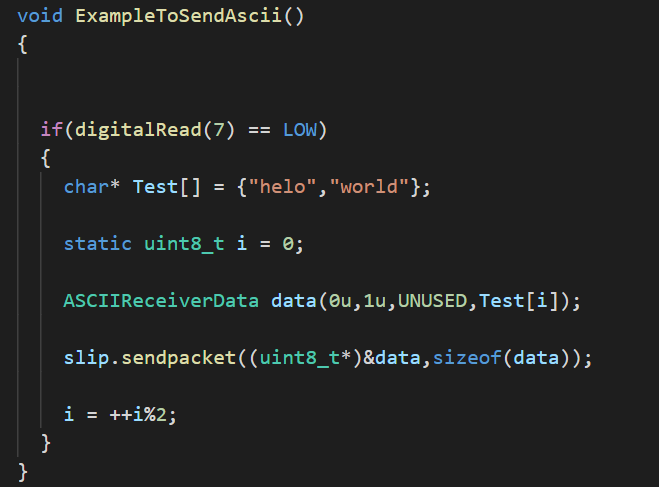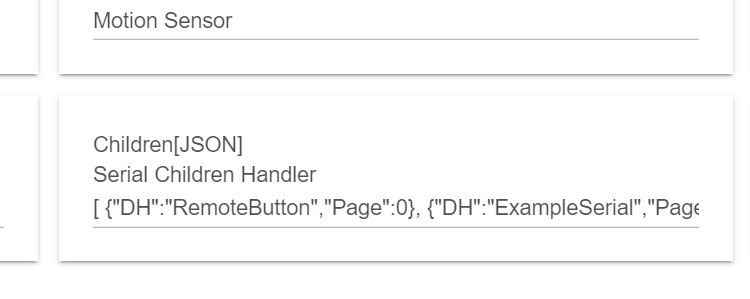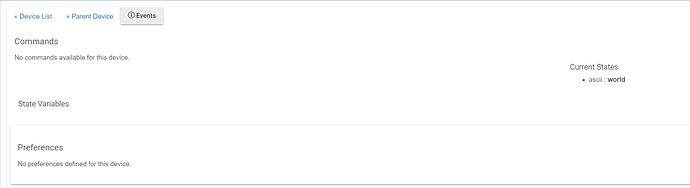Hi Everyone,
I like to introduce a new variant for my homemade environment sensor. This time, I make a Arduino UNO shield. This expand the environment sensor so that it can be used as ThingShield. I am aware of a few existence of ThingShield replacement.
My design is bit different. I added a Level shifter to properly handle difference in voltage between Arduino and the Environment sensor.
In software, I add SLIP protocol between the Environment Sensor and Arduino UNO. This will allow data sent in concept of a packet. It also open the possibility to send larger amount of data by fragmenting a larger packet if needed.
As an introduction, I make an IR receiver and IR transmitter to make some sort of universal remote control/receiver in the same box. If you have some time, please take a look at the demo.
If you are interested on the shield, PM me.
This module is based on the same module that I have been making here. It function as your Zigbee repeater that play nice with Xiaomi devices. It is battery backup and many others.
Example of Slip Library implementation here.
Example on how to use it from the IR demo video here.
Update1: Possible tachometer to measure fan speed.
Update2: Arduino Mega 2560 is available. Specific information about it is here on thread#47 I am making GPIO expansions. Here is a demo.
Update3: Arduino Due is available. Arduino due is a 3.3V system. The shield is designed to interface specifically to due. I am building massive relay system with it here.