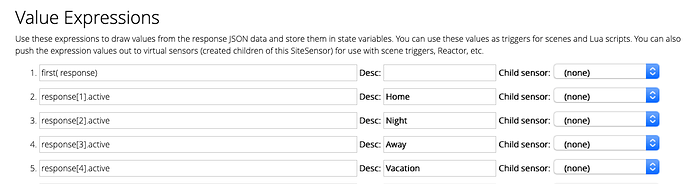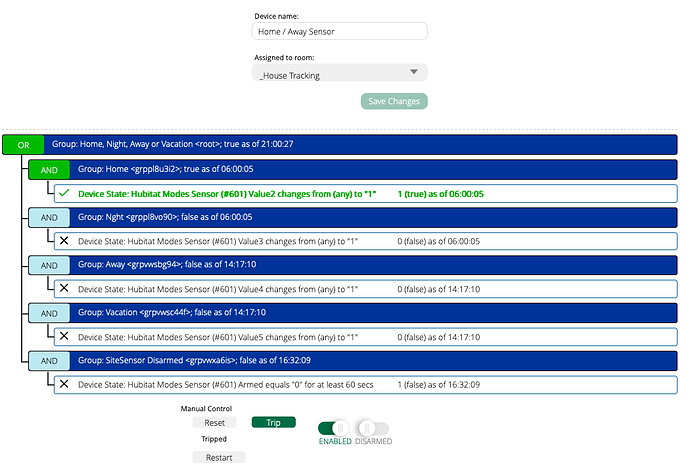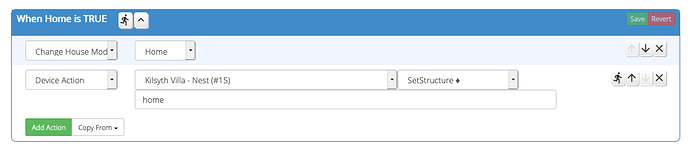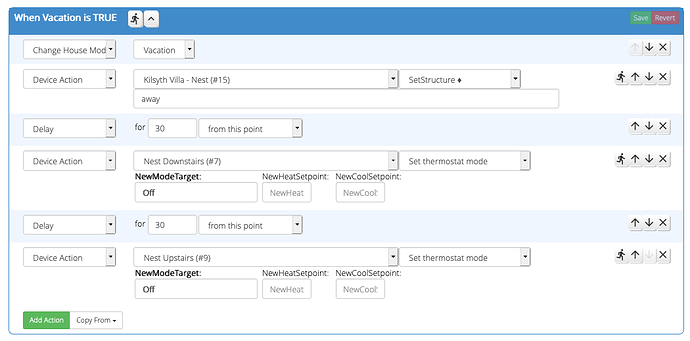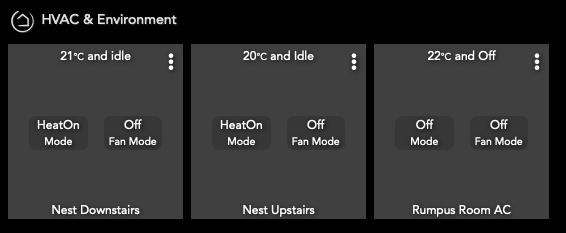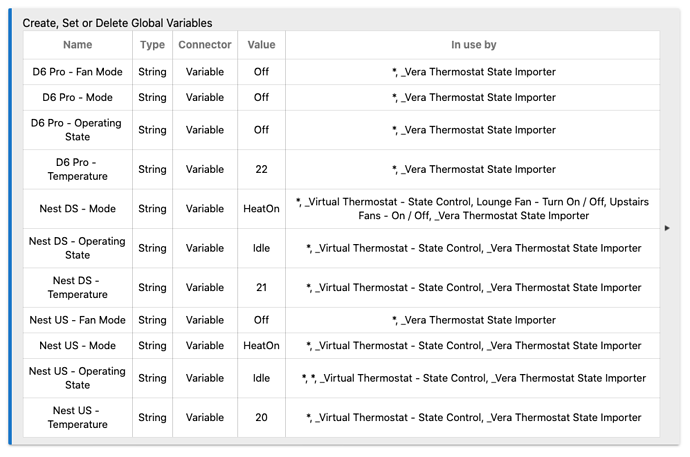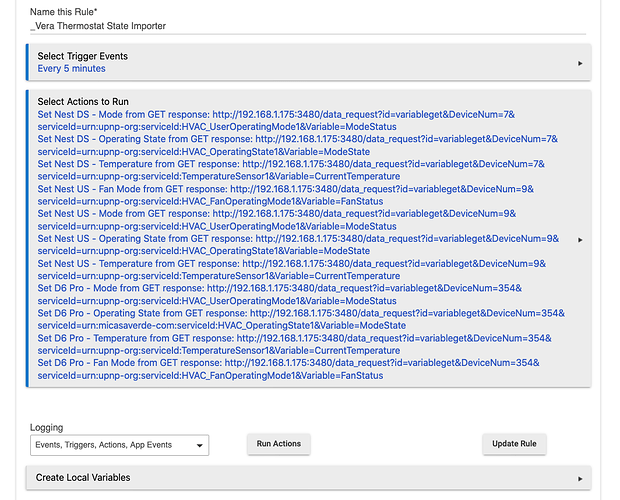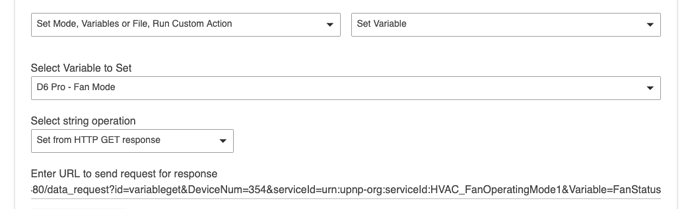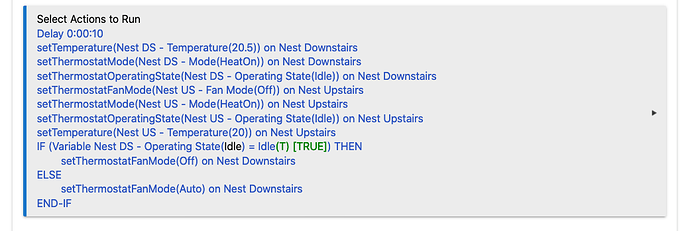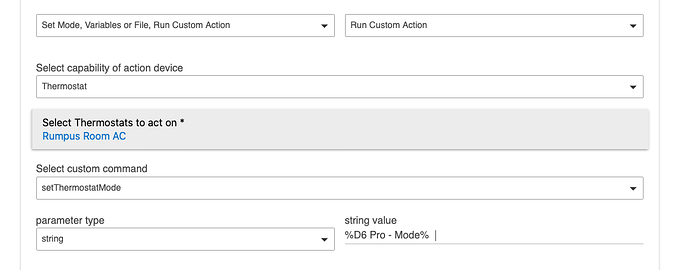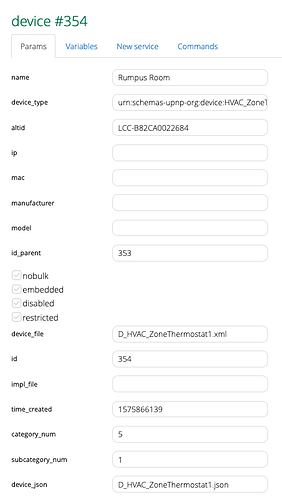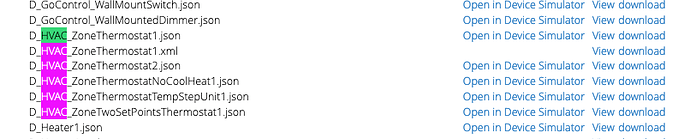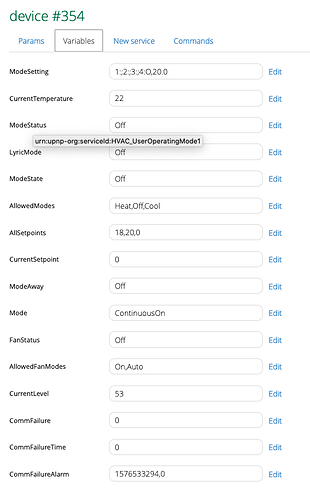G'day All, as a recent HE convert, the only items I cant migrate from my Vera is my Nest and Honeywell Wifi thermostats.
As a result, all my HVAC automation logic is going to stay on Vera but my Hubitat is going to manage House modes and presence detection.
GUIDE:
On HE use the same House modes that Vera uses: Home, Away, Night & Vacation and Install the Maker API.
On Vera you'll need the HouseModes, SiteSensor and Reactor apps installed. Create a new SiteSensor and configure it as follows:
Name: Hubitat Modes Sensor
Request URL: http://[your hub ip]/apps/api/[maker api id]/modes?access_token=[your token]
Request Interval: 60 seconds
Response Type: JSON
Trigger Type: URL unreachable
Trip Expression: blank
Value Expressions:
These may vary depending on the order your House Modes on HE were created in - to check use the "Request URL" and your web browser to check the ID's. Firefox shows me this:
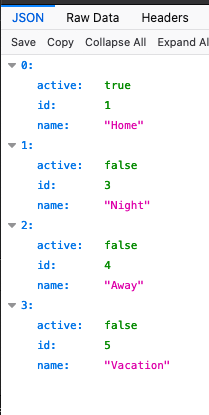
So in SiteSensor I've mapped them like this - the first line just tells SiteSensor that it is reading a Table:
You just need to know which ID # matches which House mode for the Reactor Automation. The Description field is just there so you know which fields are which.
On Vera, create a new Reactor Sensor. You can call it whatever you like, I called mine "Home / Away Sensor".
Configure the "Conditions" like this paying attention to the OR/AND structure and the group labels - the fields you are checking on the SiteSensor are Values 2 thru 5:
and configure each Home Mode = True Activity as follows (I change the Nest Home/Away at the same time):
I added some extra step to "Vacation" mode - I turn our nests off completely as here in Melbourne, Australia we dont have to worry about the house pipes freezing etc.
You'll notice in the Conditions section the last item just ensures that the SiteSensor stays armed - if it finds the site sensor has been off for 60 seconds (eg due to a luup reload or something else) it turns it back on:
That's it, you are done and your Vera is now slaved to your HE House modes.