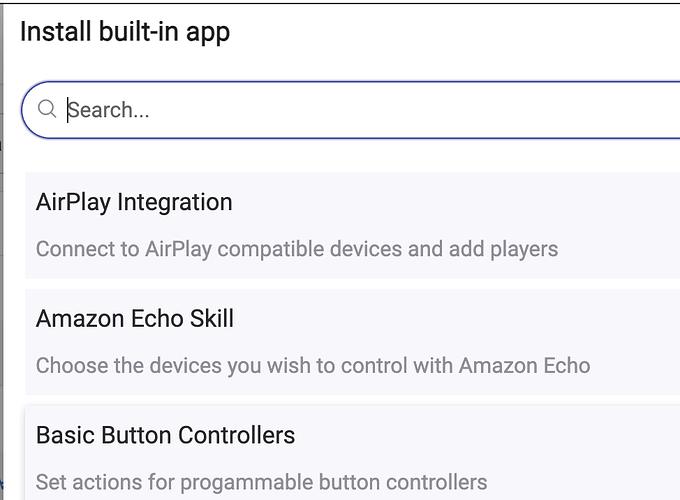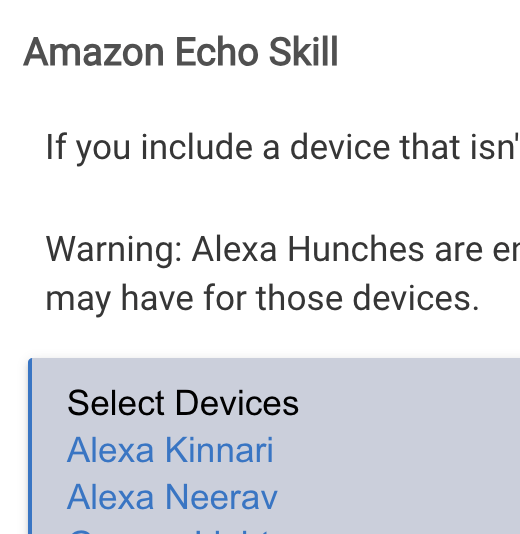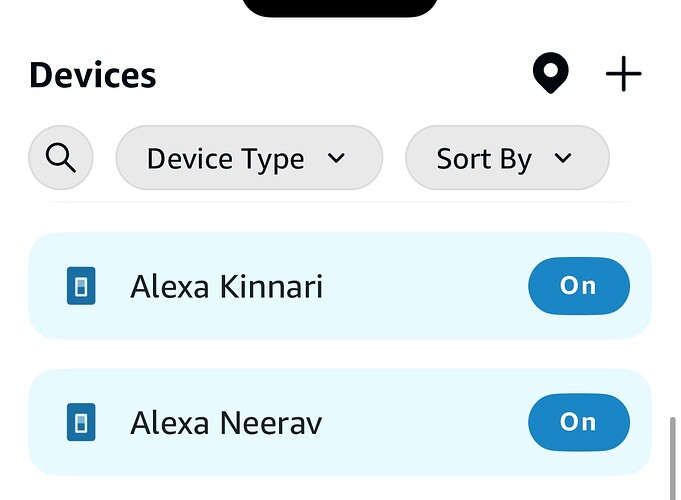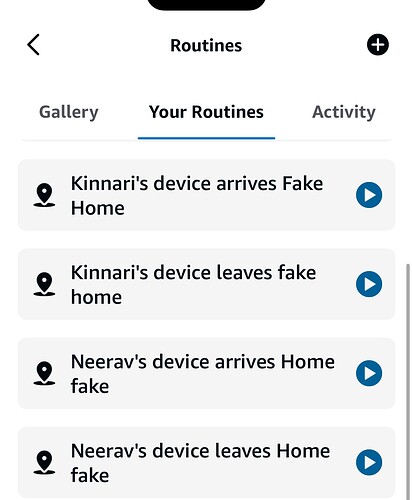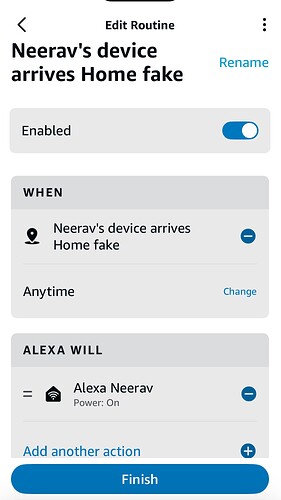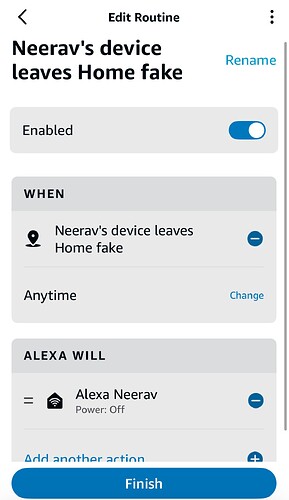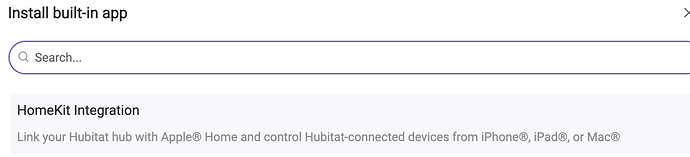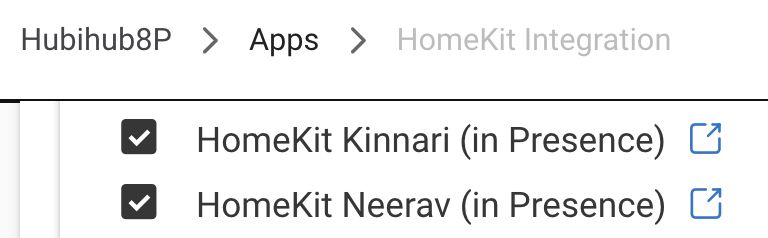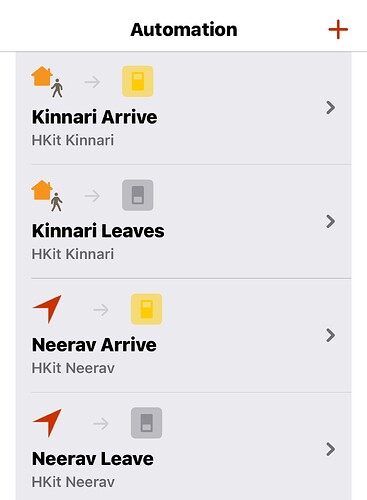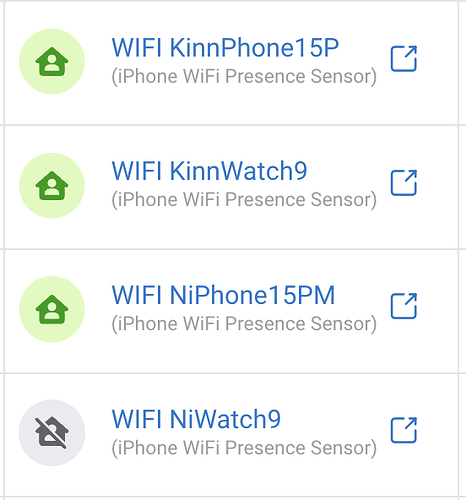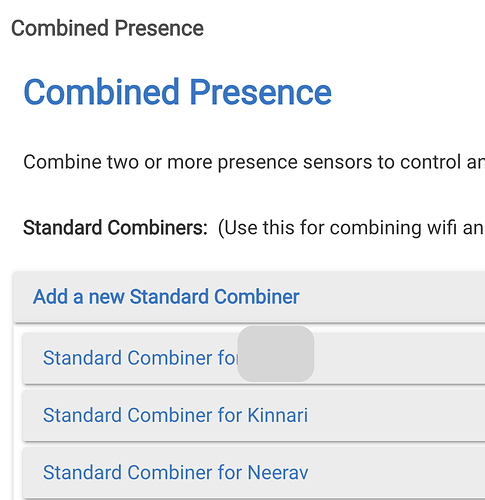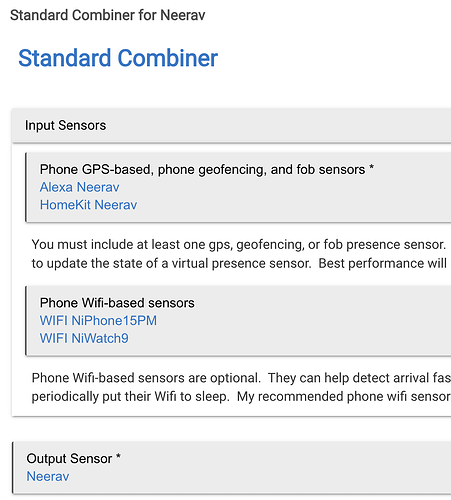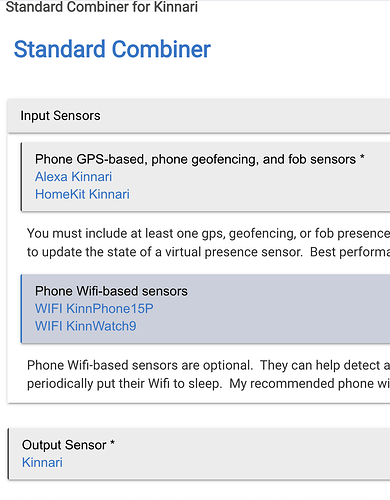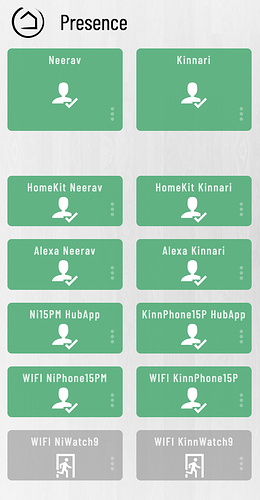User requested setup and configuration of Combined Presence and the phone GPS, geofence, and wifi devices. In this example, we are using Alexa and HomeKit/Home as the GPS/geofence inputs, plus an iPhone and an Apple watch as WiFi inputs. You can add/remove/substitute other apps like Hubitat, OwnTracks, and others.
Notes: iPhone/AppleWatch devices are good for arrival detection, NOT continual presence. Same with other WiFi battery devices, such as the Tesla. The Combined Sensor app takes care of all of that for you. (WiFi devices such as the iPhone tend to drop off the network to save battery. Yes, changing settings could keep them on the network all of the time, but personally, that's a tremendous waste of battery. Android user(s) report that this is not an issue as the phones do not drop off the network. In that case, it could be theoretically possible to use Android devices as GPS/phone geofencing/fob sensor devices. YMMV.)
- Create devices for Alexa presence for each person, using the Virtual Presence with Switch driver.
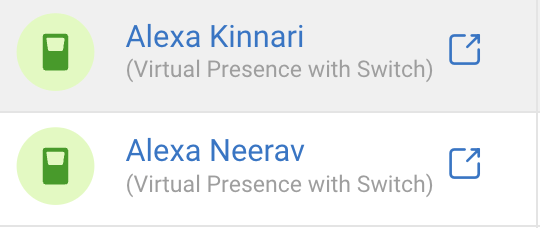
- Install Hubitat's built in Amazon Echo Skill app.
- Using the Hubitat Amazon Echo Skill app, share the virtual presence devices with Alexa.
- In the Alexa app on your phone, for each new device -> Settings (Gear) -> Type ->
Select Type -> choose radio button switch. You'll probably need to explicitly set this, even though it says "Original Type" under Switch.
- On each person's phone, in the Alexa app, create a pair of Routines. Note: the "fake location" is because the house numbers on my street are incorrect in the map Alexa uses (the numbering starts on the wrong end of the street). When choosing the location, also adjust the radius.
Remember to repeat the routines in the Alexa app on EACH person's phone.
- Create devices for HomeKit/Apple/Home presence for each person, using the Virtual Presence with Switch driver.
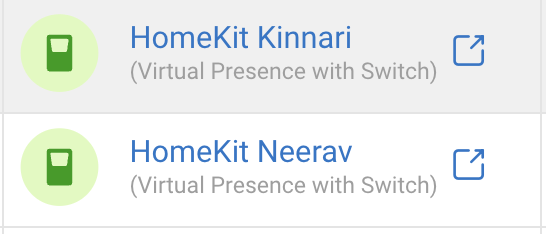
- Install Hubitat's built in HomeKit Integration OR community Homebridge Hubitat app
OR
- Using Hubitat's HomeKit app or Homebridge, share the virtual presence devices with Home.
-
Optional, assign each presence device switch into a Room.
-
In the Home app, create a pair of Automations. You DO NOT need to do this on each person's phone if everyone is in the Family.
-> Automation (at the bottom of the app
-> click + (upper right)
-> Add Automation
-> People Arrive or People Leave
-> on the When screen, click the "i" next to Anyone Arrives
-> Uncheck everyone except the person you are creating the automation. If you are creating an automation for someone other than yourself, you will get a pop saying "People Will Be Removed from Automation...." When you get that popup, click Continue.
-> Under Location, click on the default Home
-> Enter your address instead of Home. Do not choose any entry that says Home. Choose the "raw" address. This will allow you to adjust the radius. Adjust the radius.
-> Done (returns you to When screen)
-> Next
-> Select the appropriate switch from #6 above
-> Next
-> Have the switch turn off (leave) or on (arrive) as appropriate.
-> Done.
-
Install iPhone Wifi Presence Sensor. Not limited to iPhones.
-
Assign fixed IP addresses for each device on your router, and on the Apple devices, you must set the Private Wi-Fi Address (MAC address) to Fixed or Off (cannot be Rotating)
-> Settings
-> Wi-Fi
-> click "i" next to your wifi
-> Private Wi-Fi Address
-> Fixed or Off
- Create devices for presence for each device, using the iPhone WiFI Presence Sensor driver.
- Create devices for Combined presence for each person, using the Virtual Presence driver. This is the ultimate Presence device that will be used in Rules.
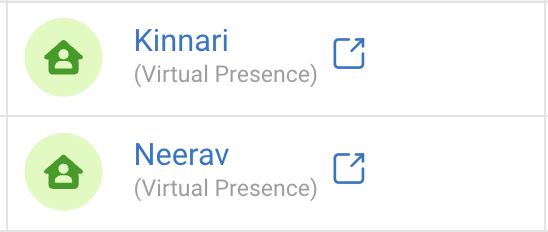
-
Install Combined Presence app.
-
Create a child app for each person
-
Configure each person
-
Optional, create buttons and rules to toggle the Presence devices from #14 above. Useful if internet or something else glitches. Put the buttons on a dashboard and/or share with smart home assistants.
-
Done! Here is a dashboard summarizing all of the devices created above. Ignore the HubApp devices. Those are Hubitat app devices that were removed from the Combined Sensor app due to recent issues.