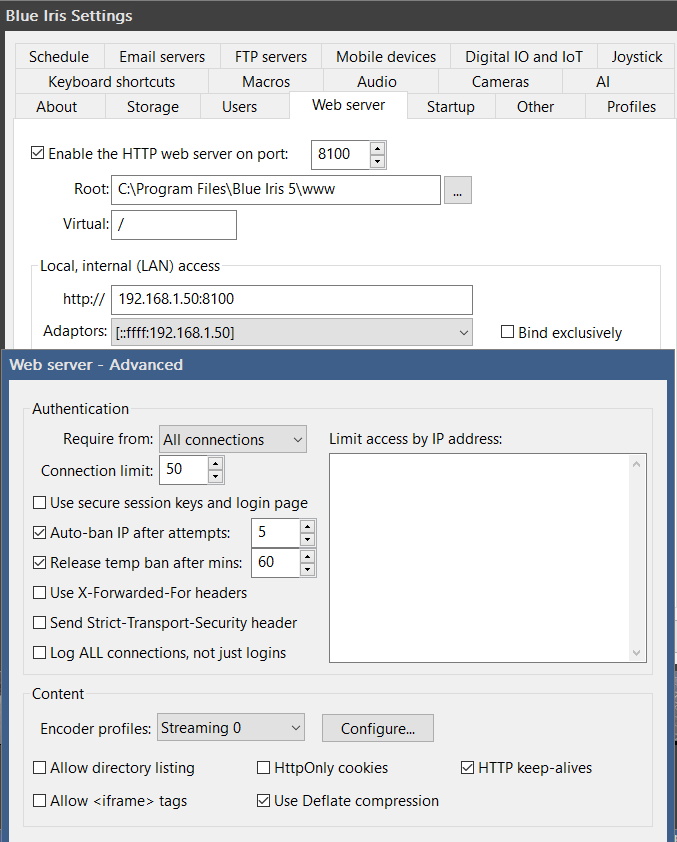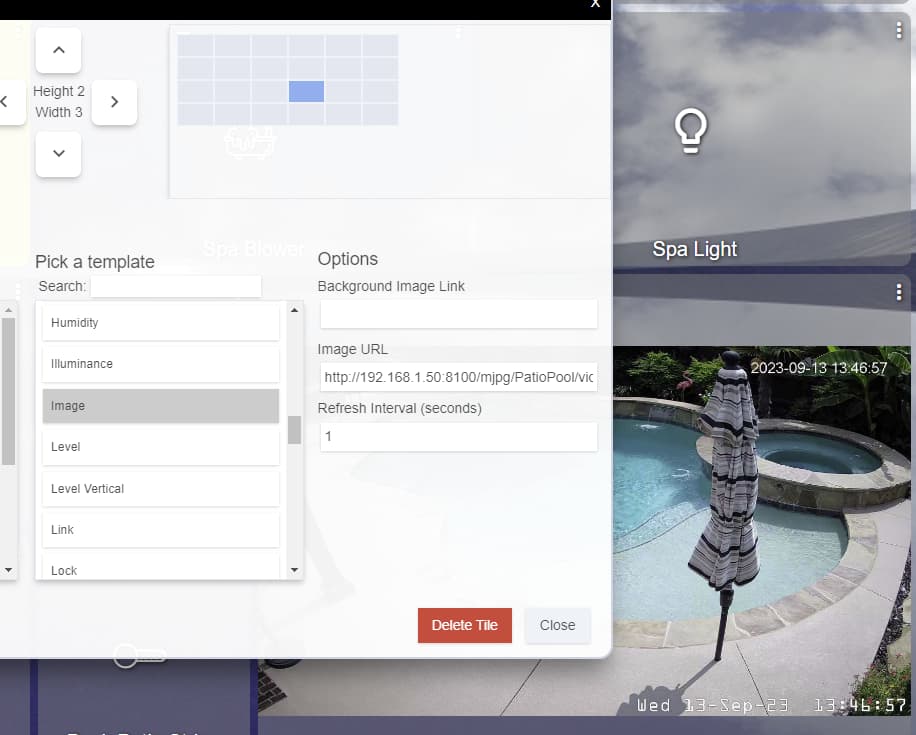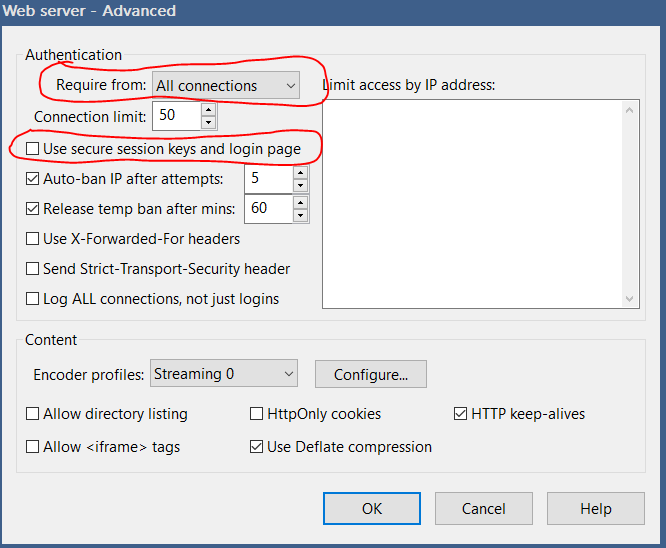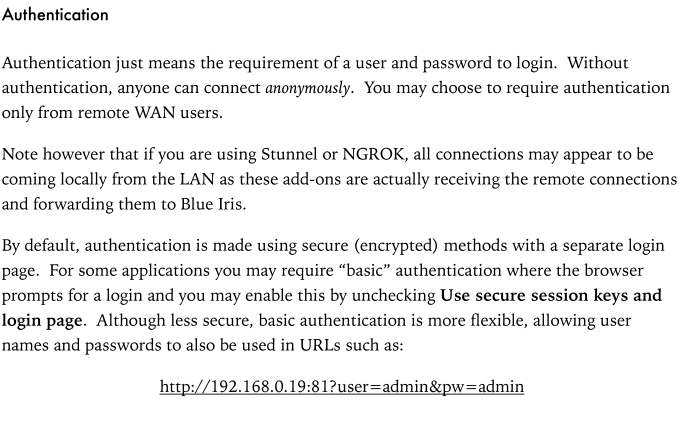@Vettester i will check out those suggestions.
@rlithgow1 mostly it’s Blue Iris, but sometimes the PC. It’s not often enough that I have bothered to track down various things that may be happening. I just restart the PC once every few weeks and all is good. Just thought it would be nifty to see on my Hubitat dashboard if it is up or down.
Mostly, I was going from the post I cited in my OP above, where @markles seems to be having two way communications between Hubitat and Blue Iris. I was thinking some simplified version of that would be handy to know BI was up or down on the network.
Well you can force restart a crashed app, or if the whole pc is locked, power cycle it via hub rule or if it's just the network card and not the os, have it reboot when that crashes. Just saying you could automate all 3 and get notified of when it's happening
I don't even bother with snapshot. Instead I use low framerate and low resolution video on an image tile. Blue Iris url
http://IP:port/mjpg/CamName/video.mjpg?fps=3&decode=-1
For image you can use something like this
/image/CamName?q=50&s=80
A single JPEG image from a specific camera or group, with optional quality (q) and scale (s) parameters. Quality is a percentage from 1-100, and scale may be any number >0
These tools look promising:
Watchdog can ping / launch a URL if Blue Iris closes.
Send to Maker API and flip a virtual switch or light a virtual bulb.
1 Like
You can trigger a virtual switch if BI goes down using this method, but you would have to come up with someway of switching it back. However, where there's a will there's a way. 
I interface Hubitat with BlueIris using [Deprecated] BI Control - Local Blue Iris control, for all my Hubitat/BI automations. It has continued to work flawlessly. Of course, my BI Windows machine is very stable. You could maybe expose a callable API on BI and then use a rule machine to hit that API and check for responses.
Thanks for taking the time to make some wonderful suggestions, all!
From a passing comment by @Vettester, I came to know of BI's ability to be run as a service. I was previously running it manually every time the PC rebooted. Now, I have it as a service, and that works out well. I also set a "daily reboot" in the task scheduler to reboot in the middle of the night. With these two changes, I am hoping my BI will be stable, and I don't need to monitor it. If that turns out to be a bad assumption, I will try some of the other suggestions. Thanks all!
I tried doing this. When I use the URL you provided, just on a browser, it takes me to a Blue Iris login page, where I have to put in my Blue Iris user name and password before it shows me the video. I tried the usual http://user:password@IP:port/.... format, but that does not work either. How is that handled? Thanks!
Edit: I figured out that the syntax is to add &user=uname&pw=password at the end of the URL. This works fine from a browser. However, when I try to add an "image" tile to a dashboard, and use this URL, I still get a "?" icon, no image. What am I doing wrong?
1 Like
You need to disable "secure only" on Options/Web server in your blue iris setting.
Thanks, that worked.
HOWEVER, it turns out that I had the wrong assumption regarding how all this worked. I had assumed that the Hubitat Hub would communicate via the LAN to access the image/video, and then convey it over the dashboard to wherever I am viewing from. Apparently, this is NOT the case. When you add the "image" tile, it's like a little browser iFrame (maybe not exactly that, but same idea) that goes and directly accesses the image, without the hub involvement. So, since my BI is not accessible outside my firewall (for security reasons), this actually does not work for me.
Does anyone know of a way to make this work as I had envisioned - i.e., the Hub accesses the BI over the LAN to get the images to send over to the dashboard? Would the (Deprecated) method suggested by @troywehrle work like that?
Thanks!
Your recent learning of how the dashboard image tile is correct. The browser display showing the dashboard is what calls to the URL for the BI image. Hence why you put the BI URL in that tiles config. The URL format for all systems running on the same LAN is:
http://<BI IP>:<BI port>/mjpg/<camera name>/video.mjpg?user=<BI login user>&pw=<BI login password>
If your dashboard is running outside your LAN, you would need a method to expose the camera image externally from your LAN. This can be very tricky and full of errors that can expose your network to bad culprits across the public net. I would advise against it for just the camera image.
For me personally, if I am accessing my dashboards remotely, I connect my phone to my local network VPN first, then my phone IS essentially on my local network, so those internal local network URL's work as-is.
The deprecated app I was referring to above, was in reference to getting access to certain features in BI from Hubitat. I do not believe that will help your use case for the image.
Since you already have BI running 24/7. Get https://tailscale.com/ and you will be able to get access remotely not just for BI but your whole network.
I used Tailscale for a number of years until recently when my Unifi released wireguard VPN.
1 Like
Hi @troywehrle, for some reason, that format of URL does not work from the dashboard, even within the LAN. I can type that into my browser, and get the image just fine, but when I put the same URL into the image tile, it just shows a "?" symbol. The only way I was able to get it to work with the dashboard was to disable authentication within the LAN, as suggested by @Navat604. Would you know why that may be the case?
Hi @Navat604, I will definitely check out tailscale. Looks like it is free for personal use, so that may be a good way to go.
Here is my BI web configs:
I am literally using that URL form:
Usually when I see the browser act differently than the dashboard tile, I start looking at my login Id and/or password. It is possible that special characters may not be handled correctly in the dashboard tile. I want to say back when I set this up, I did have problems with special characters in the password.
Yeah, because Blue Iris passes your credentials in plain text when you unchecked "secure Only".
Hi @troywehrle, I see that you have "Use secure session keys and login page" turned off, so you should really not need to use the username and password at all. At least that is the way it works for me.
Your understanding of that is incorrect.
The "Require from:" controls whether authentication is required or not, or from only non-LAN connections. As you can see from my screen capture, I require authentication from "All connections".
The "Use secure session keys and login page" controls whether a separate login page is used and establishes session keys, or if unchecked basic auth is used.
Since you refer to "Secure login" as an option, it also seems you may be running an older version of BI. That option was removed and restructured into the options in the above screenshot quite a few versions back. So YMMV.
See the BI documentation:
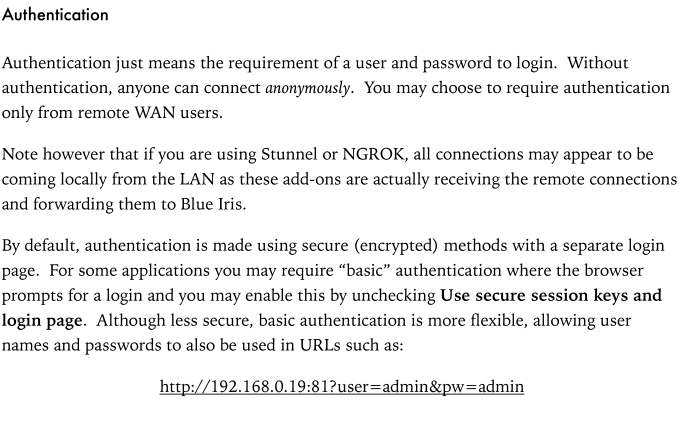
I have the same exact screen as you; I had just misunderstood what the options mean. Thanks for correcting me. @Navat604 was using "secure only" as a term, so perhaps he's using a different version.
Yeah, I do have the newest update with BI. Just didn't know they replaced "secure only" with ""Use secure session keys and login page" but they are basically the same thing. Thank you for the correction.
OK, I got it working! Thanks to @Navat604 & @troywehrle, I now have the BI tiles from 3 cameras showing up on my Hubitat dashboard. And with the addition of the Tailscale VPN, I am able to see them no matter where I am. This ensures that I know that BI is up and working (since the images are served by the BI server), as well as gives me a view to the home. This is much better than the Red/Green scheme I had sought up front. Thanks to ALL that participated in this thread!
1 Like