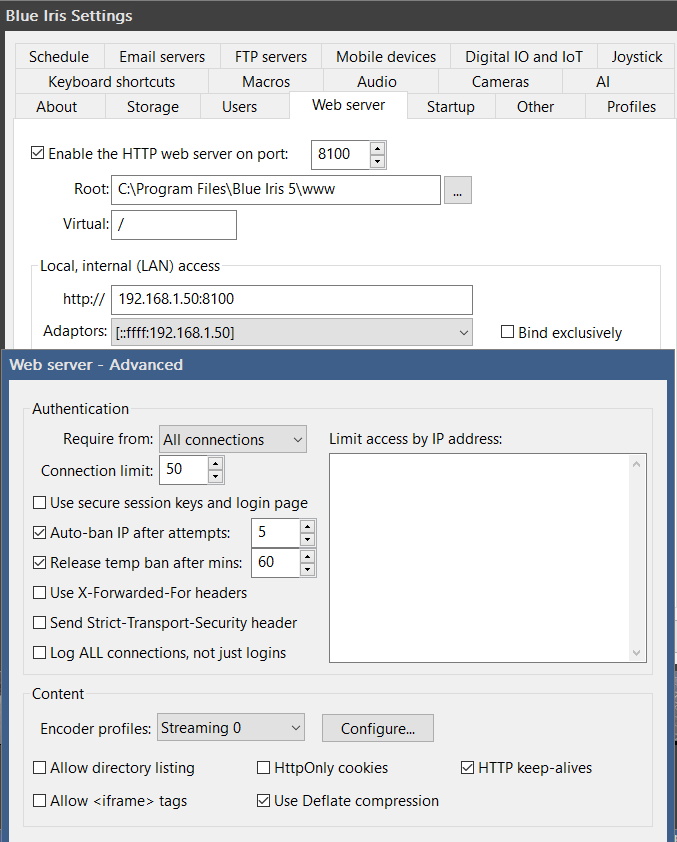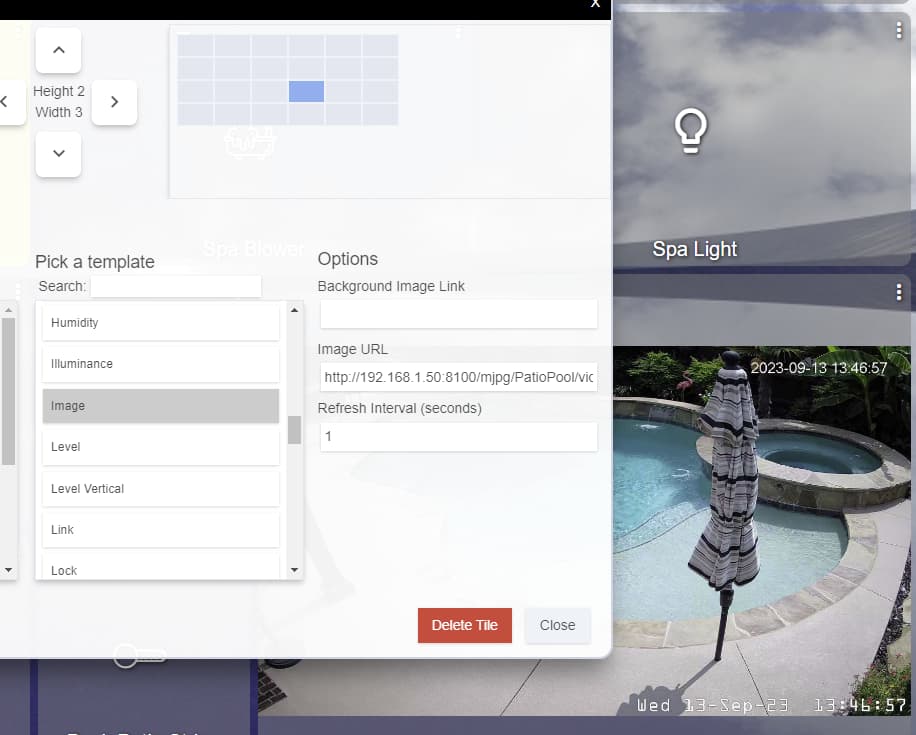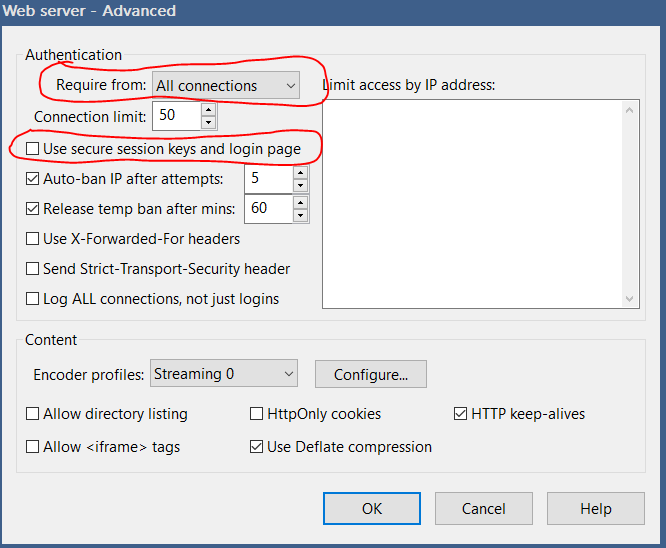Since you already have BI running 24/7. Get https://tailscale.com/ and you will be able to get access remotely not just for BI but your whole network.
I used Tailscale for a number of years until recently when my Unifi released wireguard VPN.
Hi @troywehrle, for some reason, that format of URL does not work from the dashboard, even within the LAN. I can type that into my browser, and get the image just fine, but when I put the same URL into the image tile, it just shows a "?" symbol. The only way I was able to get it to work with the dashboard was to disable authentication within the LAN, as suggested by @Navat604. Would you know why that may be the case?
Hi @Navat604, I will definitely check out tailscale. Looks like it is free for personal use, so that may be a good way to go.
Here is my BI web configs:
I am literally using that URL form:
Usually when I see the browser act differently than the dashboard tile, I start looking at my login Id and/or password. It is possible that special characters may not be handled correctly in the dashboard tile. I want to say back when I set this up, I did have problems with special characters in the password.
Yeah, because Blue Iris passes your credentials in plain text when you unchecked "secure Only".
Hi @troywehrle, I see that you have "Use secure session keys and login page" turned off, so you should really not need to use the username and password at all. At least that is the way it works for me.
Your understanding of that is incorrect.
The "Require from:" controls whether authentication is required or not, or from only non-LAN connections. As you can see from my screen capture, I require authentication from "All connections".
The "Use secure session keys and login page" controls whether a separate login page is used and establishes session keys, or if unchecked basic auth is used.
Since you refer to "Secure login" as an option, it also seems you may be running an older version of BI. That option was removed and restructured into the options in the above screenshot quite a few versions back. So YMMV.
See the BI documentation:
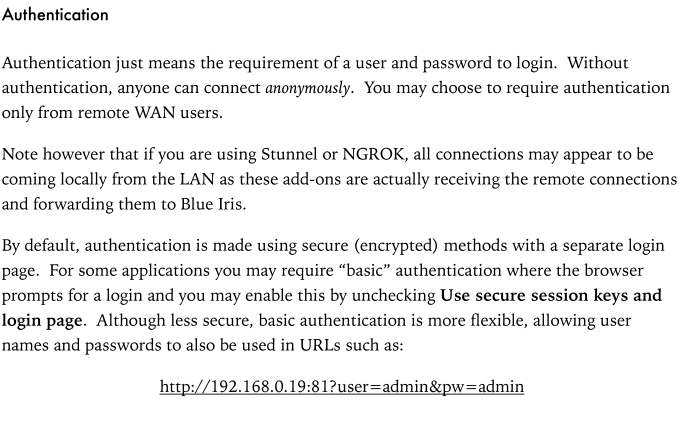
I have the same exact screen as you; I had just misunderstood what the options mean. Thanks for correcting me. @Navat604 was using "secure only" as a term, so perhaps he's using a different version.
Yeah, I do have the newest update with BI. Just didn't know they replaced "secure only" with ""Use secure session keys and login page" but they are basically the same thing. Thank you for the correction.
OK, I got it working! Thanks to @Navat604 & @troywehrle, I now have the BI tiles from 3 cameras showing up on my Hubitat dashboard. And with the addition of the Tailscale VPN, I am able to see them no matter where I am. This ensures that I know that BI is up and working (since the images are served by the BI server), as well as gives me a view to the home. This is much better than the Red/Green scheme I had sought up front. Thanks to ALL that participated in this thread!
If you want to go one step further for verifying that your cameras and BI are working, I have the cameras themselves include a timestamp at the top right of the image they send to BI. I then have BI include a timestamp at the bottom right of the image. If I am away and really feel like verifying the image is accurate, I can look that both timestamps are advancing.
Thanks, I have already done that. Also, with the time stamp from BI, I can watch it advancing, and thus confirm the liveness! Thanks so much!
This topic was automatically closed 365 days after the last reply. New replies are no longer allowed.