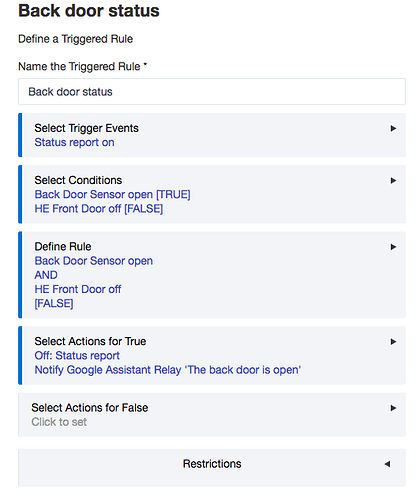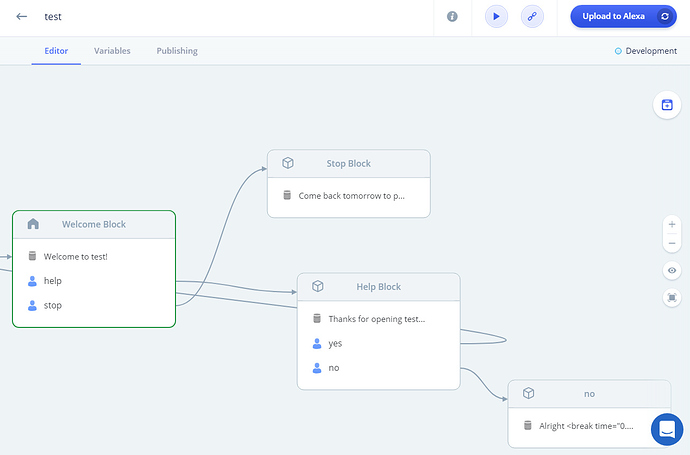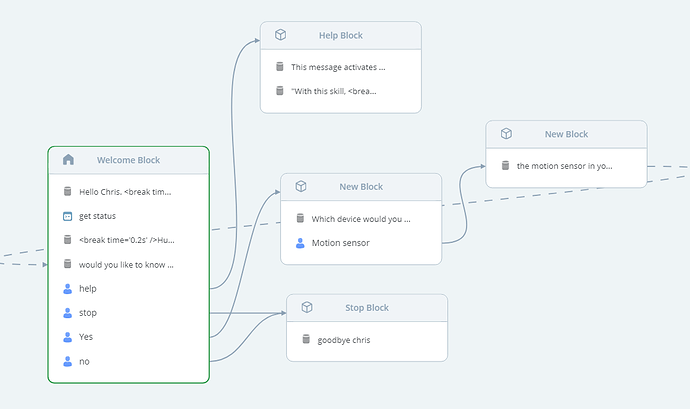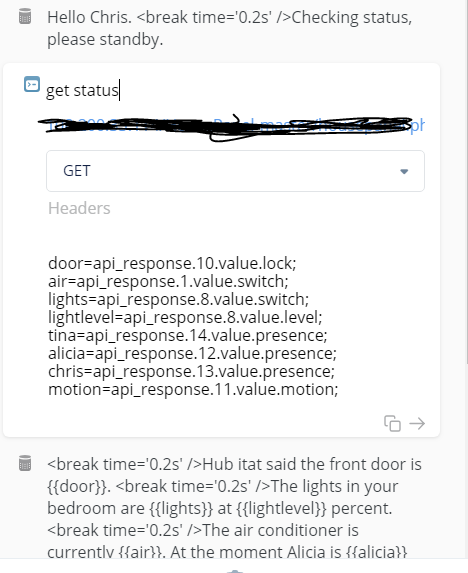So two components to this, the first of which is getting HousePanel up and running. HP is an extremely customizable dashboard for both Hubitat and Smartthings that requires an always on webserver in your network. It works on many different platforms. While It is not overly complicated I have seen people run into snags along the way. @kewashi is very helpful in assisting people in troubleshooting and setup.
Once you through setup you can make calls either locally or through the hubitat cloud. Ken covers building your urls in good detail in the HousePanel wiki. I will provide an example of what works for me (it took me a minute to build the hubitat equivalents).
One call provides you with status on all devices. You can also you this skill to control devices if you like (I was able to control my lock before the official app . Here is what it looks like for me ATM. Only authorized devices will show up here.
[{"name":"123switch","id":"65","value":{"name":"123switch","switch":"on"},"type":"switch"},{"name":"Air Floor","id":"357","value":{"name":"Air Floor","switch":"on"},"type":"switch"},{"name":"Insignia TV","id":"1160","value":{"name":"Insignia TV","switch":"off"},"type":"switch"},{"name":"Iris1","id":"897","value":{"name":"Iris1","switch":"on"},"type":"switch"},{"name":"Lightstrip","id":"3","value":{"name":"Lightstrip","switch":"on"},"type":"switch"},{"name":"Lightstrip","id":"3","value":{"name":"Lightstrip","switch":"on","level":99,"hue":62,"saturation":28,"color":"#F5FFF4","colorTemperature":3003,"colorMode":"RGB"},"type":"light"},{"name":"Main light","id":"4","value":{"name":"Main light","switch":"on","level":99,"colorTemperature":6173},"type":"light"},{"name":"Girls room","id":"2","value":{"name":"Girls room","switch":"off","level":57,"hue":12,"saturation":78,"color":"#FFBC54","colorTemperature":2732,"colorMode":null},"type":"bulb"},{"name":"Lightstrip","id":"3","value":{"name":"Lightstrip","switch":"on","level":99,"hue":62,"saturation":28,"color":"#F5FFF4","colorTemperature":3003,"colorMode":"RGB"},"type":"bulb"},{"name":"My light","id":"5","value":{"name":"My light","switch":"on","level":99,"hue":62,"saturation":28,"color":"#F5FFF4","colorTemperature":2703,"colorMode":"RGB"},"type":"bulb"},{"name":"Door","id":"1633","value":{"name":"Door","battery":99,"lock":"locked"},"type":"lock"},{"name":"Generic Zigbee Motion Sensor","id":"1505","value":{"name":"Generic Zigbee Motion Sensor","temperature":69.68,"battery":55,"motion":"inactive"},"type":"motion"},{"name":"Alicia","id":"1065","value":{"name":"Alicia","presence":"present"},"type":"presence"},{"name":"Chris","id":"1058","value":{"name":"Chris","presence":"present"},"type":"presence"},{"name":"SmartThings Presence Sensor V4","id":"1345","value":{"name":"SmartThings Presence Sensor V4","presence":"present"},"type":"presence"},{"name":"contact","id":"801","value":{"name":"contact","temperature":73.07},"type":"temperature"},{"name":"Generic Zigbee Motion Sensor","id":"1505","value":{"name":"Generic Zigbee Motion Sensor","temperature":69.68},"type":"temperature"}]
Create an account at https://getstoryline.com - and click on create skill. At some point in the process you will have to link your amazon account.
choose create new skill on the next screen
Pick the name for your skill (this will be what you say to invoke your skill when speaking to alexa). Choose No template.
You should make it a screen that looks like this - it reminded me of Node-Red. You basically create your blocks and string them together. Instructions are pretty good on the site.
You just start modifying the blocks to do what you want. Here is what the basic flow for my report looks like.
And i suppose this is where the meat of it is really.
Using the Json response just plug in your appropriate value to create variables and then use them in your Alexa response to create the strings you need her to say.
LOL easy right?