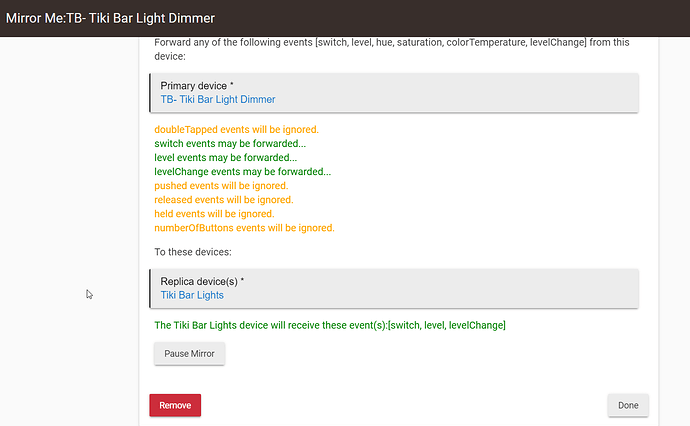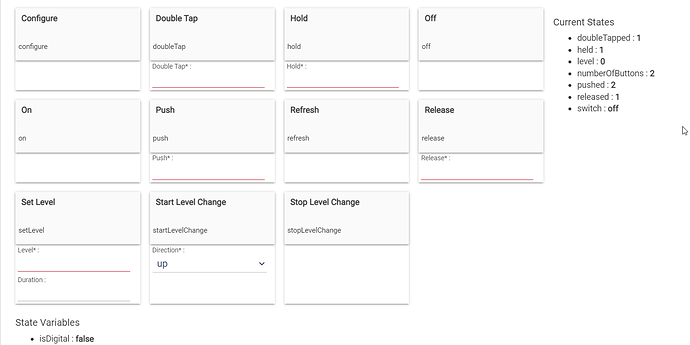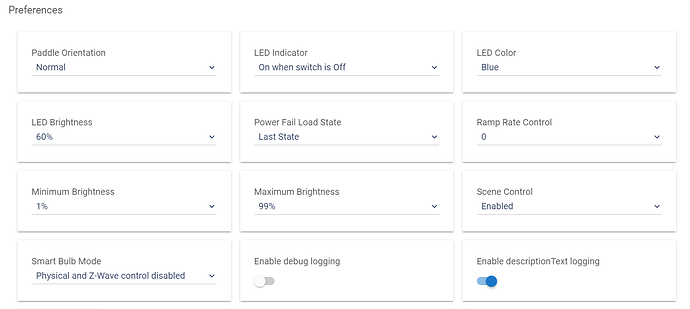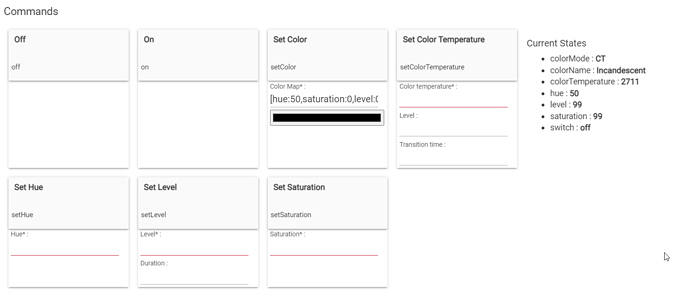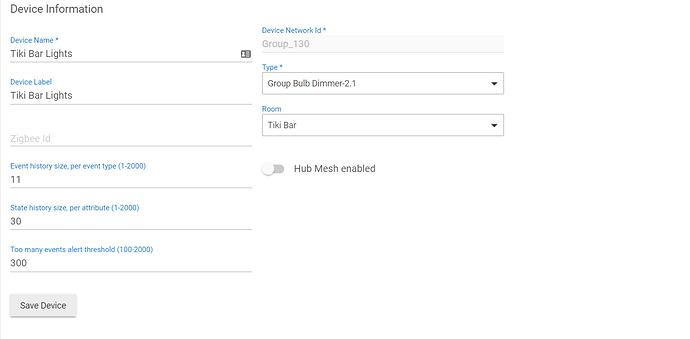I have installed a Zooz Zen72 in Smart Bulb mode connected to a group of 4 Sengled color bulbs.
It took a while, but I finally figured out that I needed to set a mirror App that connects the dimmer to the bulb group so I can control the smart bulbs with the switch.
Now the On/Dim Up/Dim Down physical buttons on the switch work great except for an occasional lag (usually less than 0.5s) when turning the bulbs on
However, if I momentarily touch the off button on the switch, there is a consistent 2s (started out at 5s) delay before the lights switch off.
The 2s off time is consistent and isn't necessary to turn the bulbs on, so I'm assuming that it's not a processing lag and I'm missing a setting somewhere.
How do I get rid of the off time delay?
Thanks,
When they turn off are they ramping down or is it instant? Could be a ramp rate issue. Best way to find out where the hold up is, would be to turn on the max logging settings for the devices and the app being used. Then hopefully in the logs you can see where the 2s is being lost. If you post some logs (screenshots) people can help figure it out as well.
Also check out my driver for that switch: [DRIVER] Zooz ZEN Switches Advanced (and Dimmers)
EDIT: One other thing as well, if you are not using the button events for anything, if you turn off the scene control setting the switch is more responsive because it does not have to wait some milliseconds to see if you are double tapping, etc, it just sends the on/off command straight away as soon as you touch it.
if you use Jeff's driver you'll see the advanced settings
here's a reference - looks like this is new to latest firmware
ZEN72 Dimmer Switch 700 Advanced Settings - Zooz Support Center (getzooz.com)
Say's the ramp on and off used to 1 sec for both, now instant on and 2 seconds off by default.
personally I'm using Zen77 not the 72 but I have found this to be true with the most recent firmware for it
Thanks! I was afraid to find out how difficult it was to download a drive from github and then upload it, so I put this off for a while. Turns out it was super easy, barely an inconvenience.
Once the new drive is added and selected, you need to refresh the device screen to see all the new settings. Ramp Rate to Full ON was already set to instant, but I had to change Ramp Rate to Full OFF to Instant.
It worked great!
Thanks for your help
1 Like
something else I realized- if you have a lot of these and you want make a change across the board you can edit line 380 in the driver code. Personally I wanted mine to be mostly 1 sec so I changed mine to defaultVal: 1
I assume if there's an update to the driver you'll likely need to change the value again - just something to note.
You probably could do this quicker and easier with the built-in Preference Manager app.
Yes and one of my recent driver updates I specifically moved the parameter number to the description so the title will match across the board. This helps with the preferences manager so you can hit all devices with the same setting in one shot even if they are different parameter numbers.
1 Like