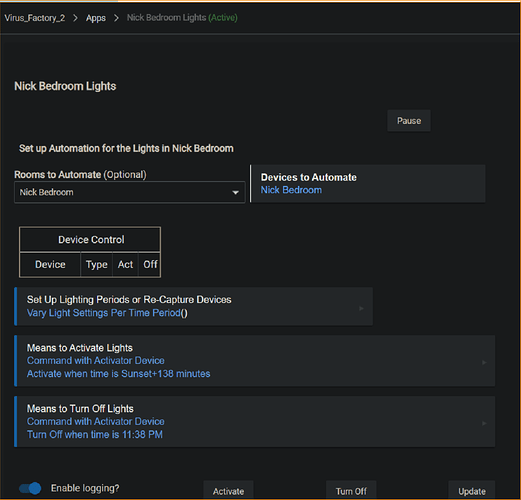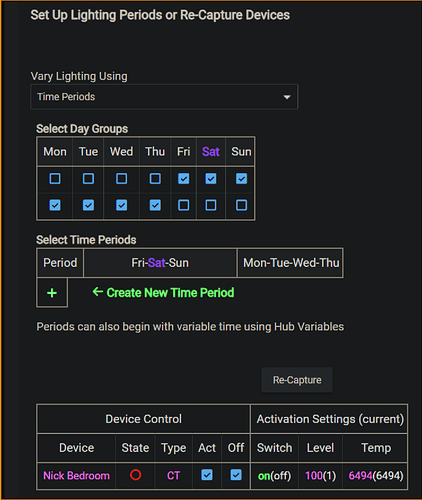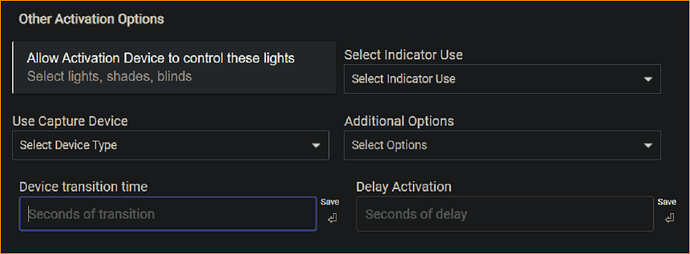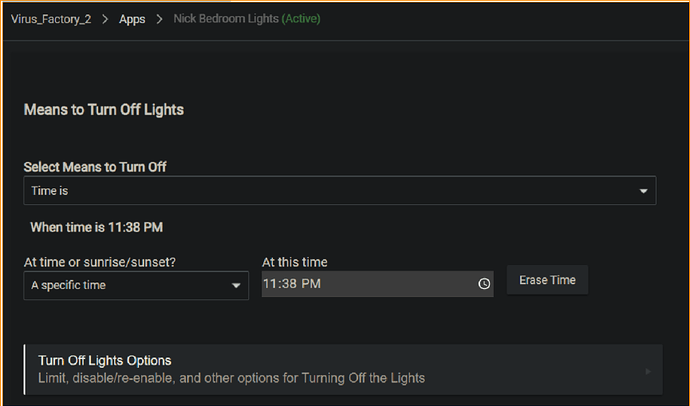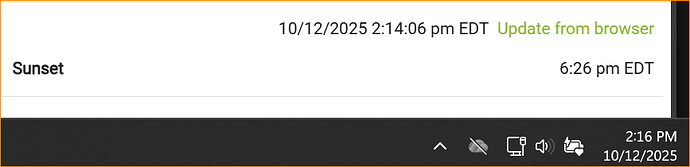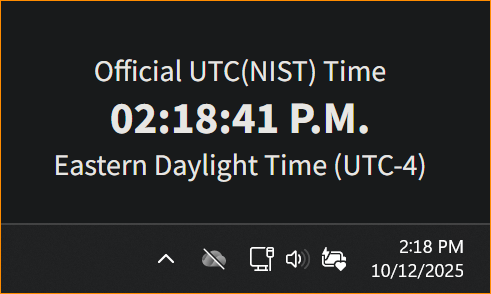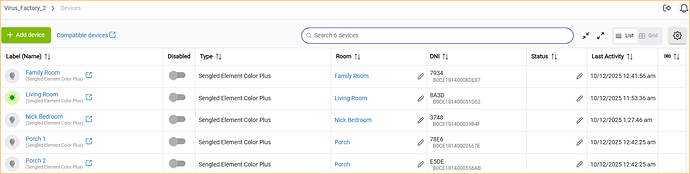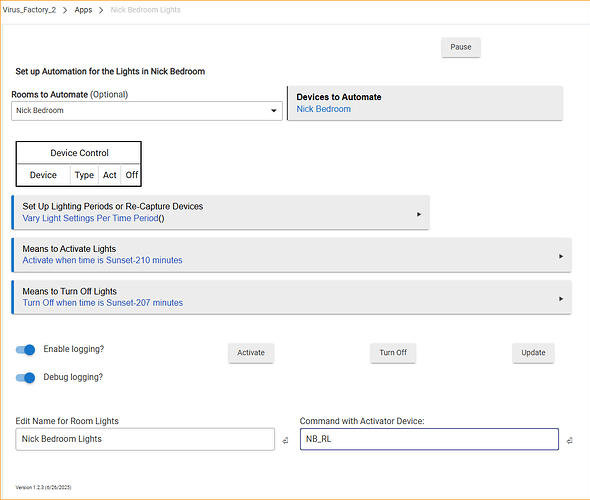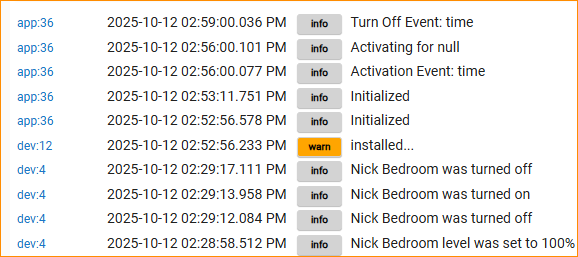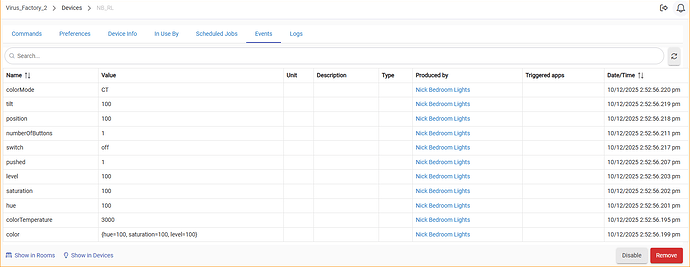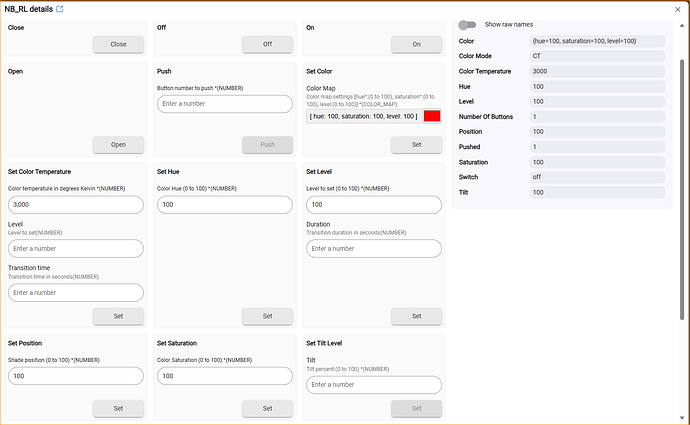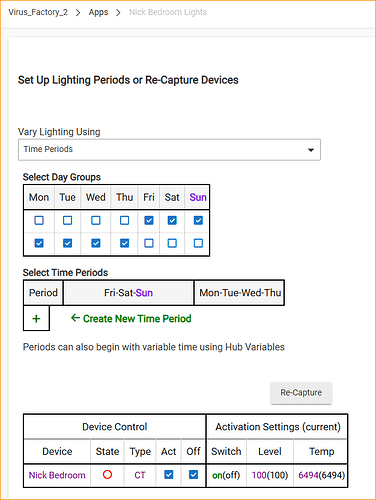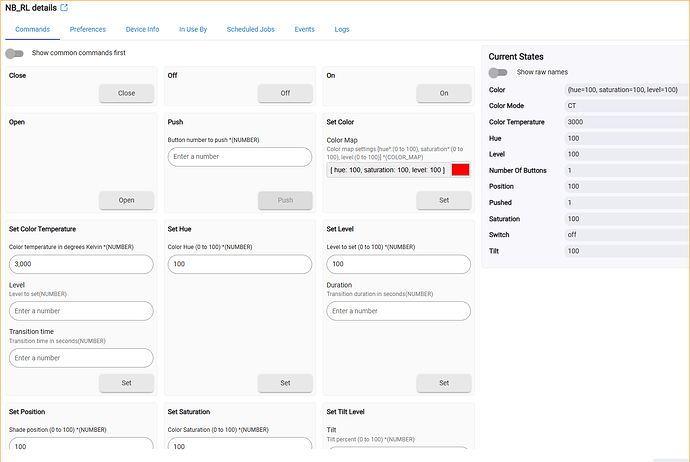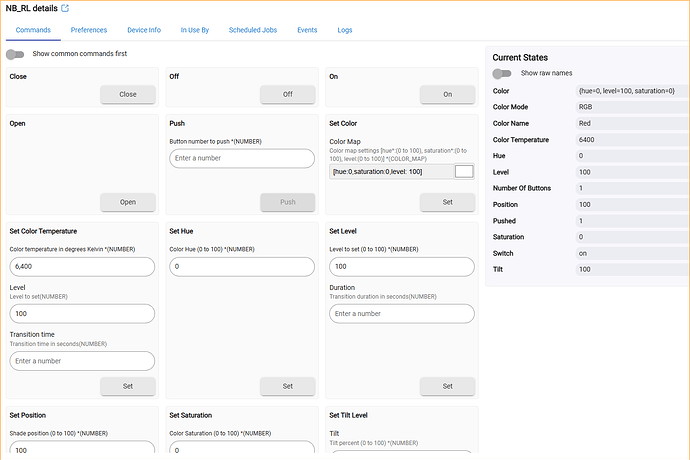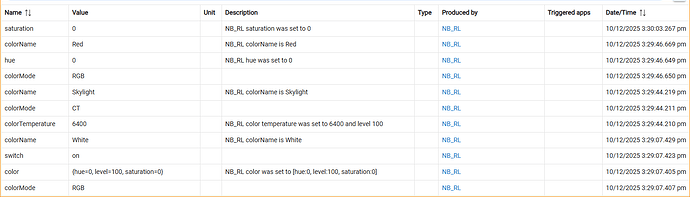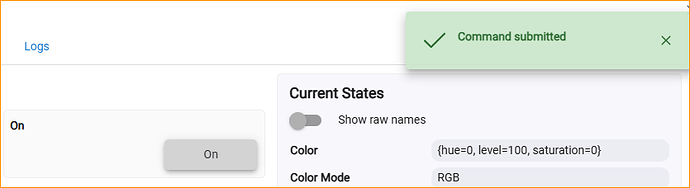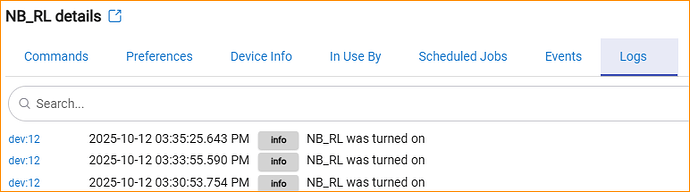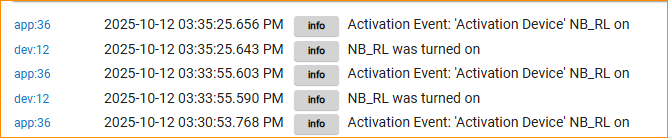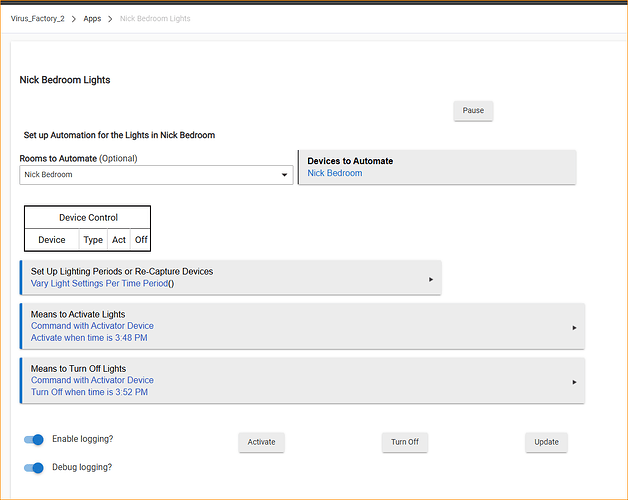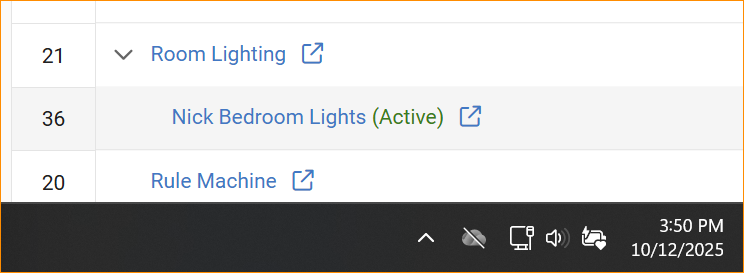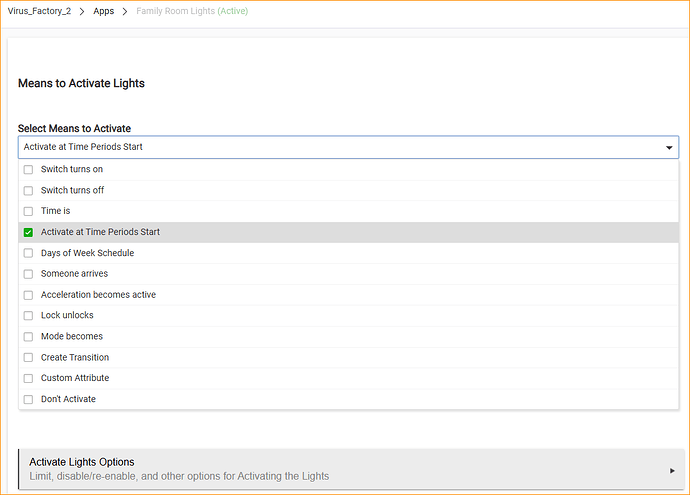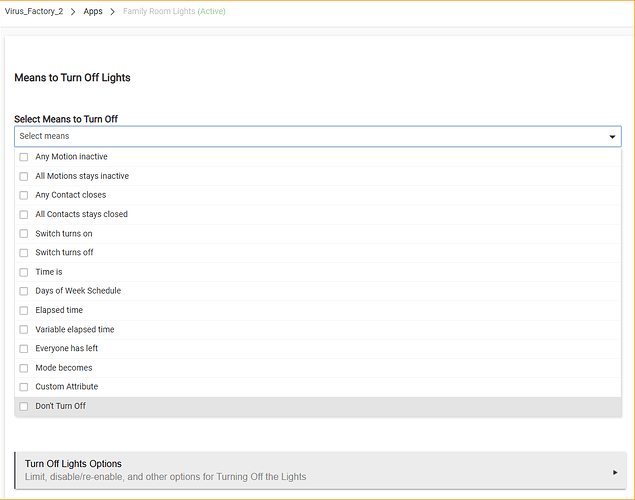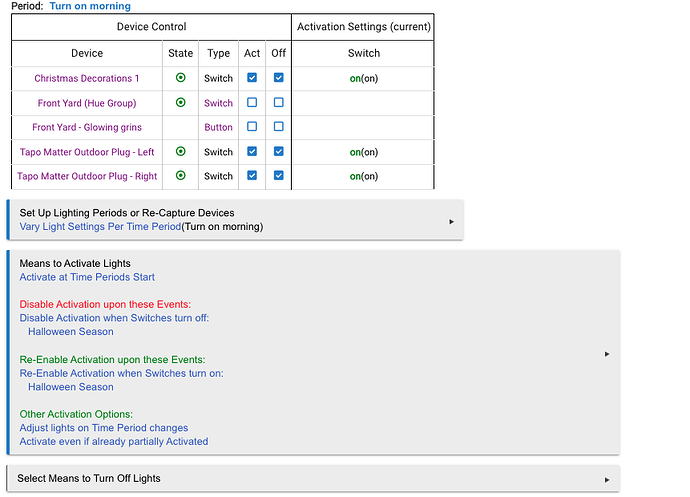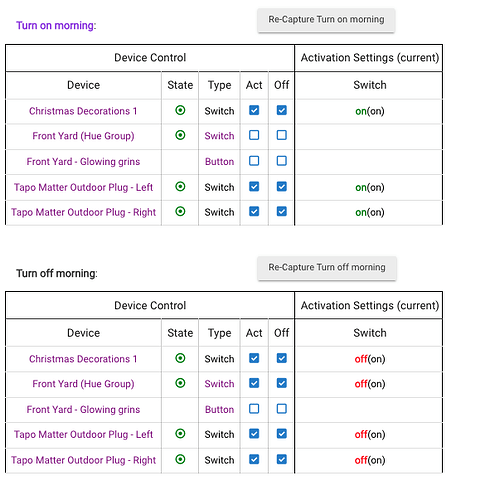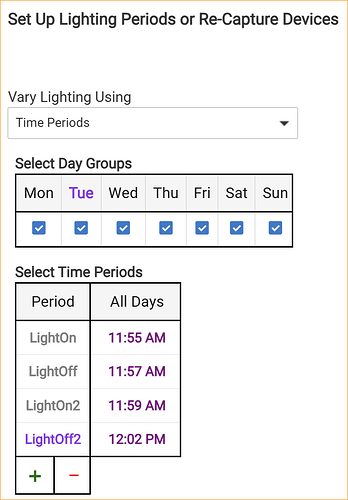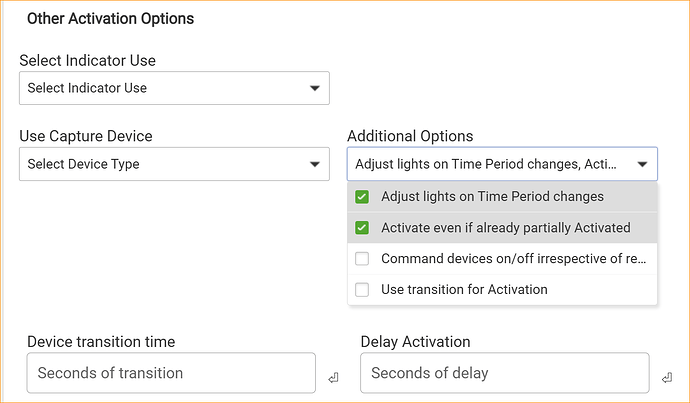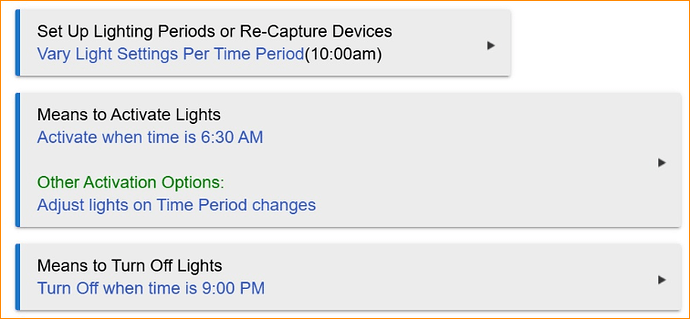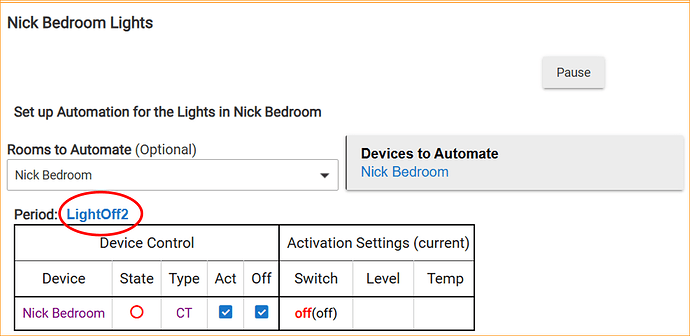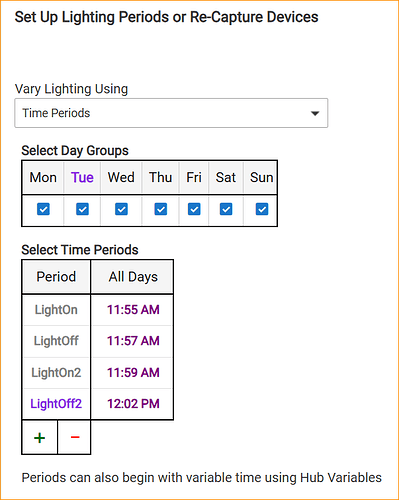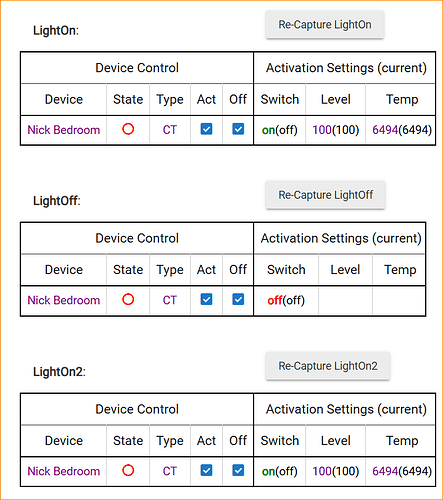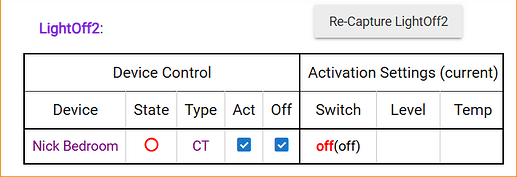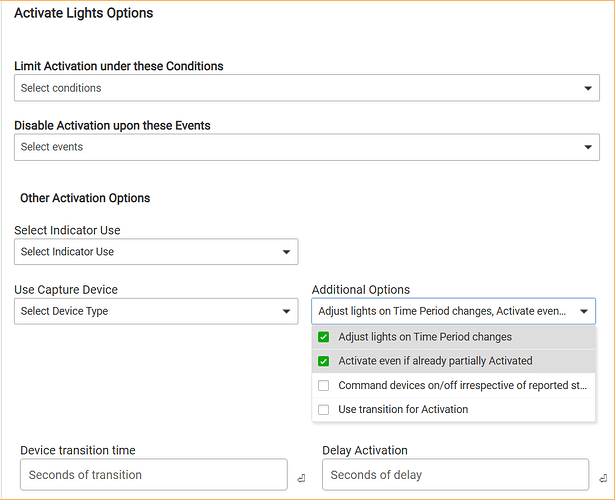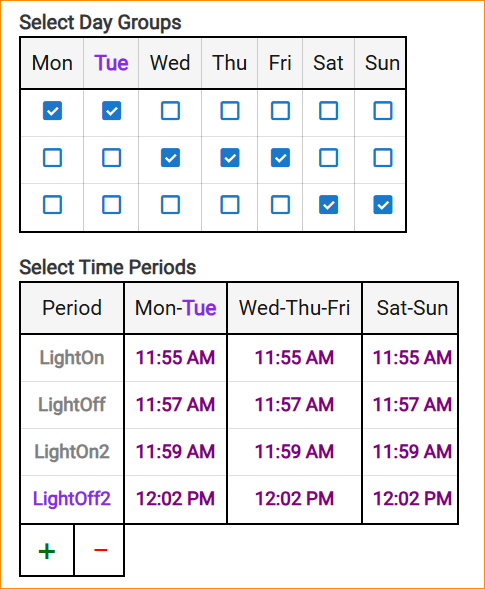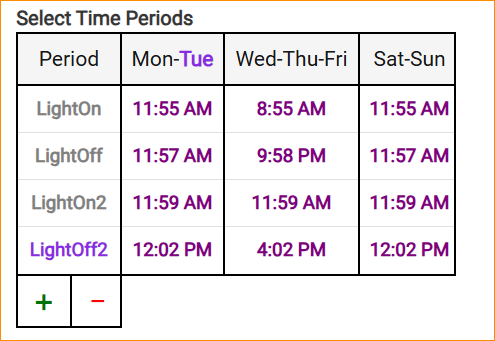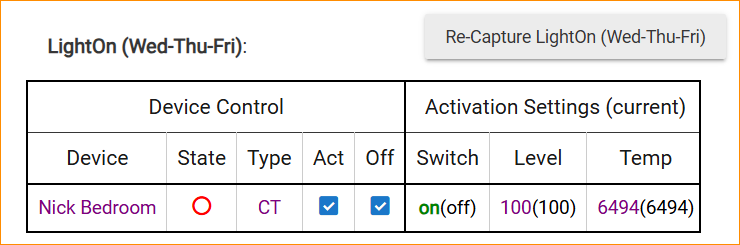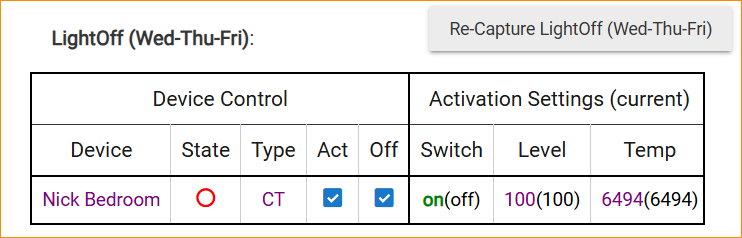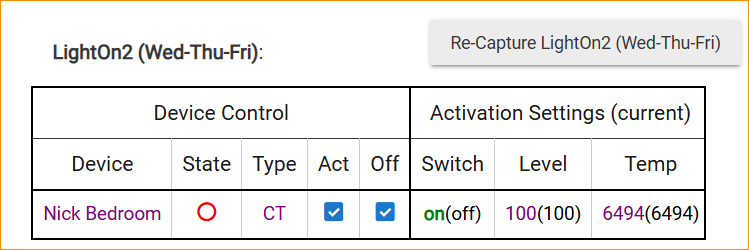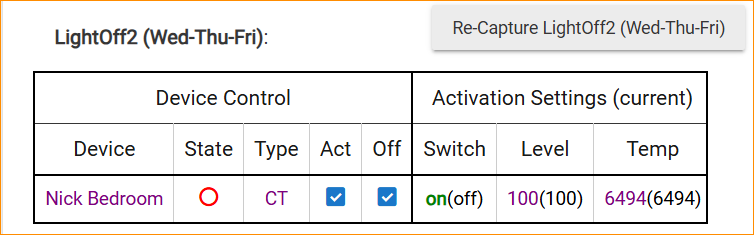There is a lot to unpack with the the replies from @bertabcd1234 @njanda and @JB10 and what I have found after more testing time, reading and wondering what I am missing versus what the Room Lighting (RL) development group intended.
For @bertabcd1234 , I am now in agreement that this is not a bug. I was looking at how to leverage the 'Time Periods' option wrong. And yes, at one point I had zero entries, then I had a couple and now I have even more as I worked towards a better understanding of Time Periods. You are very correct in that I need to look at it as '24 hour periods', effectively a full day, midnight to midnight.
I have a slightly different take on your statement "There is no time when one period would end and another wouldn’t start, so activating at the start of your period makes sense; turning off at the end of one doesn’t."
A time period does in fact end at some point in a lot of cases. Take the following Day Groups and Time Periods within the day. One item to note in the following is that with all days in the Day Group checked, the 'created time periods' underneath apply the same to all days of the week. More on this nuance later on.
There are 4 time periods defined in the above table which are in chronological order.
So time period LightOn starts at 11:55 AM and ends at 11:57 AM with the LightOff Period. The LightOff Period ends at 11:59AM when LightOn2 begins and so forth.
I was slow to realize that it is what we do with these time periods, in chronological order, that I can actually turn stuff on and off, along with a lot of other options.
I will also admit that I was not fully describing what I was trying to do back then. My apologies. It is my hope that this Reply corrects that and lays out, clearly, what I have found out about using Time Periods. Which, from perspective, is not what the documentation says or other postings put forth.
For @njanda, My thanks for pointing me to this other posting as it gave me the first hint that there were other rule entries I was missing that are key to Time Periods working well.
And absolutely yes, the Rule Machine could easily replace what I have been attempting to do with Time Periods. It is in fact what I used to do other bulb automations within my HE with successful outcomes!
What I want, is to learn about more capabilities of the HE, besides the Rule Machine, that can be used to automate not only lights but other things. At the moment, I only have bulbs to work with, but my head is already swimming with other tasks I want to get done and possibly use the HE to do them.
In my mind, it all goes back to the Hewlett Packard commercials and mantra, at the time, of 'What if....' and the need to keep wondering.
I do a lot of wondering, which absolutely impacts my sleep time among other things. It also improves my debugging skills.
For @JB10 My thanks for your reply as it filled in other missing parts. I noticed that you replied to the forum posting the @njanda sent me. In that posting you had a couple of replies. The first had 5 Time Periods defined while the 2nd posting had 4 Time Periods. The first reply provided three critical items I was missing which fixed a problem that was showing up in my logs. That being messages of:
Those 3 items are circled.
I had been using the 'Activate at time periods start' through all my previous testing. I never looked at the 'Other Activation Options' which has the following entries.
The first 'Additional Options' item resulted in the bulb being turned on and off as the wall clock time marched through the Time Periods I defined!
The second 'Additional Options' item is what stopped the 'Already Activated' messages in the log file and prevented the bulb from going off when the succeeding Time Period called for it to be OFF!
@JB10, the part that was confusing to me was your 2nd posting that included 4 Time Periods starting with "6:30am". In that posting, you had the following.
Here you hardcoded the start time to be 6:30 AM, didn't have the 'Activate when Time Period Starts', had the adjust lights as Time Periods change and then hardcoded the time to turn the lights off. Which I think would result in the 'Already Activated' message and failure to 10AM and '30 minutes before sunset' actions. Could be wrong about that.
#################################
Using all the information gleaned from the above replies and some 'what if' pondering, my testing today found the following worked out well for the case of needing to do some automation using RL Time Periods within the scope of a 24 hour day.
First step would be to write down the time an event is to occur, what is to change and a name that reflects what is going on. Personally, I refrain from including a timestamp as it becomes more confusing later on when you change the time the event happens. Been there, done that, learned my lesson.
In this simple case, I wanted to turn a single bulb on and off for two different time spans.
I did the typical startup a new RL with the following being the result for the top half of the window.
The red circle shows the name of the current Time Period that is active at the time of day this web page is displayed. The Device Control and Activation Settings boxes show the values of those boxes, for that Time Period, when the web page was displayed.
We now move to 'Set Up Lighting Periods or Re-Capture Devices' section.
When you click on that you get:
Going over what the above shows, we are using Time Periods and for this example, the automation we are doing is for every day of the week.
Then the starting time of each event needs to be entered into the table using the + and - symbols. The entries do not have to be put in the table in chronological order! As you enter the specific time for the event, and save it, the entries in the table will re-arrange themselves to be in chronological order! I know this due to playing 'hop scotch' with these entries during all my testing, which started at 8:30 AM, so you have a hint about when I finally worked this out to my satisfaction.
Then we have the four corresponding Device Control/Activation Settings boxes, one for each time period. You can manipulate their contents the way you do for all such boxes related to light bulbs.
The next major part and driver to make this actually execute is the in the following 'Means To Activate Lights' section.
The 'Activate at Time Periods Start' is telling the HE to start looking at the entries in the Time Period Table, compare the time defined for the first entry, remember they are in chronological order, and perform the actions in the first Device Control/Activation Settings box. That checking is starting at 1 minute after midnight and every minute thereafter until midnight of that day. We have to remember this is a 'per day' schedule!
The 'Other Activation Options' are the secret sauce that makes the next event and succeeding ones in the Time Periods timeline successfully execute! Without these two lines, only the 1st event would actually cause a change. Any later ones would not change a bulb from on to off and they would report an 'Already Activated' message in the logs.
You find those two options at:
To round out the RL definition we have the following.
You will note that there is nothing defined in this clause of the RL rule! In reality, if you want to have the lights turn off before midnight, then put another entry in the Time Periods table up above with a suitable time, which gets you another Device Control/Activation Settings box within which you set the state of the bulb to be off.
You now have a RL Time Periods based rule defined and working for a light bulb. Now take this info and stir in switches, pushbuttons and whatever else you need.
Additional info:
You can define your own 'Day Groups' by clicking on and off, the boxes that show up such that you can end up with the following as one example. Note that it also expands the Time Periods to correspond to the Day Groups.
You can change the times for any Day Group as shown below for WED-THU-FRI.
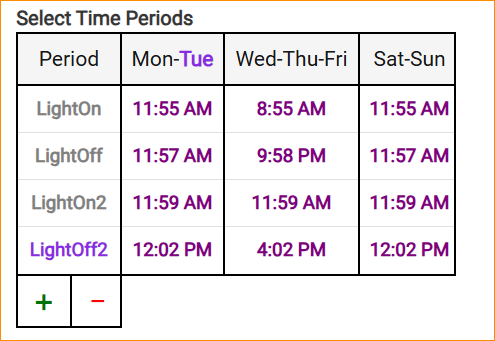
I do not know if you can delete an entry from the table for a specific event. Someone else can figure that out and report what they find.
When you split the week into multiple Day Groups, you will also get new Device Control/Activation Settings boxes for each group and entries in the Time Periods Table. For example:
There you have it. My version of using Room Lighting Time Periods and the documentation of what I did.
Your mileage may vary.
Safe travels.
Paul
PS: Sigh. I keep editing and adding to this post. Apologies.
PPS:
IF you are using Time Periods and the wall clock matched the first entry in the Time Periods table, your RL entry will be 'marked' as Active in the 'Apps' window of the UI as shown below.

The entry will remain in 'Active' mode for the rest of the day.
If you want to restart the rule, essentially clear the 'Active' state, click on the 'Turn Off' button shown below.
You can re-activate the rule, at the current wall clock time, by clicking Activate.