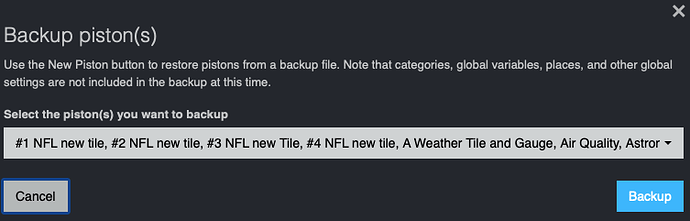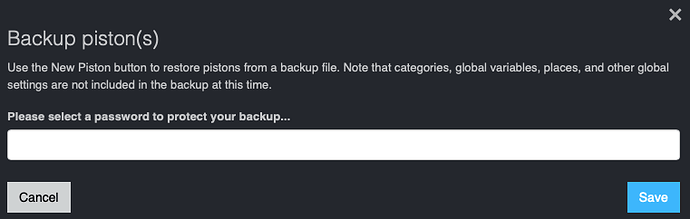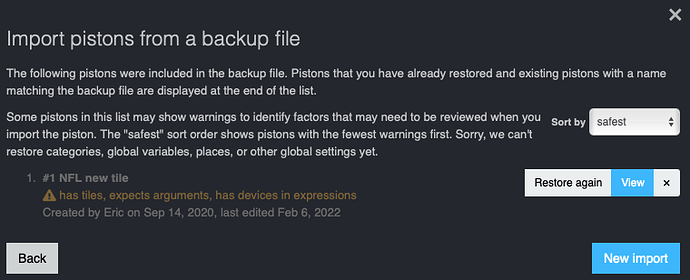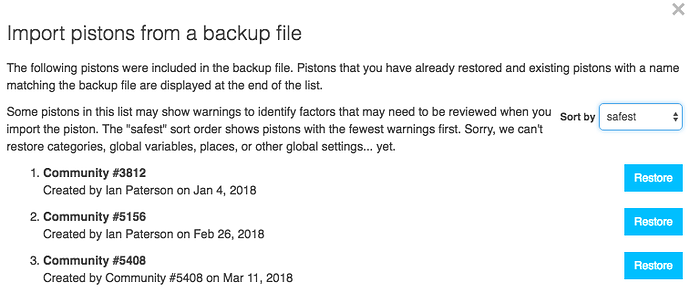So How to Backup all your pistons to a backup file (via the webCoRE IDE)
THIS IS NOT TRYING TO ENCOURAGE YOU to transition from user install webCoRE on HE to built-in install at this time.
- We still want to provide a more seamless experience than below...
If you are moving from SmartThings to HE, this is likely the procedure you should use.
Using dashboard or staging IDE site, connect to the instance you want to backup:
Select Backup Piston(s)
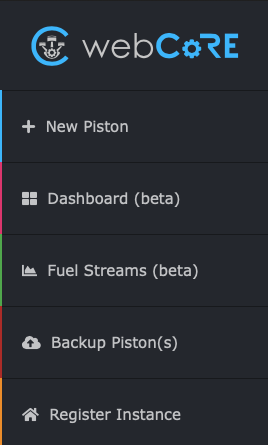
Select the pistons you want to include in the backup file:
Enter password to protect the backup file (can leave it blank if you like)
Restore workflow
This is not a one-click import, by any means. webCoRE code is organized in a way that requires certain actions to occur on certain screens. I don’t think that is a bad thing for a big operation like restoring all of your pistons, but you will need to review imported pistons.
Here is the basic workflow:
- Upload backup file (it doesn’t actually upload anywhere, this is all in-browser)
- Unlock the backup file with the password used to create it (not account password)
- webCoRE shows a list of all pistons in the file, sorted by “safest” to import
- Click Import to add a single piston
- webCoRE creates the piston and redirects to the editor
- Editor shows the piston code with any Execute Piston actions mapped to the new imported piston IDs
- Pistons that use Execute Piston should always appear last in the “safest” sort order; the mapping will not work if the callee piston has not yet been imported
- Review and save the piston
- Adjust piston name and category if necessary
- Resume piston now or later (all imported pistons are automatically paused to prevent mid-import mayhem)
- Click “continue import” in the banner on the piston page
- Import list appears again, piston you just imported is moved to the bottom of the list
- Repeat steps 4-11 as necessary
- Click X to ignore pistons that you don’t want to import (just removes them from the local import data)
- Click New Import to reset all of the import data (not the imported pistons, just the local data from the import file)
To Restore pistons(s), webCoRE will run you thru a dialog
Select + New Piston (on the left)
- Select Import a piston from a backup file
- Choose the file
- input the password for the file
webCoRE will begin a dialog allow to select which pistons in the file to restore
The default sort encourages you to restore the “safest” pistons first but you can also sort by name, created date, last modified, or category. Unfortunately we don’t have category names in the backup file, just numbers. The screen shows warnings for pistons that:
- Use global variables, here are HE variable details, because you may want to create global or hub variables before importing those pistons
- Have tiles, because you probably need to configure a category for any piston that will show tiles
- Requires IFTTT to be configured
- Expects arguments, because it is likely to be called by another piston or remotely executed by URL
- Has devices in expressions like
[Hallway Light: switch], just in case you need to update them - Use the Execute Piston command since the dashboard can only update to your new piston IDs if the corresponding piston has already been imported
When a piston is imported it moves to the bottom of the list so that you can always restore the topmost piston. You can view the imported piston from this screen or restore another copy. When the import file is loaded, any pistons with identical name are indicated as imported.
Any Execute Piston actions are automatically updated to the new piston ID if you have already imported the target piston.
This feature is primarily useful for transferring pistons to a new webCoRE instance on the same account (i.e. same platform and devices) as an alternative to private backup bin codes which cannot be accessed on a different instance.
There are desired improvements (that do not exist):
-
The ability to copy over global variables and categories and globally replace devices would be convenient for significant changes
-
the import will save time over manually recreating pistons, but you’ll still have a lot of work to manually update all devices and settings.
Here is a more complicated screen view if a lot of pistons:
Again - we expect to have a simpler migration from user app to built-in app in the future (ie you already are using webCoRE on the HE system).