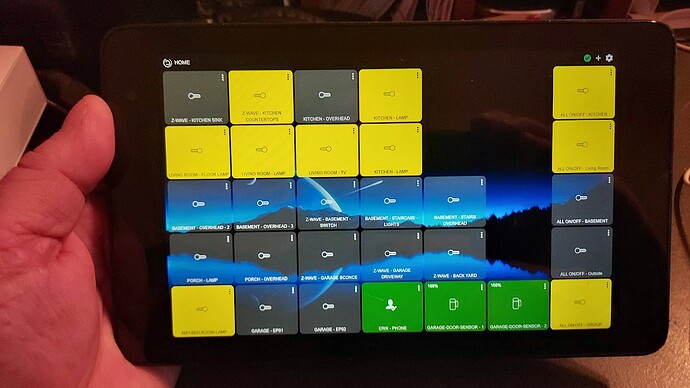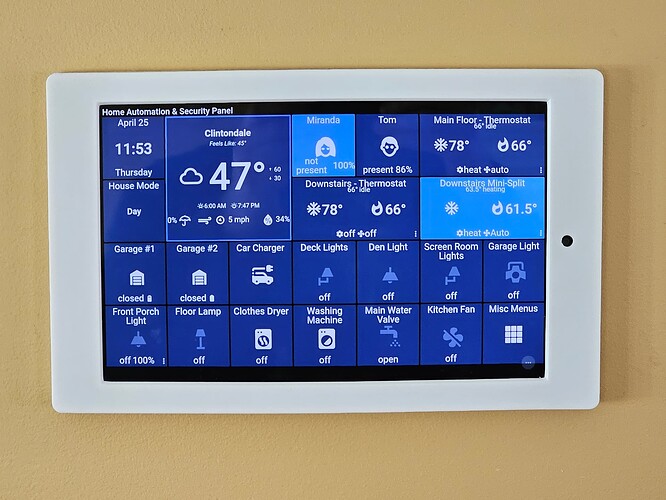So I had a few old tablets that I hadn't used in years. that had been sitting around.
So I fired one up and reset it to factory defaults ended up having windows 8.1. LOL
So I set it up as a full screen Hubitat home dashboard touch screen ! And It Works Great ! & Free !
I added a simple batch file to start chrome in full screen mode and the Hubitat Home Screen automatically when it boots. ( this also works for your home desktop computer ) ![]()
Pretty simple to do really. If you guys want to try it,
All you need to do is create the batch file and stick it in the startup folder of windows.
( A batch file is just a text file ( test.txt ) - renamed to ( test.bat ) ) BTW ![]()
Just remember to disable having to have a password during boot. And it will automatically.
Run the batch file. when Windows boots up. and you will have a cool touch dashboard.
And if you use the correct link, you can switch between all of your dashboards by pushing the icon in the upper left hand corner. ![]()
Now depending on which version of windows.
There's two Versions of different batch files that you will / can use ..
Just a fun little project if you want to give it a try.
I got bored, and it turned out super cool.
Chrome.exe file default location, usually, the default location in 64-bit Windows is
C:\Program Files (x86)\Google\Chrome\Application\chrome.exeand in 32-bit Windows operating system it is
C:\Program Files\Google\Chrome\Application\chrome.exe.
@echo off
start c:\"program files"\google\chrome\application\chrome.exe --start-fullscreen http://**ADD-IP-HERE**/apps/api/2/dashboard/390?access_token=**ADD-ACCESS-TOKEN-HERE**&local=true
exit
@echo off
start c:\"program files (x86)"\google\chrome\application\chrome.exe --start-fullscreen http://**ADD-IP-HERE**/apps/api/2/dashboard/390?access_token=**ADD-ACCESS-TOKEN-HERE**&local=true
exit
Then add the batch file to the windows start folder ..
To access the Startup folder on Windows 10, press Windows+R and enter "shell:startup" into the Run window . Add a shortcut in the Startup folder to launch a program when your PC starts.
To put it simply, “C:\ProgramData\Microsoft\Windows\Start Menu\Programs\StartUp ” is the location of the Startup folder for all users on Windows 11 and 10.