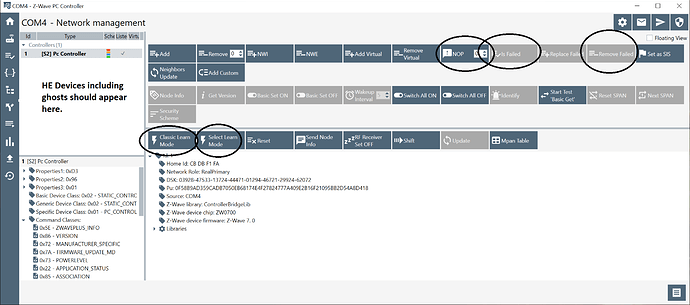Here's the way I did it.. others have used NWI for inclusion.. etc
- Plug it in to a windows machine... may have to install the drivers. These can be found in the initial installation directory i.e. "..\ZWavePCController_v5_39\bin" . NOTE: There have been issues using the newer drivers downloaded directly from SiLabs site. Try the ones included with the install first!
- Run the PC Controller Sw. Note: you might have to select the source but probably not.
- Go to "Network Management"
- In HE put your hub into Z-Wave inclusion mode..
- In PC Ctlr sw click on "Classic Learn Mode"
- Hopefully it pairs as a Z-Wave Device, I paired in unsecured mode (unchecking all boxes) - nothing else needs to be done in HE until ready for removal.
- A list of devices should appear in the upper left pane. Find and click on the "ghost" device.
- With the ghost device highlighted click on "Is Failed" in the upper right pane - hopefully it will mark the device as failed and then you can click on "Remove Failed". If not you can try clicking on "NOP" and maybe "Is Failed" a few times to see if that works.
- When finished and you want to exclude the UZB-7 put HE in exclusion mode and in the PC Ctlr sw click on "Select Learn Mode" and NWE. UZB-7 should then get excluded from HE.